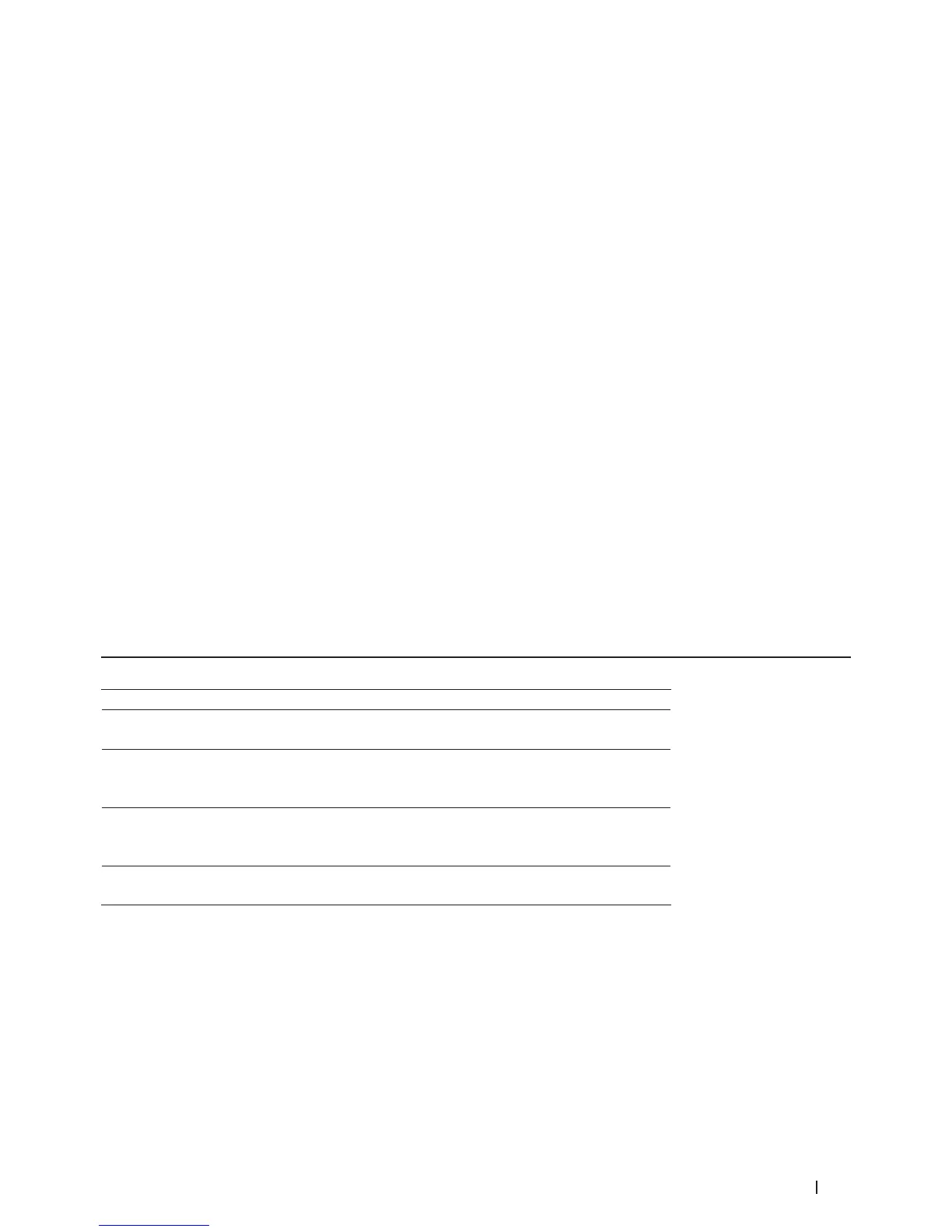175Fax
5. Press p or q to display the Remote Codes option, and then press OK.
6. Press p or q to display the On option, and then press OK.
NOTE: To turn off Remote Codes, select the Off option.
7. Enter the new Fax Receive Code, and then press OK.
8. Enter the new Telephone Answer Code, and then press OK.
9. Press Cancel.
Fax Reports
The Transmission Verification Report and the Fax Journal are available to confirm the results of fax transmission.
• Print a Transmission Verification Report
You can use the Transmission Verification Report as proof that you sent a fax. This report lists the receiving
party's name or fax number, the time and date of transmission, duration of transmission, number of pages sent,
and whether or not the transmission was successful.
• Print a Fax Journal
You can set the machine to print a journal at specific intervals (every 50 faxes, 6, 12 or 24 hours, 2 or 7 days).
Print a Transmission Verification Report
Related Models:Dell E515dn / Dell E515dw
You can use the Transmission Verification Report as proof that you sent a fax. This report lists the receiving party's
name or fax number, the time and date of transmission, duration of transmission, number of pages sent, and whether
or not the transmission was successful.
There are several settings available for the Transmission Verification Report:
On Prints a report after every fax you send.
On+Image Prints a report after every fax you send.
A portion of the fax’s first page appears on the report.
Off Prints a report if your fax is unsuccessful due to a transmission
error.
Off is the factory setting.
Off+Image Prints a report if your fax is unsuccessful due to a transmission
error.
A portion of the fax’s first page appears on the report.
No Report Your Dell machine does not print any reports after sending
faxes.
1. Press Menu.
2. Press p or q to display the Fax option, and then press OK.
3. Press p or q to display the Report Setting option, and then press OK.
4. Press p or q to display the Transmission option, and then press OK.
5. Press p or q to display the On, On+Image, Off, Off+Image, or No Report option, and press OK.
