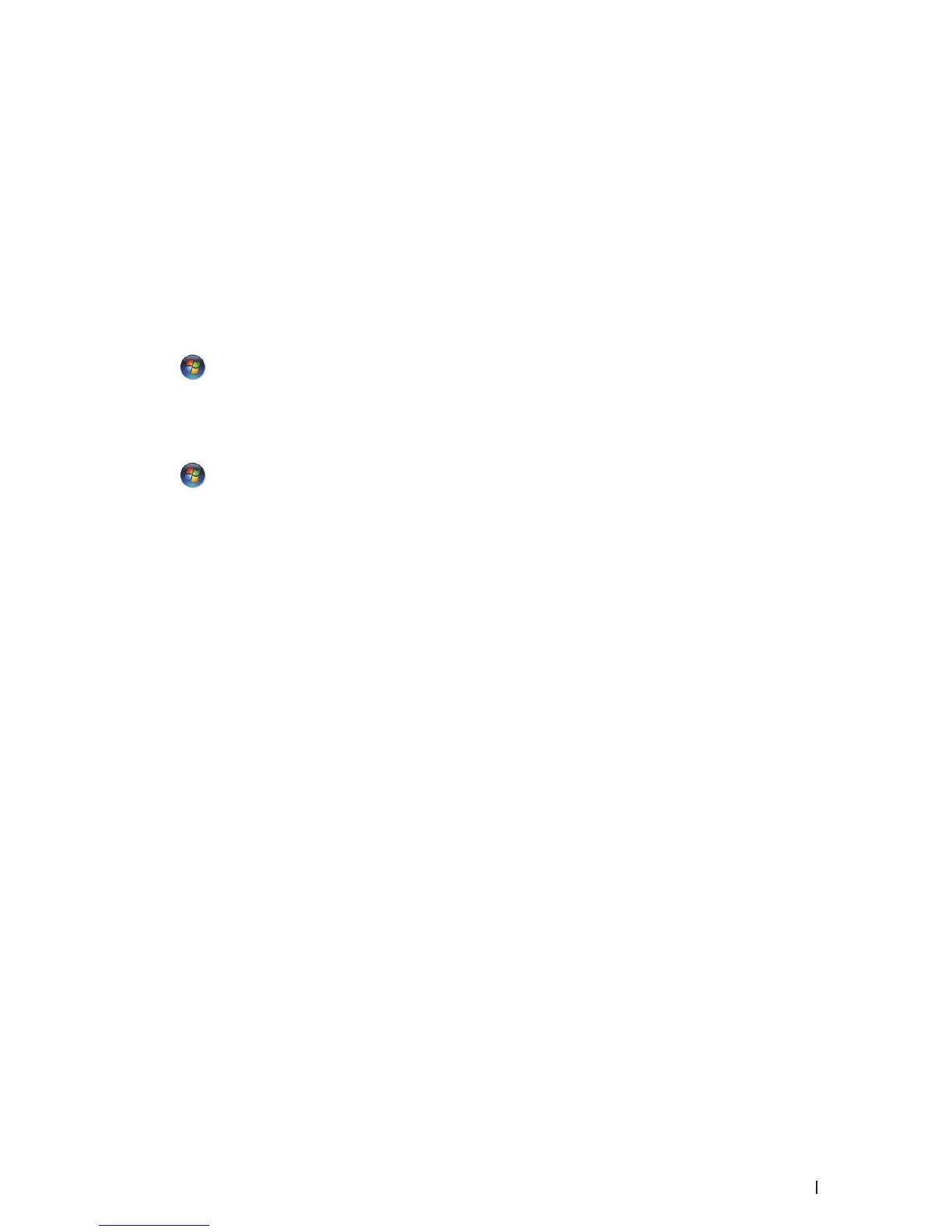231Network
1. Insert the Installer CD-ROM.
2. Open Windows
®
Explorer, and navigate to your CD-ROM drive, and then select install > bin > ComDLL > Data.
3. Double-click PnPDrvInst.exe.
4. If the User Account Control screen appears, do one of the following:
• (Windows Vista
®
)
Click Allow.
• (Windows
®
7/Windows
®
8)
Click Yes.
5. Do one of the following:
• (Windows Vista
®
)
Click
(Start) > Network.
The machine's Web Services Name appears with the printer icon.
Right-click the machine you want to install.
• (Windows
®
7)
Click
(Start) > Control Panel > Network and Internet > View network computers and devices.
The machine's Web Services Name appears with the printer icon.
Right-click the machine you want to install.
• (Windows
®
8)
Move your mouse to the lower right corner of your desktop. When the menu bar appears, click Settings >
Change PC settings > Devices > Add a device.
The machine's Web Services Name appears.
• (Windows
®
8.1)
Move your mouse to the lower right corner of your desktop. When the menu bar appears, click Settings >
Change PC settings > PC & devices > Devices > Add a device.
The machine's Web Services Name appears.
NOTE: The Web Services Name for the Dell machine is your model name and the MAC Address (Ethernet Address)
of your machine (for example, Dell EXXXX (model name) [XXXXXXXXXXXX] (MAC Address / Ethernet Address)).
NOTE: (Windows
®
8)
Move your mouse over the machine name to display the machine's information.
6. Do one of the following:
• (Windows Vista
®
/Windows
®
7)
Click Install in the machine's drop-down menu.
• (Windows
®
8)
Select the machine you want to install.
Use Web Services to Uninstall Drivers Used for Printing and Scanning (Windows Vista
®
,
Windows
®
7 and Windows
®
8)
1. Do one of the following:
