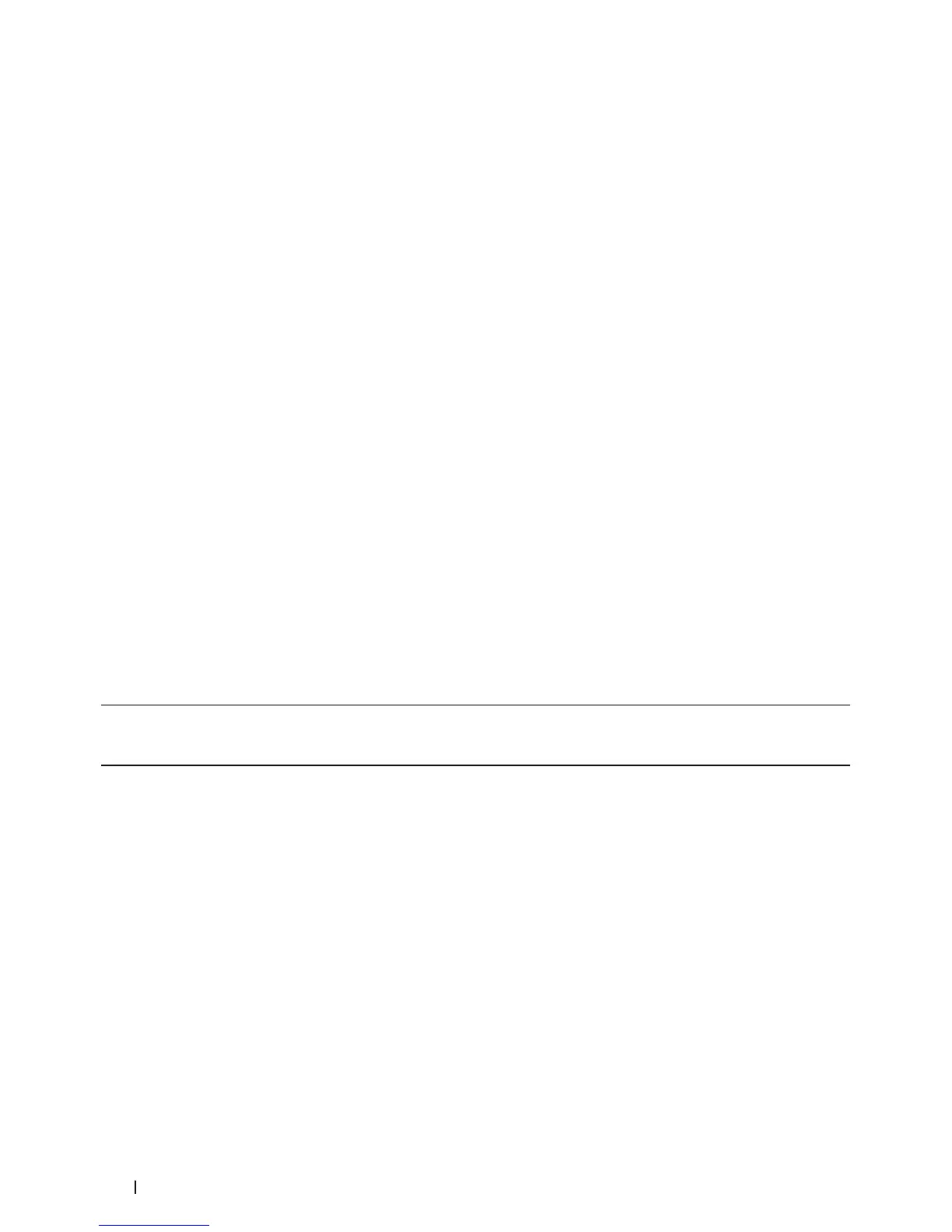330 Machine Settings
indication.
• Learn About the Receiving faxes in Continue Mode
The machine can store received faxes in the memory if you choose Continue Mode when the LCD displays
Replace Toner.
• Set Your Station ID
Set the machine to print your Station ID and the fax's date and time at the top of each fax you send.
• Set Tone or Pulse Dialing Mode
Your Dell machine is set for a Tone dialing service. If you have a Pulse dialing (rotary) service, you must change
the dialing mode.
• Add a Prefix to Every Fax Number
The Dial Prefix setting will automatically dial a predefined number before every fax number you dial. For
example: If your telephone system requires a 9 to dial an outside number, use this setting to automatically dial 9
for every fax you send.
• Prevent Dialing a Wrong Number (Dial Restriction)
This feature is to prevent users from sending a fax or call to the wrong number by mistake. You can set the
machine to restrict dialing when you use the dial pad, Address Book and Shortcuts.
• Set Quiet Mode
Use Quiet Mode to reduce printing noise. When Quiet Mode is turned On, the print speed becomes slower. The
factory setting is Off.
• In the Event of Power Failure (Memory Storage)
• Change the Language on the LCD
Change the LCD language if needed.
Change the Default Mode
When the machine is idle or you press Cancel, the machine will return to the mode you set.
• For Dell E515dn/Dell E515dw, the machine has FAX, SCAN and COPY modes. Factory setting is FAX mode.
• For Dell E514dw, the machine has Scan and Copy modes. The Copy mode is fixed default mode.
1. Press Menu.
2. Press p or q to display the General Setup option, and then press OK.
3. Press p or q to display the Default Mode option, and then press OK.
4. Press p or q to display the Fax, Copy, or Scan option, and then press OK.
5. Press Cancel.
Set the Mode Timer
The machine returns to the default mode after use of the machine in a mode other than the default mode. The
Mode Timer setting defines how much time the machine takes after the last operation to return to the default
mode. If you choose Off, the machine will stay in the mode you used last.
