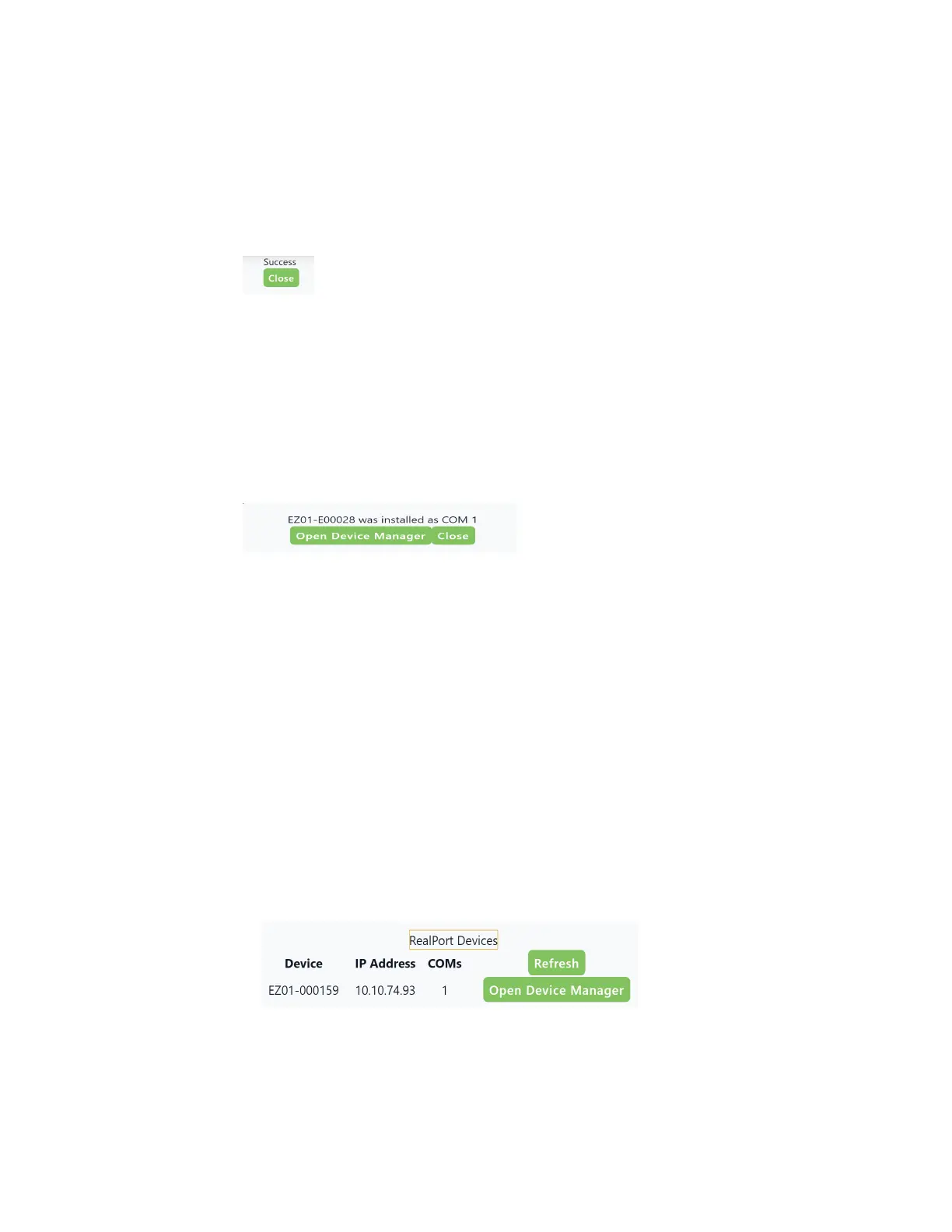Serial port Configure RealPort mode using the Digi Navigator
IX30 User Guide
255
a. Click the Configure device for RealPort button. A login screen displays.
b. Enter the device's default user name and password in the appropriate fields. The default
user name is admin and the default password is the unique password printed on the label
packaged with your device.
c. Click Submit. A progress message displays.
d. When RealPort configuration is complete, the Success message displays.
e. Click Close to close the message.
6. Configure RealPort on your computer. The RealPort service is installed during this process.
a. Click Configure this PCfor RealPort.
b. From the Select starting COM list box, select the COM port that should be configured for
RealPort. The first available COMport is selected by default. The number of COMports
configured matches the number of serial ports on the device.
c. Click Submit. A series of progress messages displays.
d. When the configuration is complete, a message displays.
e. Determine your final step:
n
Close:Click Close to close the message. Configuration is complete.
n
Open Device Manager:Click Open Device Manager if you want to do further
configuration to the COMports. The Windows Properties dialog displays.
Optional activities
n
Verify the RealPort configuration: If desired, you can verify the RealPort configuration. See
Configure the serial port for RealPort mode and Configure the RealPort service.
n
Review the COMports that are configured for RealPort: After RealPort configuration is
complete, you can open the Windows Properties dialog for the COM ports on your computer
that are configured for RealPort from within the Digi Navigator.
1. Launch the Digi Navigator if it is not currently open. A list of devices that have RealPort
enabled and configured displays in the RealPort Devices section at the bottom of the
application screen.
2. Click Open Device Manager to open the Windows Properties dialog and display the
COM ports on your computer that are configured for RealPort. For more information,
see Manage the RealPort configured Digi device list.