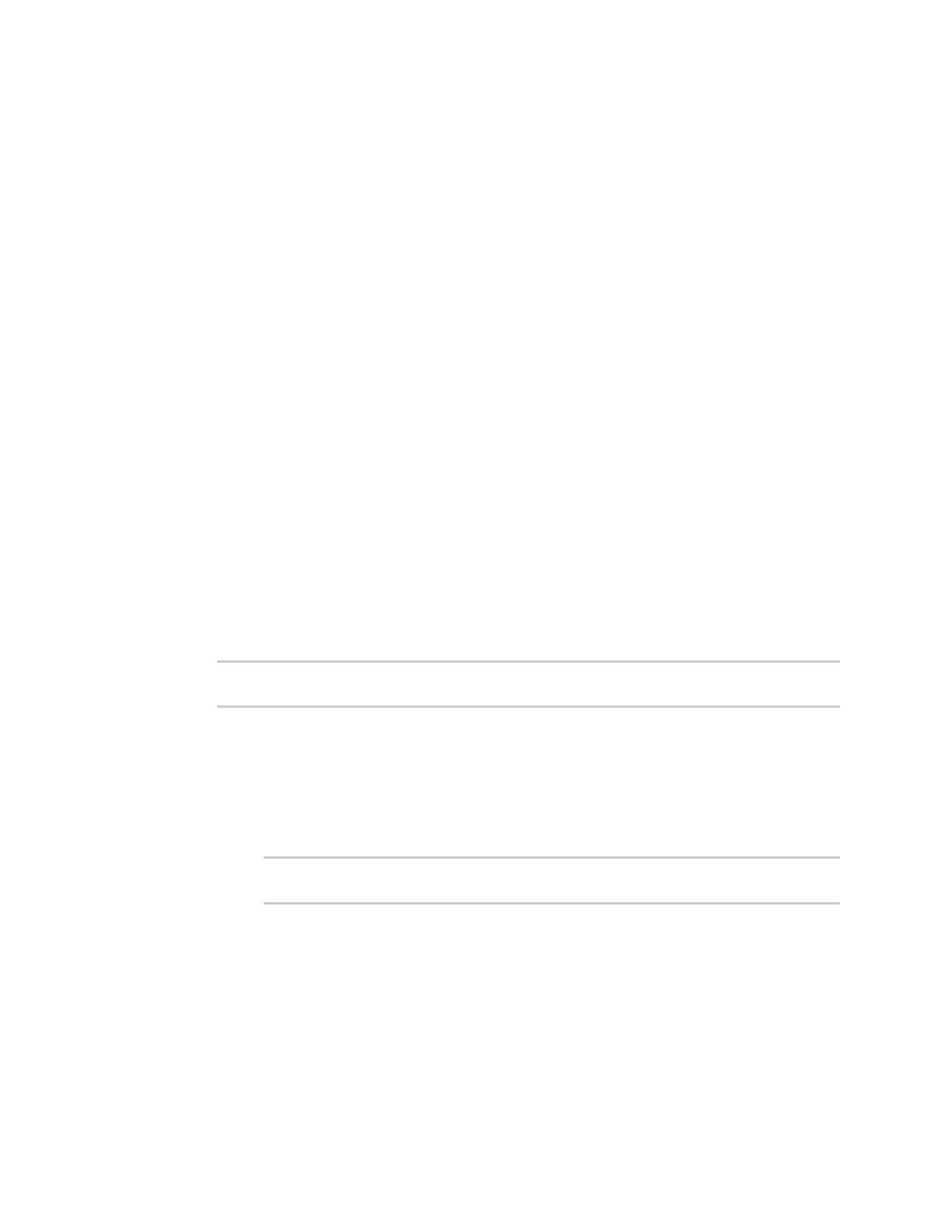Interfaces Wide Area Networks (WANs)
IX30 User Guide
80
b. If more than one test target is configured, for Success condition, determine whether the
interface should fail over based on the failure of one of the test targets, or all of the test
targets.
c. For Pass threshold, type or select the number of times that the test must pass after
failure, before the interface is determined to be working and is reinstated.
d. For Failed attempts, type the number of probe attempts before the WAN is considered to
have failed.
e. For Response timeout, type the amount of time that the device should wait for a response
to a probe attempt before considering it to have failed.
Allowed values are any number of weeks, days, hours, minutes, or seconds, and take the
format number{w|d|h|m|s}.
For example, to set Response timeout to ten minutes, enter 10m or 600s.
The default is 15 seconds.
15. (Optional) Repeat this procedure for IPv6.
16. Click Apply to save the configuration and apply the change.
Command line
Active recovery can be configured for both IPv4 and IPv6. These instructions are for IPv4; to configure
IPv6 active recovery, replace ipv4 in the command line with ipv6.
1. Select the device in Remote Manager and click Actions > Open Console, or log into the IX30
local command line as a user with full Admin access rights.
Depending on your device configuration, you may be presented with an Access selection
menu. Type admin to access the Admin CLI.
2. At the command line, type config to enter configuration mode:
> config
(config)>
3. Create a new WAN or WWAN, or edit an existing one:
n
To create a new WAN or WWAN, see Configure a Wide Area Network (WAN) or Configure
a Wireless Wide Area Network (WWAN).
n
To edit an existing WAN or WWAN, change to the WAN or WWAN's node in the
configuration schema. For example, for a WAN or WWAN named my_wan, change to the
my_wan node in the configuration schema:
(config)> network interface my_wan
(config network interface my_wan)>
4. Enable SureLink.
SureLink can be enabled for both IPv4 and IPv6 configurations. By default, SureLink is enabled
for IPv4 for the preconfigured WAN (eth1) and WWAN (modemwwan2). It is disabled for IPv6.
When SureLink is configured for Wireless WANs, SureLink tests are only run if the cellular
modem is connected and has an IP address. Use the SIM failover options to configure the IX30
device to automatically recover the modem in the event that it cannot obtain an IP address.
See Configure a Wireless Wide Area Network (WWAN) for details about SIM failover.