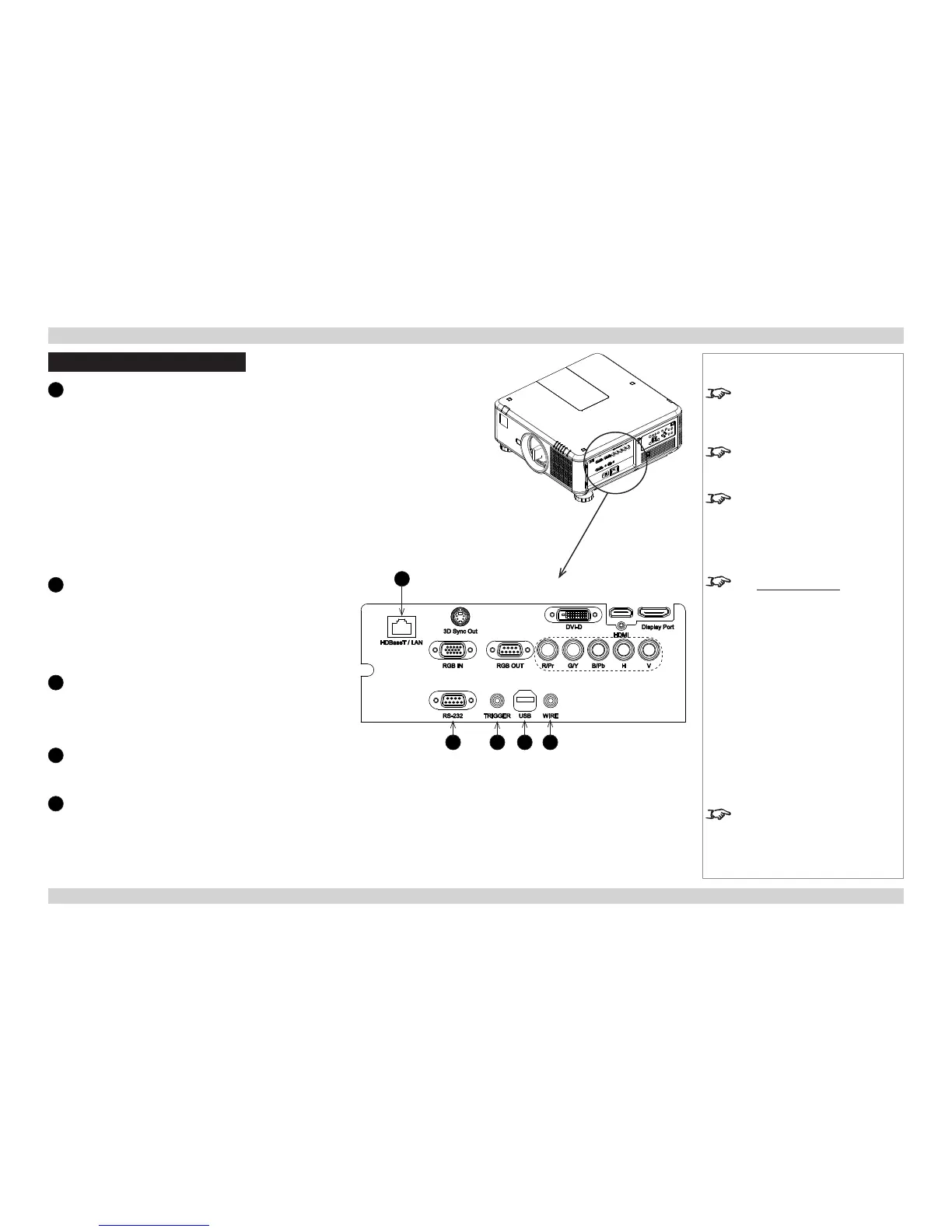Control Connections
1
LAN
• The projector’s features can be controlled via a
LAN connection, using commands described in the
Remote Communications Guide.
• Alternatively, use the WebCongurationUtility to
control the projector.
• Crestron RoomView® Express built-in. Enabling
support staff to remotely take control of classroom
technology, perform remote system diagnostics,
track projector usage and log network activity.
• Use a crossed LAN cable to connect directly to a
computer, or an uncrossed cable to connect to a
network hub.
2
RS-232
• The projector’s features can be controlled via a
serial connection, using the control strings described
in the Remote Communications Guide.
• Use a null-modem cable to connect directly to a
computer, or a straight cable to connect to a modem.
3
Screen trigger
The Trigger output can be connected to an electrically
operated screen, automatically deploying the screen
when the projector is switched on, or activating curtains
when the aspect ratio is changed.
4
USB
Service port for rmware updates only.
5
Wired remote control
Connect the remote control using the remote control
cable supplied with the projector.
Notes
For a complete listing of pin
congurations for all signal and
control connectors, see Wiring
Details later in this Guide.
For full details of how to use the
menu system, see the Operating
Guide.
If Eco Network Power is set to
Eco, the LAN connection will be
disabled when the projector is in
STANDBY mode. To enable power
on via LAN, set Eco Network
Power to Standard.
See www.crestron.com for
further information on Crestron
RoomView® Express.
Plugging in the remote control cable
will disable the infra-red.
1
2 3 4 5