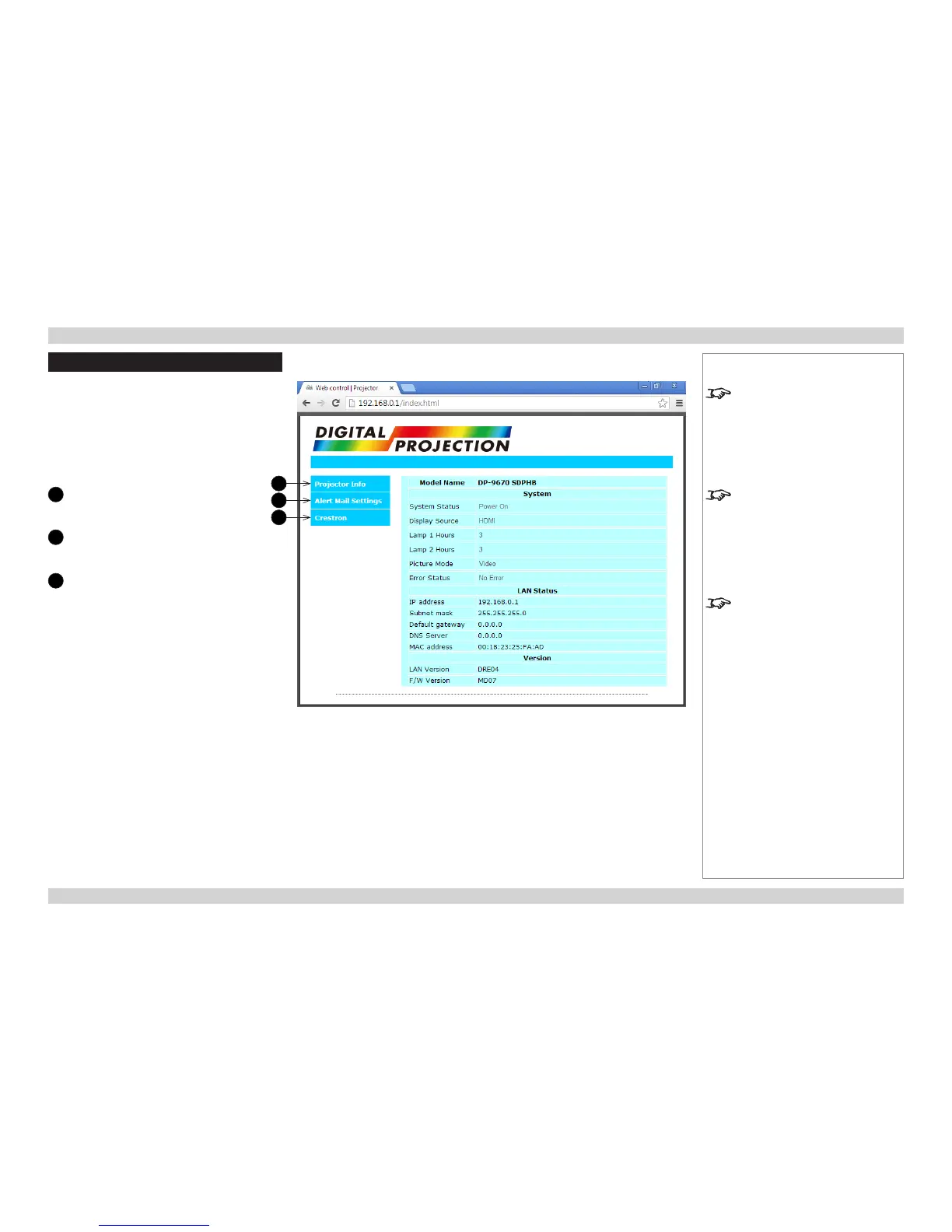Web Conguration Utility
Use the embedded Web Conguration Utility
to control the projector via a LAN network:
1. Make sure the projector is connected to a
remote computer via LAN.
2. From the remote computer, access the
default LAN IP address of the projector.
The Web Conguration Utility opens.
1
Projector Info
Shows projector and network
information.
2
Alert Mail Settings
Allows you to set up error warnings
and regular status reports by email.
3
Crestron
Provides access to projector
controls
1
2
3
Notes
If Eco Network Power is set to
Eco, the LAN connection will be
disabled when the projector is in
STANDBY mode. To enable power
on via LAN, set Eco Network
Power to Standard.
The default LAN IP address is XXX.
XXX.X.XXX
If you suspect this has been
changed, then you can view the
current
Network settings in the
Control Menu.
For more information about
connecting the projector via LAN,
see the Connection Guide.