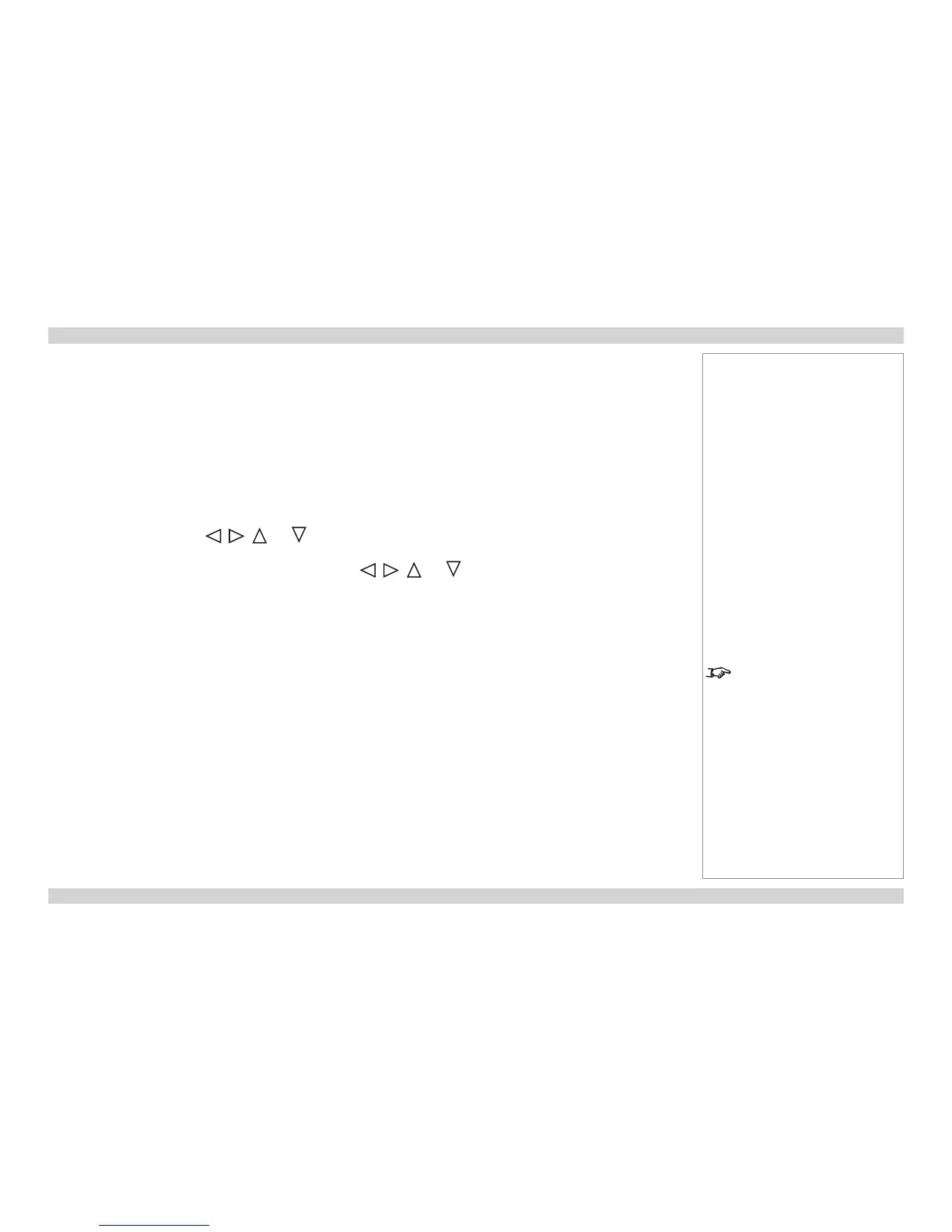Adjusting the lens
Zoom
• Use the ZOOM +/− buttons on the control panel or on the remote control to adjust the
lens so that the image lls the screen.
or use Lens Control in the ALIGNMENT menu.
Focus
• Use the FOCUS +/− buttons on the control panel or on the remote control to adjust the
lens until the image is sharp.
or use Lens Control in the ALIGNMENT menu.
Shift
• Use the LENS SHIFT buttons , , and on the control panel to adjust the
position of the image,
or press the LENS SHIFT button on the remote control then use , , and
to adjust the position of the image.
or use Lens Control in the ALIGNMENT menu.
Adjusting the image
Orientation
• This can be set from the ALIGNMENT menu.
Select the orientation which suits the positioning of the projector.
Aspect Ratio
• This can be set from the PICTURE menu, or from the ASPECT button on the remote
control or control panel.
Picture
Settings such as Brightness and Contrast can be set from the PICTURE menu.
Notes
For full details of how to use the
controls and the menu system, see
the Operating Guide.