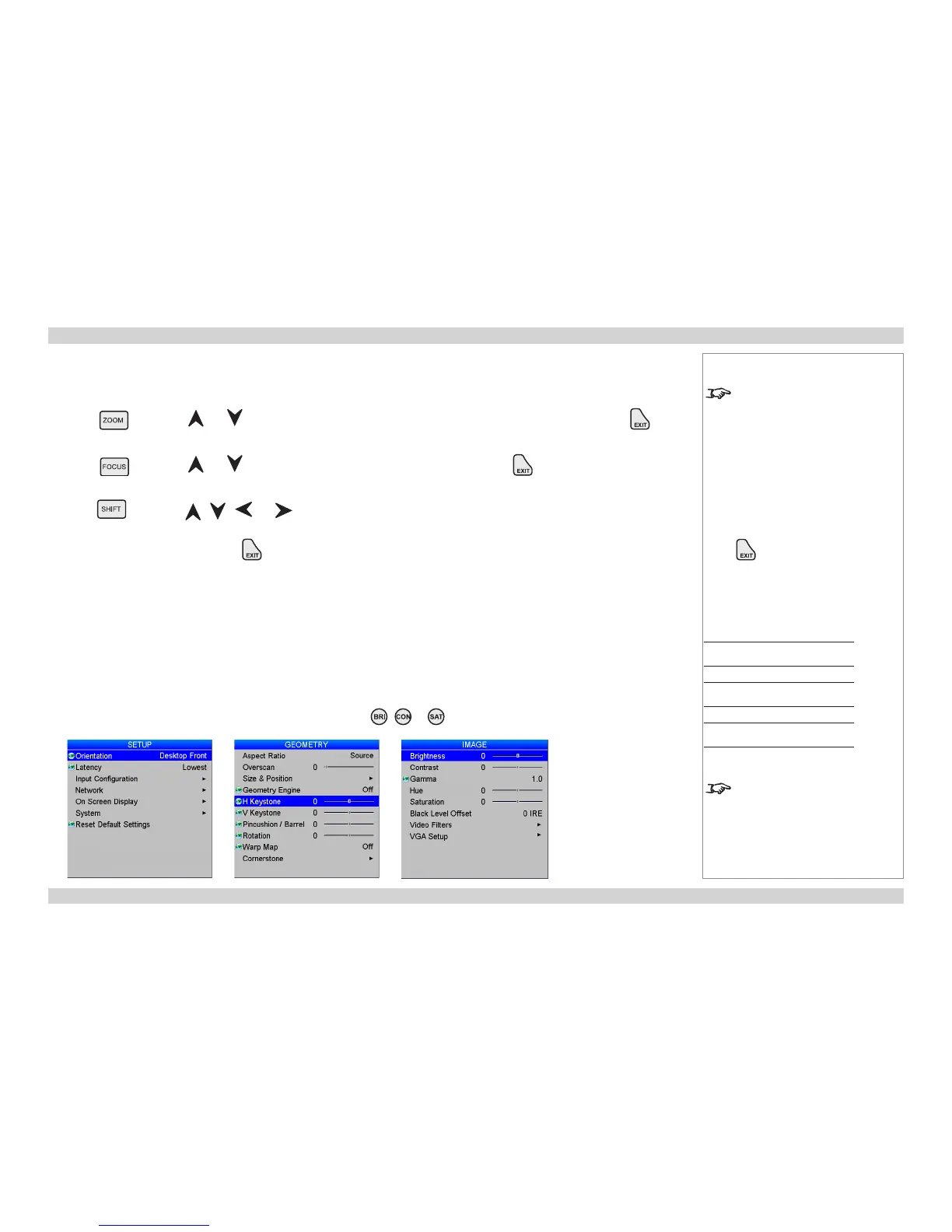Adjusting the lens
The lens can be adjusted using the Lens menu, or:
Zoom
• Press followed by and to adjust the size of the image on the screen. When the adjustment is nished, press .
Focus
• Press followed by and to adjust the focus. When the adjustment is nished, press .
Shift
• Press followed by , , and to adjust the position of the image on the screen.
When the adjustment is nished, press .
Adjusting the image
Orientation and On-Screen Display settings
• These can be set from the Setup menu.
Keystone
• This can be set from the Geometry menu.
Picture
• Settings such as Brightness and Contrast can be set from the Image menu.
• You can also set Brightness, Contrast or Saturation by pressing , or on the remote control.
Notes
When any of the three lens
adjustment keys is pressed, the blue
Transmit indicator on the remote
control will light for 10 seconds:
- after 10 seconds, if no adjustment
has been made, the indicator will
go out and the Lens adjustment key
must be pressed again to resume
adjustment.
- to end the adjustment before 10
seconds has elapsed, press the
key.
- all other adjustments will be locked
out until the Lens adjustment is
ended.
Main Menu
Setup
Main Menu
Geometry
Main Menu
Image
For full details of how to use the
controls and the menu system, see
the Operating Guide.
