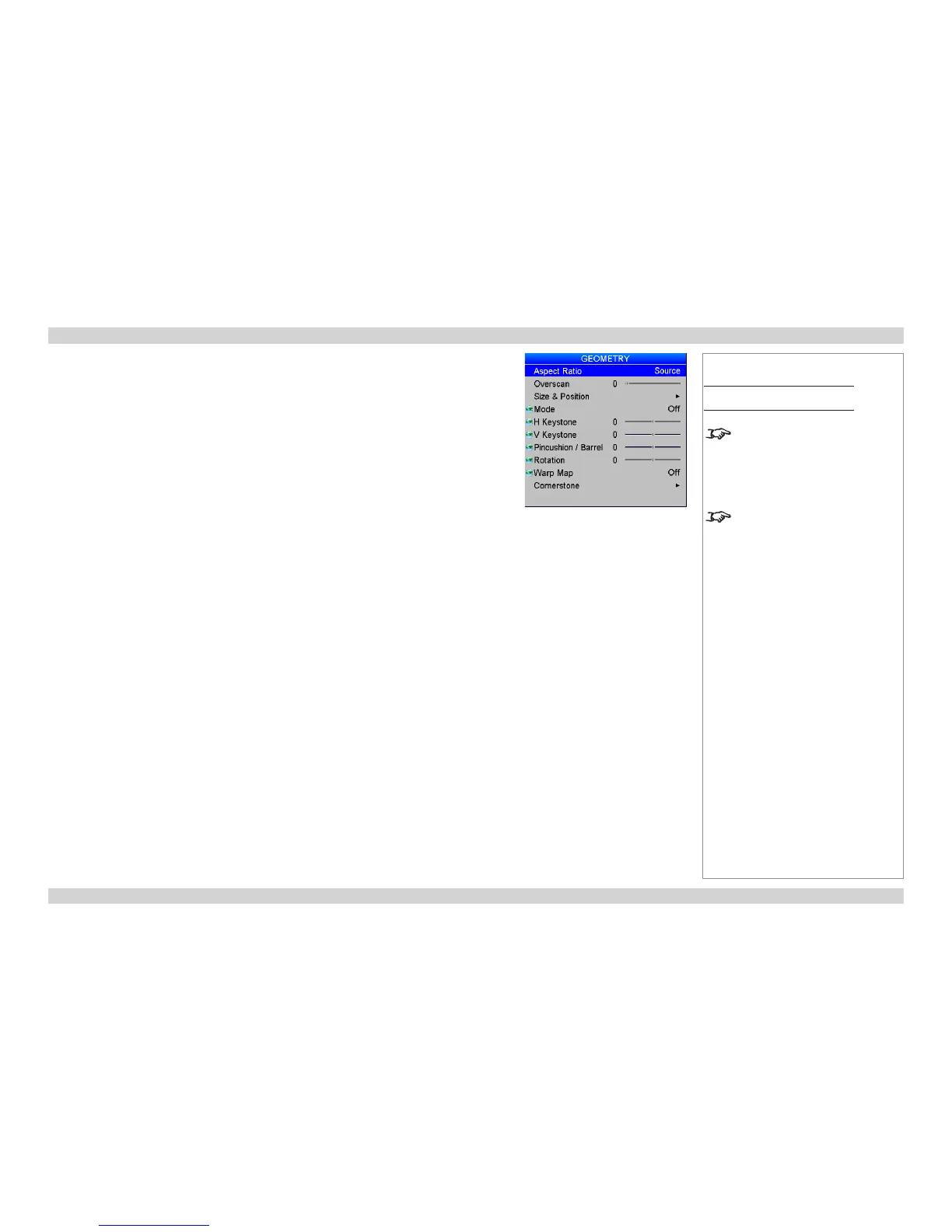Geometry menu
• Aspect Ratio
Choose between Source, Fill Display, Fill & Crop, Anamorphic and TheaterScope.
Some devices (eg certain DVD players) pack a 16:9 image into a 4:3 aspect ratio. In such cases
to display the image correctly, choose the Anamorphic aspect ratio.
• Overscan
Set this slider to compensate for noisy or badly dened image edges.
• Mode
Choose from Keystone, Cornerstone, Rotation, Warp Map or Off.
• Set the H Keystone and V Keystone sliders to correct for any distortion caused by the projector
being in a different horizontal or vertical plane to the screen.
• Set the Pincushion / Barrel slider to correct for any distortion caused by the screen being
concave or convex.
• Set the Rotation slider to rotate the image on the screen.
• Warp Map
Using an external Digital Projection computer application, up to eight customised warp maps can
be created and uploaded to the projector. If Warp is selected, and any warp maps have been
uploaded, you can select from the drop-down list.
Notes
Main Menu
Geometry
An anamorphic lens (optional
accessory) is used with the
TheaterScope setting, to ensure
that for a 2.35:1 image, the
maximum area of the DMD is used,
giving maximum image brightness.
For examples of how the different
aspect ratios affect screen
dimensions, see Aspect Ratios
Explained in the Reference Guide.
