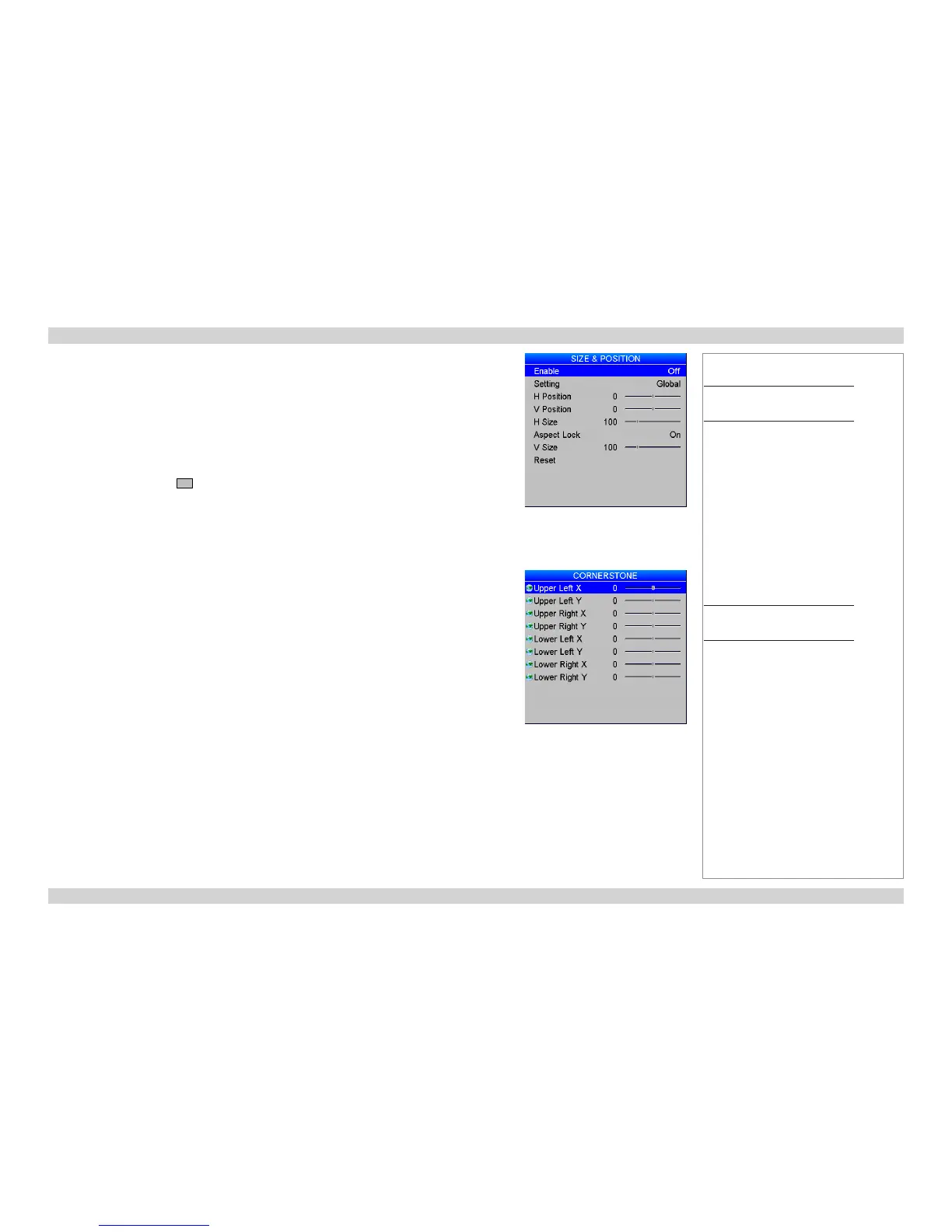Size & Position
• Set Enable to On or Off.
• Use Setting to choose:
Global, in which case these settings will be applied to all signals on all inputs.
or Per Mode, in which case these settings will be applied only to the current input signal.
• Set the H Position and V Position sliders as required.
• Set H Size and V Size. When Aspect Lock is set to On, the V Size slider is disabled.
• Select Reset and press
OK
to reset all the sliders.
Cornerstone
If Cornerstone is selected from the main Geometry page, you can use the sliders to stretch the
image from each of the four corners.
Notes
Main Menu
Geometry
Size & Position
Main Menu
Geometry
Cornerstone
