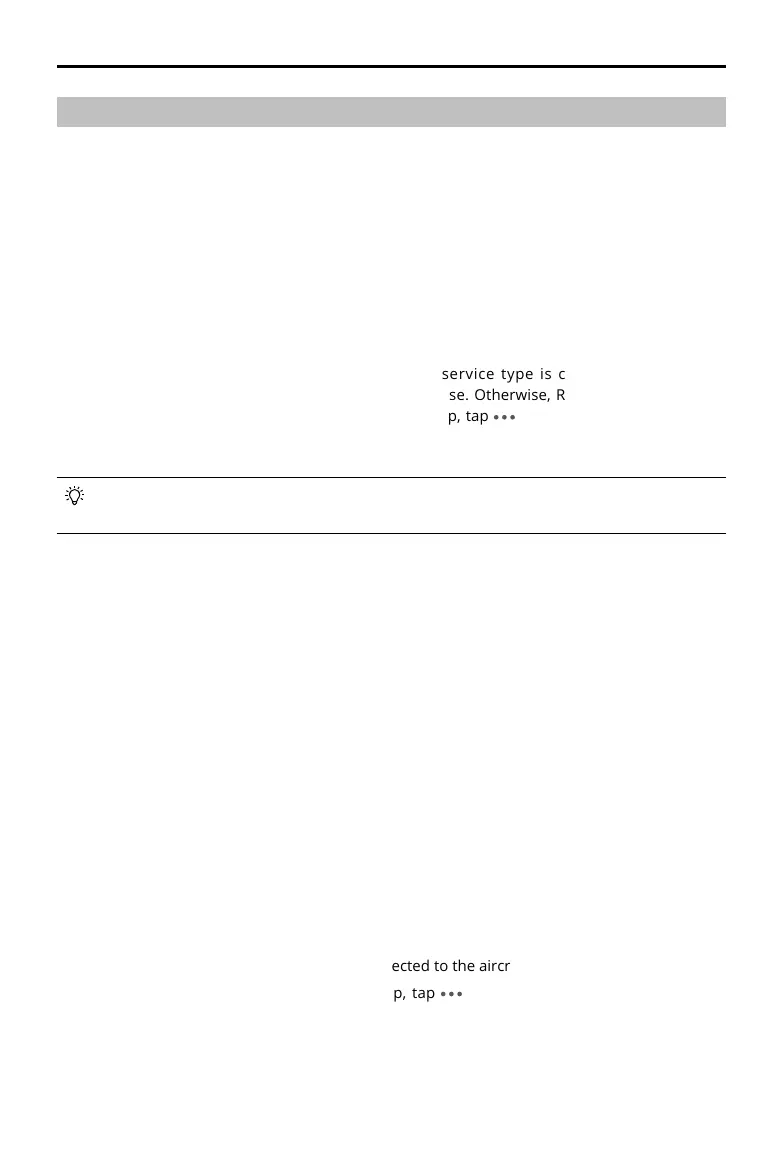MATRICE 350 RTK
User Manual
©
2023 DJI All Rights Reserved.
41
Aircraft RTK
RTK Module Introduction
The built-in RTK module of the aircraft can withstand strong magnetic interference from metal
structures and high-voltage lines, ensuring safe and stable ights. When used with a D-RTK 2
High Precision GNSS Mobile Station* (excluded) or a DJI-approved Custom Network RTK service,
more accurate positioning data can be obtained.
* Both D-RTK 2 High Precision GNSS Mobile Station and D-RTK 2 High Precision GNSS Mobile Station for
Matrice Series are supported.
Enabling/Disabling RTK
Ensure that the RTK function is enabled and RTK service type is correctly set (D-RTK 2
Mobile Station or Custom Network RTK) before each use. Otherwise, RTK cannot be used for
positioning. Go to the camera view in the DJI Pilot 2 app, tap and then select RTK to check
the settings. Make sure to disable the RTK function if not in use. Otherwise, the aircraft will not
be able to take o when there is no dierential data.
• RTK Positioning can be enabled and disabled during ight. Select the RTK Service Type rst.
• After RTK is enabled, Maintain Positioning Accuracy Mode can be used.
DJI D-RTK 2 High Precision GNSS Mobile Station
1. Refer to the D-RTK 2 High Precision GNSS Mobile Station User Guide (available from https://
enterprise.dji.com/matrice-350-rtk/downloads) to set up the D-RTK 2 Mobile Station and
link the aircraft and the station. Power on the D-RTK 2 Mobile Station and switch to the
Broadcast mode for the M350 RTK.
2. In the RTK settings in the app, select D-RTK 2 Mobile Station as the RTK service type, connect to
the mobile station by following the on-screen instructions, and wait for the system to search
for a satellite. When the status of the aircraft’s positioning in the status table shows FIX, it
indicates that the aircraft has obtained and used dierential data from the mobile station.
3. D-RTK 2 Mobile Station communication distance: 12 km (NCC/FCC), 6 km (SRRC/CE/MIC).
Custom Network RTK
To use Custom Network RTK, make sure that the remote controller has a Wi-Fi connection.
Custom Network RTK can be used to replace the D-RTK 2 Mobile Station. Connect the Custom
Network RTK account to the designated NTRIP server to send and receive dierential data. Keep
the remote controller turned on and connected to the internet when using this function.
1. Make sure that the remote controller is connected to the aircraft and the internet.
2. Go to the camera view in the DJI Pilot 2 app, tap and then select RTK. Select Custom
Network RTK as the RTK service type and ll in the required information. Then tap Save.
3. Wait to connect to the NTRIP server. In the RTK settings, when the status of the aircraft’s
positioning in the status table shows FIX, it indicates that the aircraft has obtained and used
dierential data from Custom Network RTK. from the mobile station.
