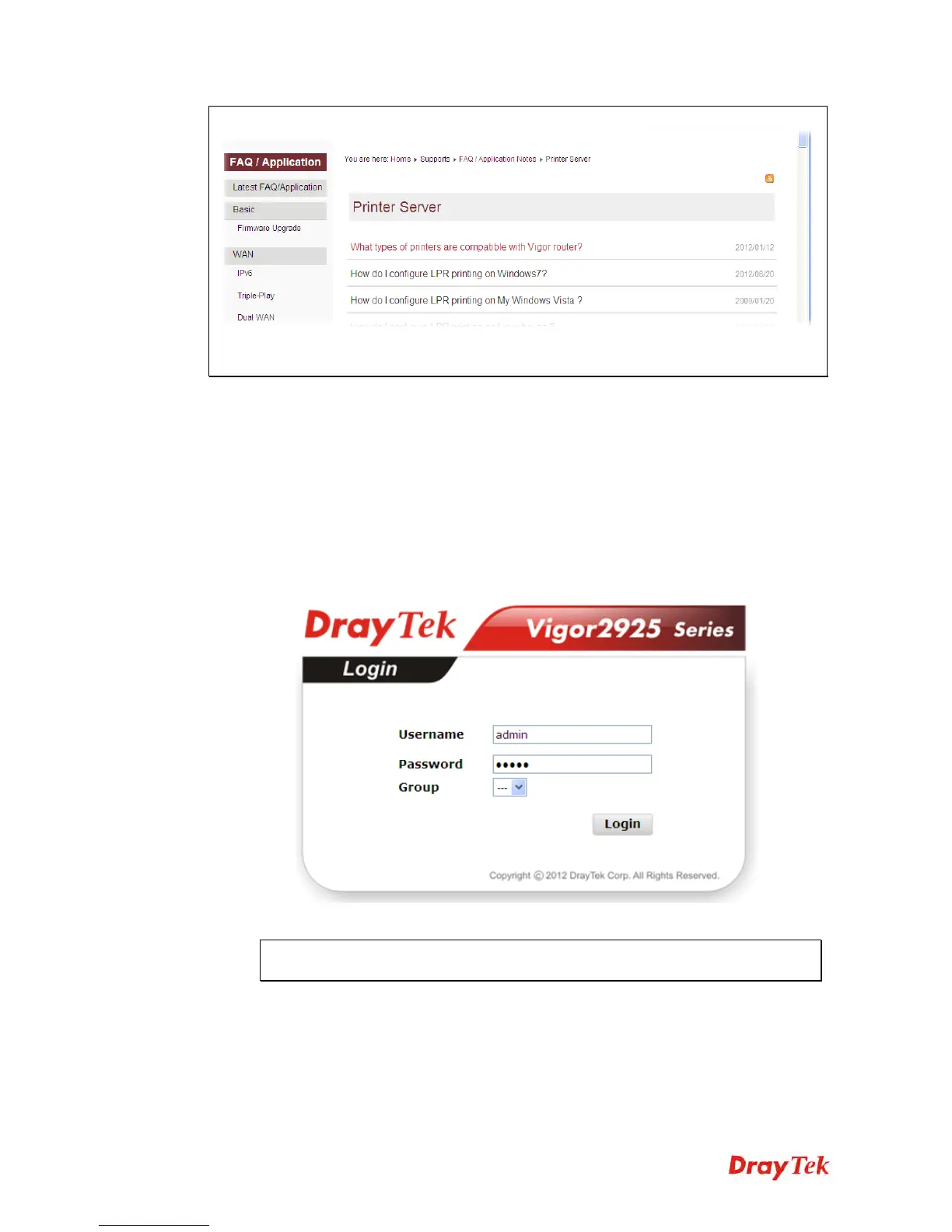Vigor2925 Series User’s Guide
24
Then, click the What types of printers are compatible with Vigor router? link.
Note 2: Vigor router supports printing request from computers via LAN ports but not WAN
port.
1
1
.
.
6
6
A
A
c
c
c
c
e
e
s
s
s
s
i
i
n
n
g
g
W
W
e
e
b
b
P
P
a
a
g
g
e
e
1. Make sure your PC connects to the router correctly.
You may either simply set up your computer to get IP dynamically from the router or set
up the IP address of the computer to be the same subnet as the default IP address of
Vigor router 192.168.1.1. For the detailed information, please refer to the later section -
Trouble Shooting of the guide.
2. Open a web browser on your PC and type http://192.168.1.1. The following window
will be open to ask for username and password.
3. Please type “admin/admin” as the Username/Password and click Login.
Notice: If you fail to access to the web configuration, please go to “Trouble
Shooting” for detecting and solving your problem.
4. Now, the Main Screen will appear.