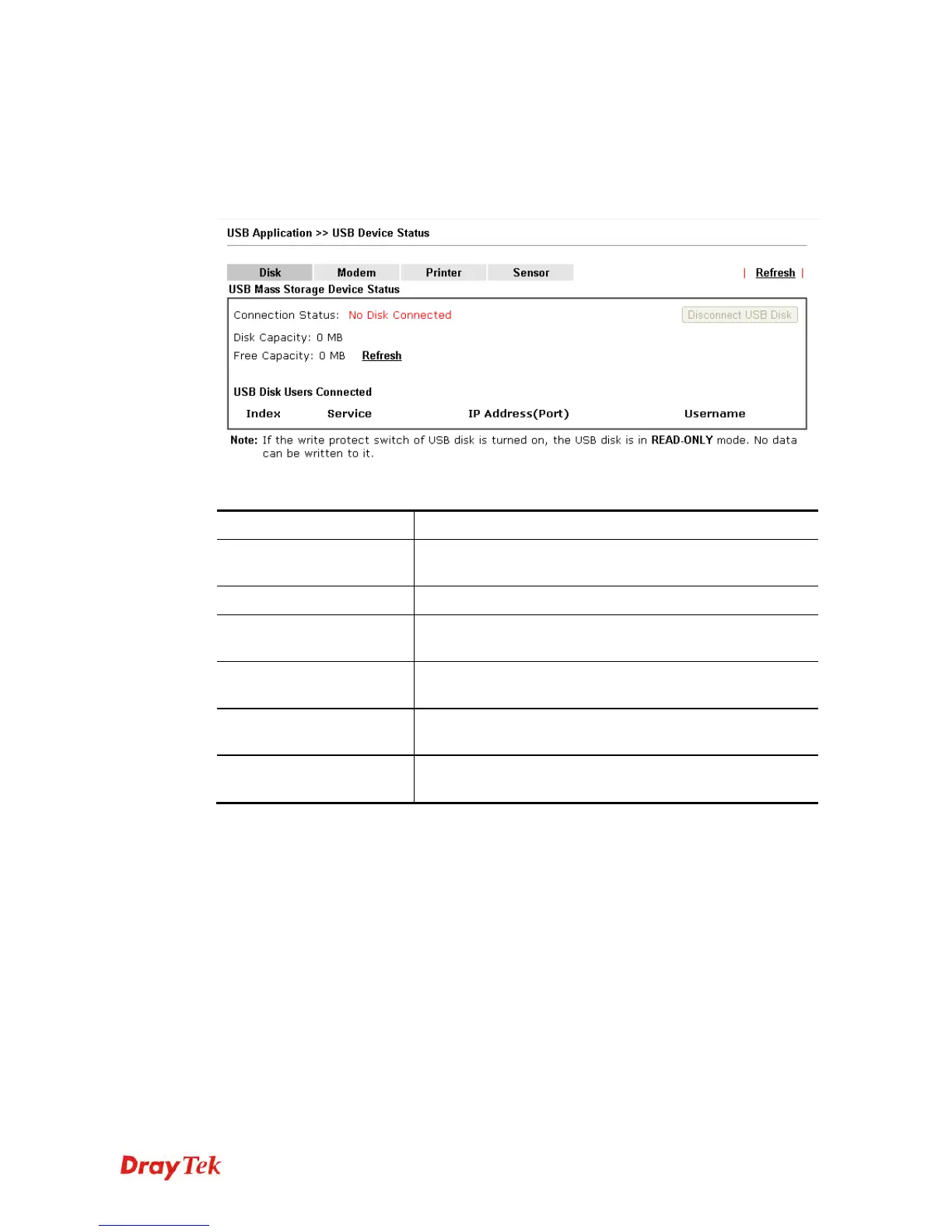Vigor2925 Series User’s Guide
517
4
4
.
.
2
2
0
0
.
.
4
4
U
U
S
S
B
B
D
D
e
e
v
v
i
i
c
c
e
e
S
S
t
t
a
a
t
t
u
u
s
s
This page is to monitor the status for USB device connecting to Vigor router. In addition, the
status of the USB modem or USB printer or USB sensor connecting to Vigor router can be
checked from such page. If you want to remove the storage disk from USB port in router,
please click Disconnect USB Disk first. And then, remove the USB device later.
Available settings are explained as follows:
Item Description
Connection Status
If there is no USB device connected to Vigor router, “No
Disk Connected” will be shown here.
Disk Capacity
It displays the total capacity of the USB storage disk.
Free Capacity
It displays the free space of the USB storage disk. Click
Refresh at any time to get new status for free capacity.
Index
It displays the number of the client connecting to FTP
server.
IP Address
It displays the IP address of the user’s host connecting to
the FTP server.
Username
It displays the username that user uses to login to the FTP
server.
When you insert USB device into the Vigor router, the system will start to find out such
device within several seconds.
