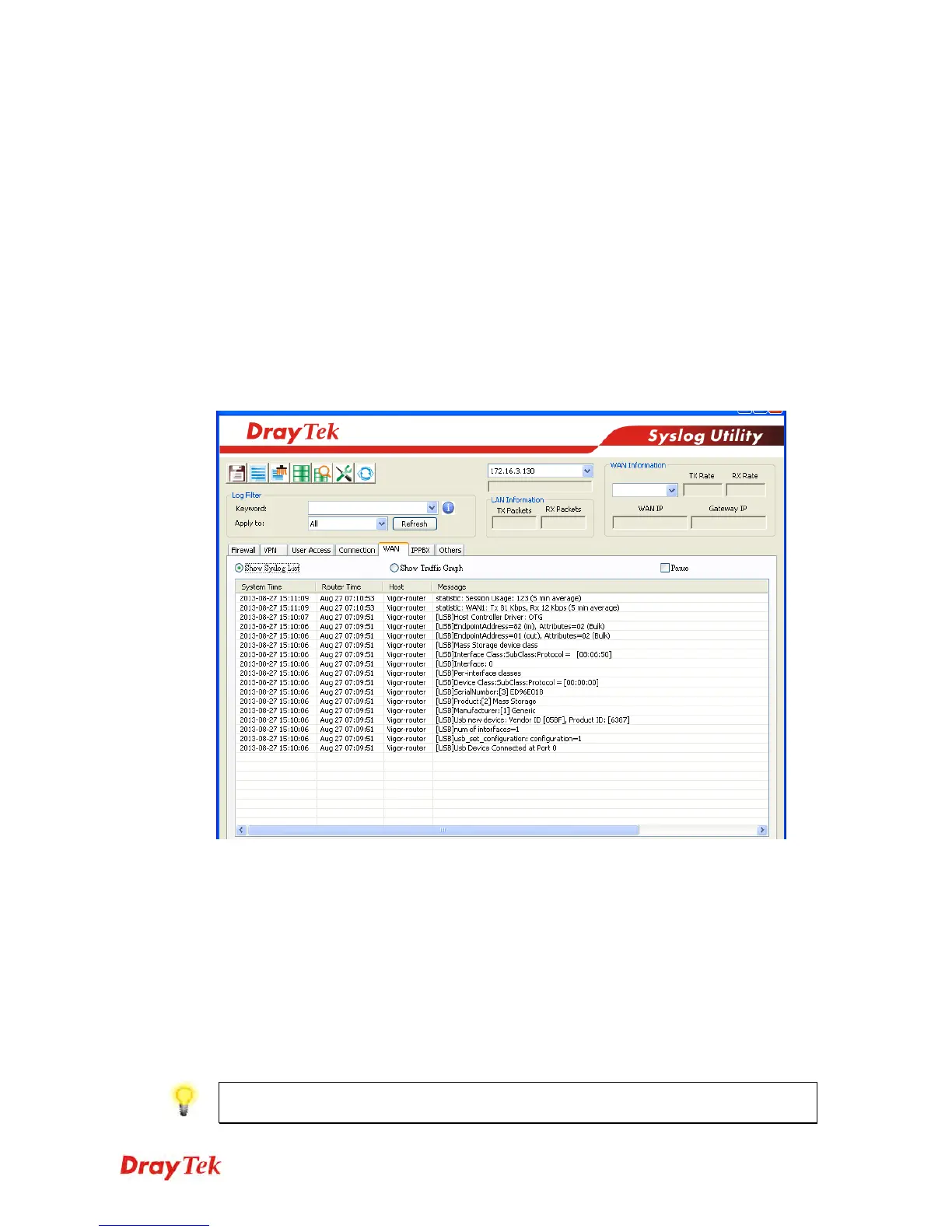Vigor2925 Series User’s Guide
577
5
5
.
.
5
5
P
P
r
r
o
o
b
b
l
l
e
e
m
m
s
s
f
f
o
o
r
r
3
3
G
G
/
/
4
4
G
G
N
N
e
e
t
t
w
w
o
o
r
r
k
k
C
C
o
o
n
n
n
n
e
e
c
c
t
t
i
i
o
o
n
n
When you have trouble in using 3G/4G network transmission, please check the following:
C
C
h
h
e
e
c
c
k
k
i
i
f
f
U
U
S
S
B
B
L
L
E
E
D
D
l
l
i
i
g
g
h
h
t
t
s
s
o
o
n
n
o
o
r
r
o
o
f
f
f
f
You have to wait about 15 seconds after inserting 3G/4G USB Modem into your Vigor2925.
Later, the USB LED will light on which means the installation of USB Modem is successful.
If the USB LED does not light on, please remove and reinsert the modem again. If it still fails,
restart Vigor2925.
U
U
S
S
B
B
L
L
E
E
D
D
l
l
i
i
g
g
h
h
t
t
s
s
o
o
n
n
b
b
u
u
t
t
t
t
h
h
e
e
n
n
e
e
t
t
w
w
o
o
r
r
k
k
c
c
o
o
n
n
n
n
e
e
c
c
t
t
i
i
o
o
n
n
d
d
o
o
e
e
s
s
n
n
o
o
t
t
w
w
o
o
r
r
k
k
Check the PIN Code of SIM card is disabled or not. Please use the utility of 3G/4G USB
Modem to disable PIN code and try again. If it still fails, it might be the compliance problem
of system. Please open DrayTek Syslog Tool to capture the connection information (WAN
Log) and send the page (similar to the following graphic) to the service center of DrayTek.
T
T
r
r
a
a
n
n
s
s
m
m
i
i
s
s
s
s
i
i
o
o
n
n
R
R
a
a
t
t
e
e
i
i
s
s
n
n
o
o
t
t
f
f
a
a
s
s
t
t
e
e
n
n
o
o
u
u
g
g
h
h
Please connect your Notebook with 3G/4G USB Modem to test the connection speed to verify
if the problem is caused by Vigor2925. In addition, please refer to the manual of 3G/4G USB
Modem for LED Status to make sure if the modem connects to Internet via HSDPA mode. If
you want to use the modem indoors, please put it on the place near the window to obtain better
signal receiving.
5
5
.
.
6
6
B
B
a
a
c
c
k
k
i
i
n
n
g
g
t
t
o
o
F
F
a
a
c
c
t
t
o
o
r
r
y
y
D
D
e
e
f
f
a
a
u
u
l
l
t
t
S
S
e
e
t
t
t
t
i
i
n
n
g
g
I
I
f
f
N
N
e
e
c
c
e
e
s
s
s
s
a
a
r
r
y
y
Sometimes, a wrong connection can be improved by returning to the default settings. Try to
reset the router by software or hardware. Such function is available in Admin Mode only.
Warning: After pressing factory default setting, you will loose all settings you did
before. Make sure you have recorded all useful settings before you pressing.
