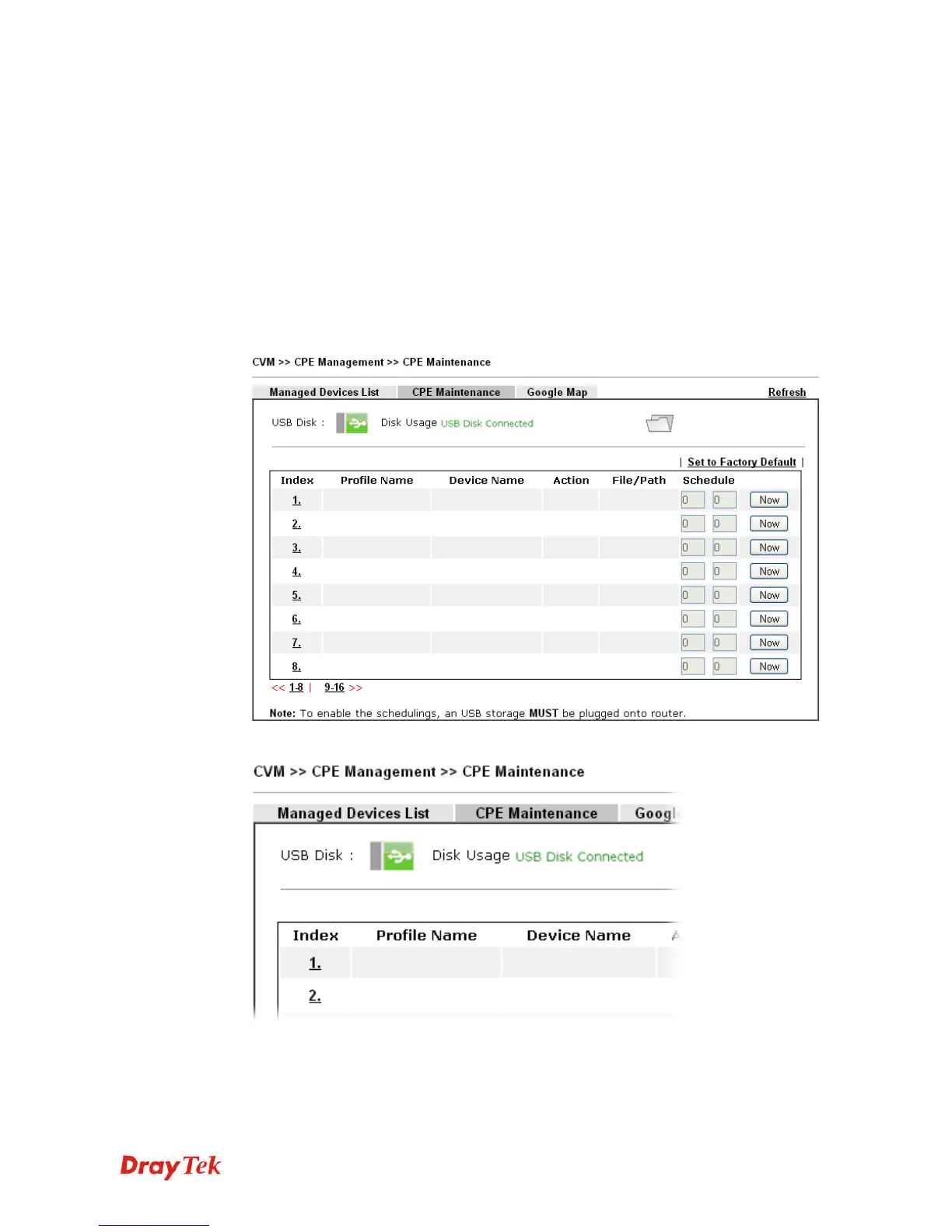Vigor2925 Series User’s Guide
163
3
3
.
.
1
1
8
8
C
C
V
V
M
M
A
A
p
p
p
p
l
l
i
i
c
c
a
a
t
t
i
i
o
o
n
n
-
-
H
H
o
o
w
w
t
t
o
o
u
u
p
p
g
g
r
r
a
a
d
d
e
e
C
C
P
P
E
E
f
f
i
i
r
r
m
m
w
w
a
a
r
r
e
e
t
t
h
h
r
r
o
o
u
u
g
g
h
h
V
V
i
i
g
g
o
o
r
r
2
2
9
9
2
2
5
5
s
s
e
e
r
r
i
i
e
e
s
s
?
?
Download the newest firmware from your DrayTek website to USB Storage Disk for the
device (e.g., Vigor2860) managed by Vigor2925 series.
Vigor2860, as an example, is chosen for Vigor2925 to perform the CPE firmware upgrade
remotely in this case.
1. Plug in USB storage disk onto Vigor2925 series via USB interface. Make sure the USB
disk has been installed correctly; otherwise, the firmware upgrade will not be successful.
2. Access into web user interface of Vigor2925 series. Open Central VPN
Management>>CPE Management and click the CPE Maintenance tab.
3. Click any index number link, e.g., Index 1.
