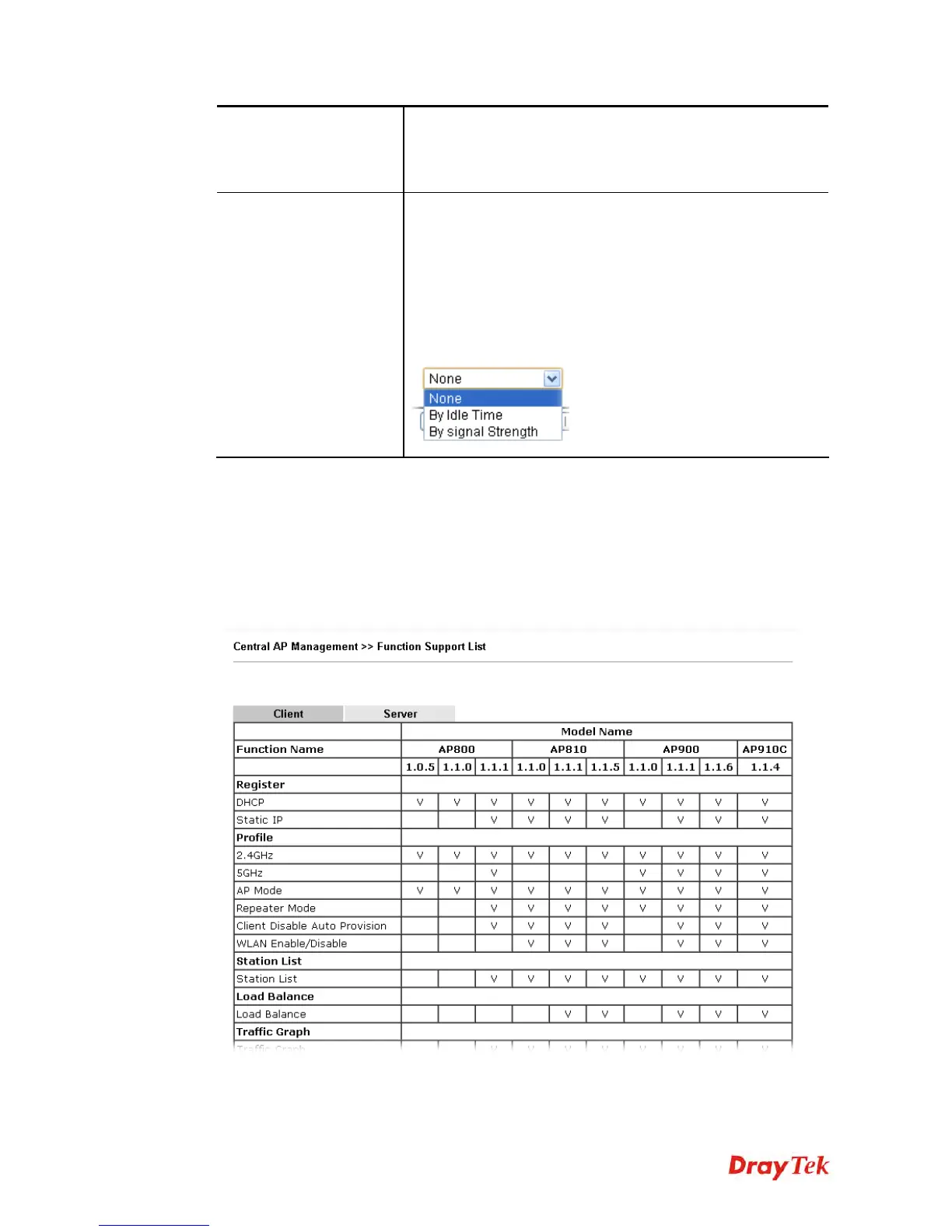Vigor2925 Series User’s Guide
448
Upload Limit –Use the drop down list to specify the traffic
limit for uploading.
Download Limit – Use the drop down list to specify the
traffic limit for downloading.
Force Overload
Disassociation
By Idle Time - When the access point is overload (e.g.,
reaching the limit of station number or limit of network
traffic), it will terminate the network connection of the client’s
station which is idle for a longest time.
By signal Strength - When the access point is overload (e.g.,
reaching the limit of station number or limit of network
traffic), it will terminate the network connection of the client’s
station with the weakest signal.
After finishing all the settings here, please click OK to save the configuration.
4
4
.
.
1
1
5
5
.
.
1
1
1
1
F
F
u
u
n
n
c
c
t
t
i
i
o
o
n
n
S
S
u
u
p
p
p
p
o
o
r
r
t
t
L
L
i
i
s
s
t
t
Click the Client tab to list the AP management functions that the Access Points support under
different firmware versions.
Click the Server tab to list the AP management functions that Vigor router supports under
different firmware versions.