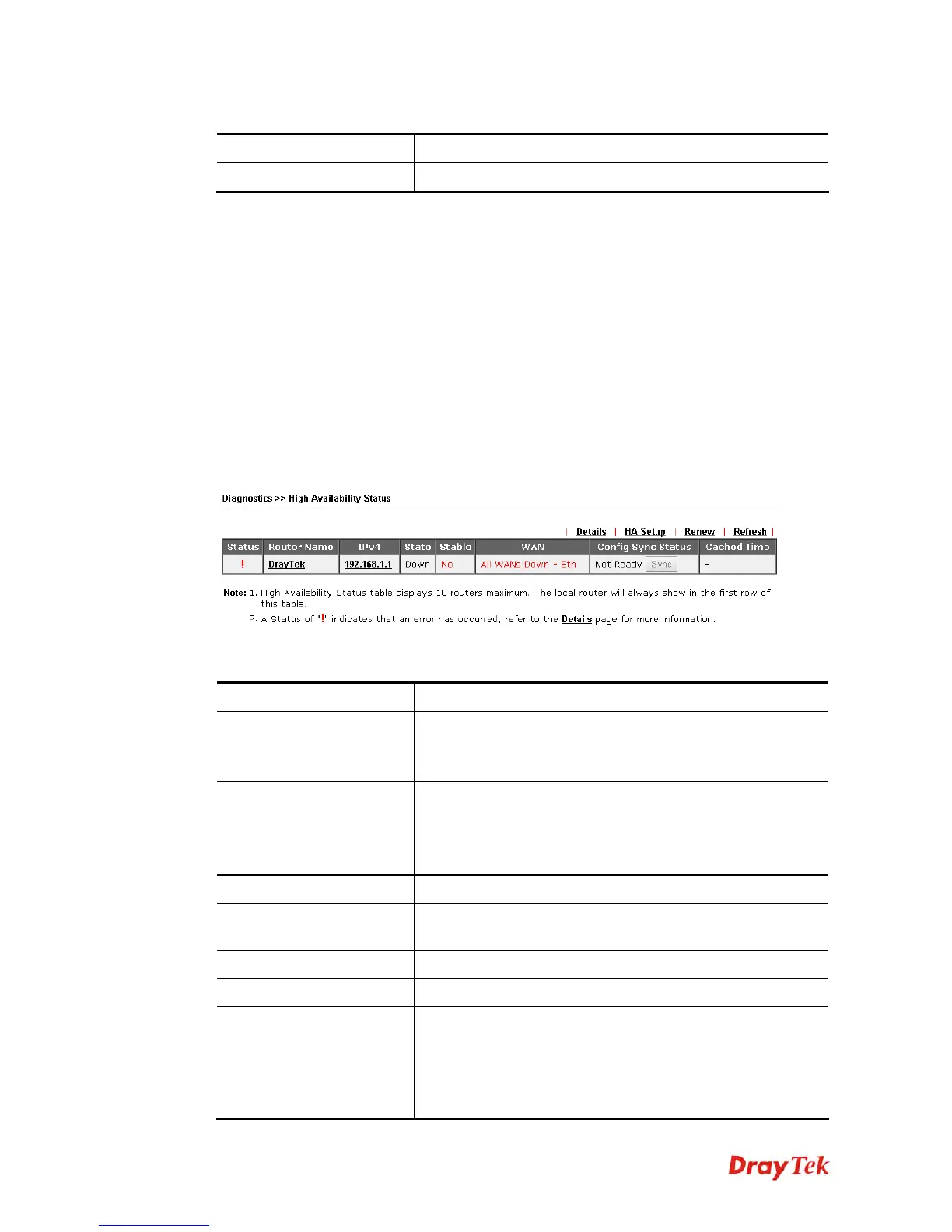Vigor2925 Series User’s Guide
564
Available settings are explained as follows:
Item Description
Refresh
Click this link to refresh this page manually.
4
4
.
.
2
2
2
2
.
.
1
1
4
4
H
H
i
i
g
g
h
h
A
A
v
v
a
a
i
i
l
l
a
a
b
b
i
i
l
l
i
i
t
t
y
y
S
S
t
t
a
a
t
t
u
u
s
s
All of the routers under the same DARP (DrayTek Address resolution Protocol) group can be
viewed in such page. However, only partial information of the router status will be displayed.
Vigor routers with the following condtions will be treated as the same DARP group:
HA enabled
the same Redundancy method
the same Group ID
the same Authentication Key
the same Management Interface
Open Diagnostics>>High Availablity Status.
Available settings are explained as follows:
Item Description
Details/Back
Details – Click it to display detailed status about HA
configuration for the selected router.
Back – Return to previous page.
HA Setup
Click it to open Applications>>High Availability for
modifying the configuration.
Renew
Click it to get the newest status of other router (except the
primary router).
Refresh
Click it to get the newest status of the primary router.
Status
“!” means an error has occurred. Refer to Detailed
information and modify HA settings if required.
Router Name
Display the name of the device.
IPv4
Display the IPv4 address of such router.
State
“Down” means the function of HA is disabled.
“Primary” means such router stands for the primary router in
HA.
“Secondary” means such router stands for the secondary
router in HA.
