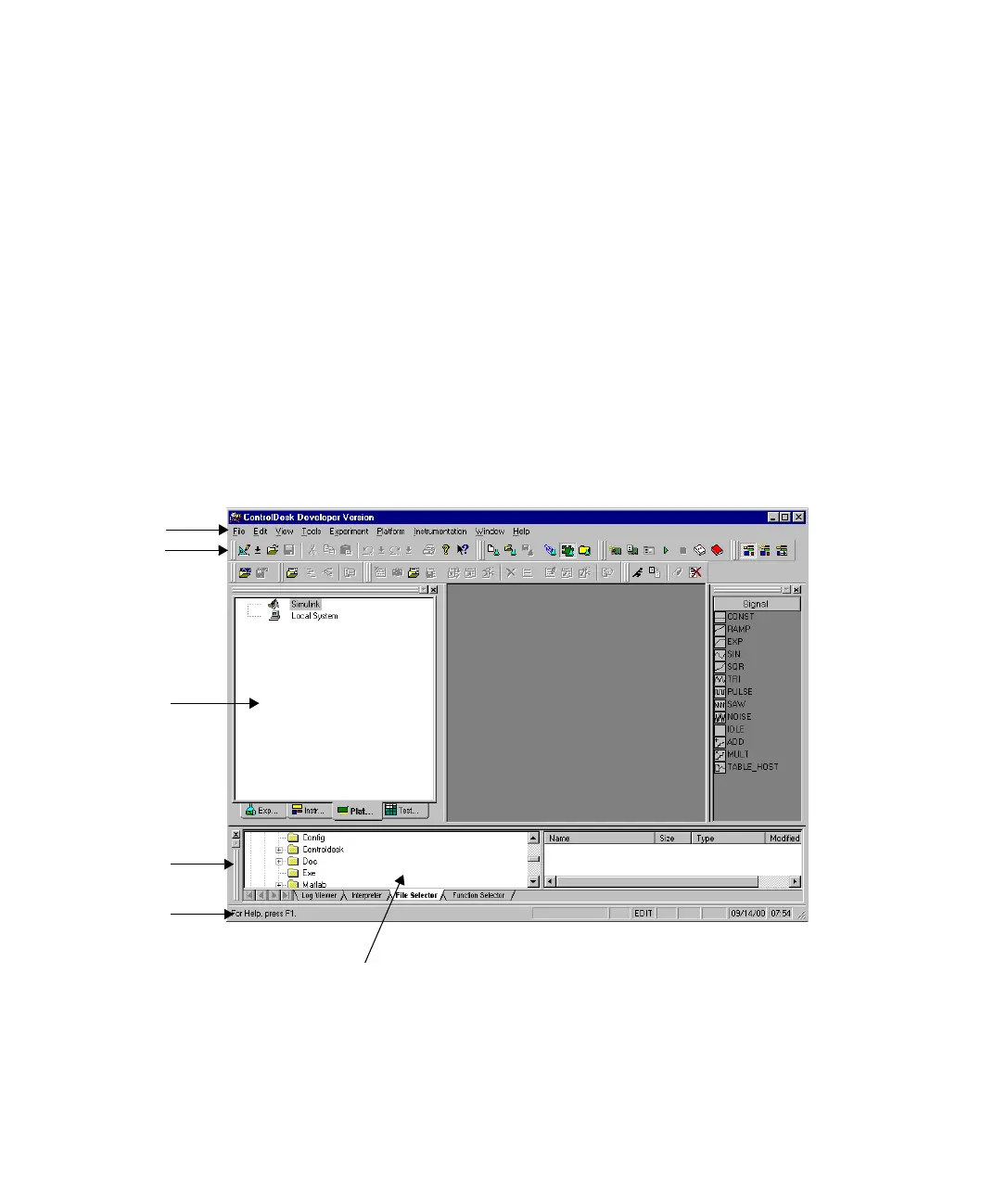Configuring the System
▲
■■■■■■■■■■■■■■■■■■■■■■■■■■■■■■■■■■■■■■■■■■■■■■■■■■■■■■■■■■■■■■■■■■■■■■■■■■■■■■■■■■■■■■■■■■■■■■■■
DS1103 Hardware Installation and Configuration March 2004
I■■■■■■■■■■■■■
▼
102
■■■■■■■■■■■■■■■▼
How to Run ControlDesk
After installing the dSPACE software, ControlDesk is available in the
Windows Start menu and as an icon on the desktop.
Method To start ControlDesk
1 In the Windows Start menu, choose Programs – dSPACE Tools –
ControlDesk.
2 In the Navigator, click the Platform tab.
The Platform Navigator appears. With the Platform Navigator, it is
possible to register boards and to manually download applications
to your simulation platform.
For more information on ControlDesk and its features, refer to the
ControlDesk Experiment Guide.
Tool window
Navigator
Status bar
Toolbars
Menu bar
File selector