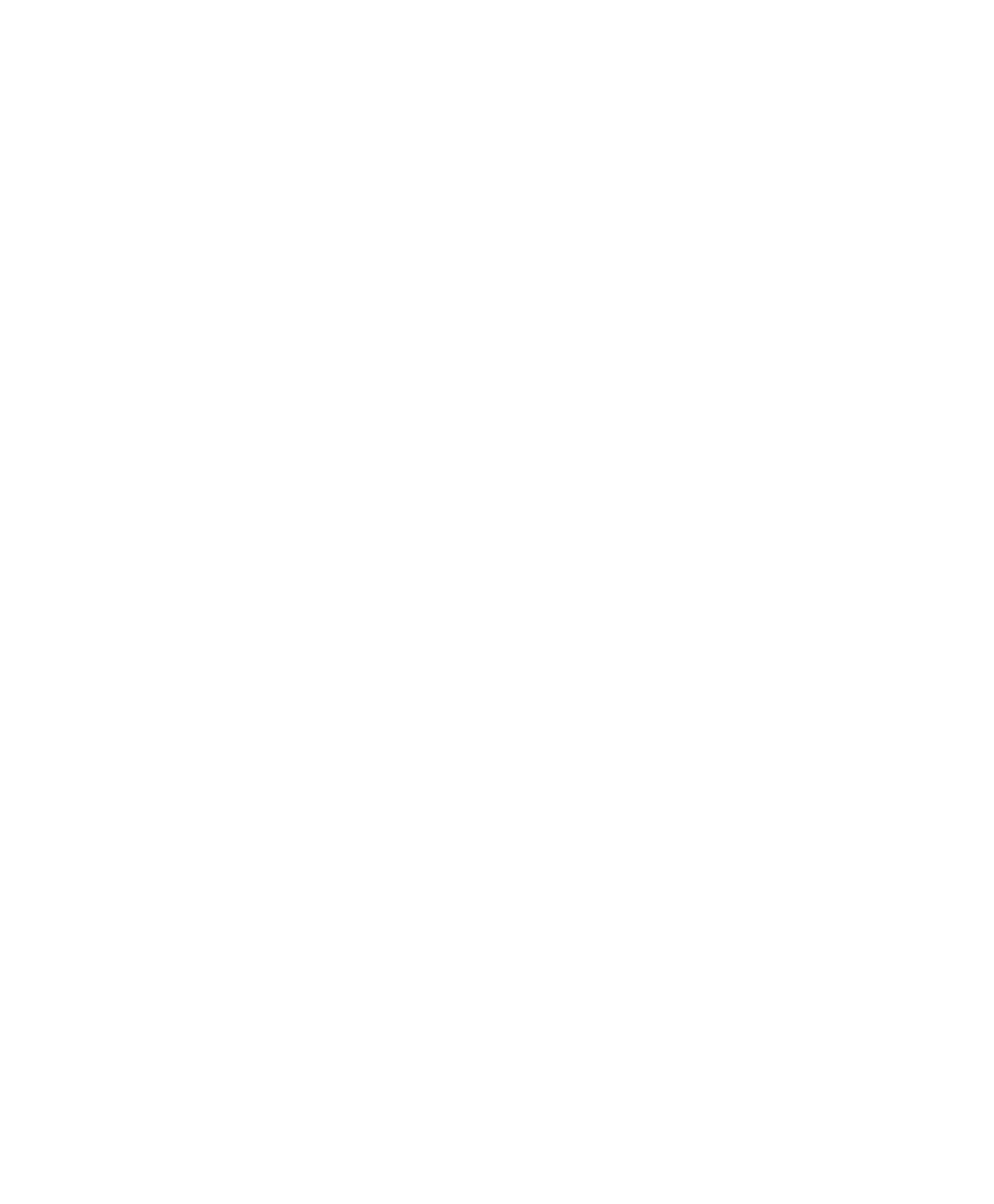■■■■■■■■■■■■■■■■■■■■■■■■■■■■■■■■■■
▼
Setting Up an Ethernet Connection Between PC and Expansion Box
DS1103 Hardware Installation and Configuration March 2004
89
▲
■■■■■■■■■■I
▲■■■■■■■■■■■■■■■
12 If prompted, confirm to restart the host PC.
13 Proceed with
• How to Set Up a Peer-to-Peer Connection
(Windows 2000/Windows XP) on page 89 or
• How to Integrate the Expansion Box into a Network
(Windows 2000/Windows XP) on page 93.
T
If any problem comes up when you set up the TCP/IP protocol, see
Expansion Box (Ethernet Connection) on page 241 in the
troubleshooting chapter.
How to Set Up a Peer-to-Peer Connection
(Windows 2000/Windows XP)
After preparing and setting up the TCP/IP protocol, you can set up the
peer-to-peer connection.
A peer-to-peer connection between the host and client means that
neither the host nor the client is connected to any other network.
You must carry out this step, even if you want to integrate the
expansion box into an existing network. In that case the IP address of
the expansion box must comply with the conventions of the network.
So its default IP address (192.100.100.98) must be changed after
setting up a peer-to-peer connection between the host PC and the
expansion box.