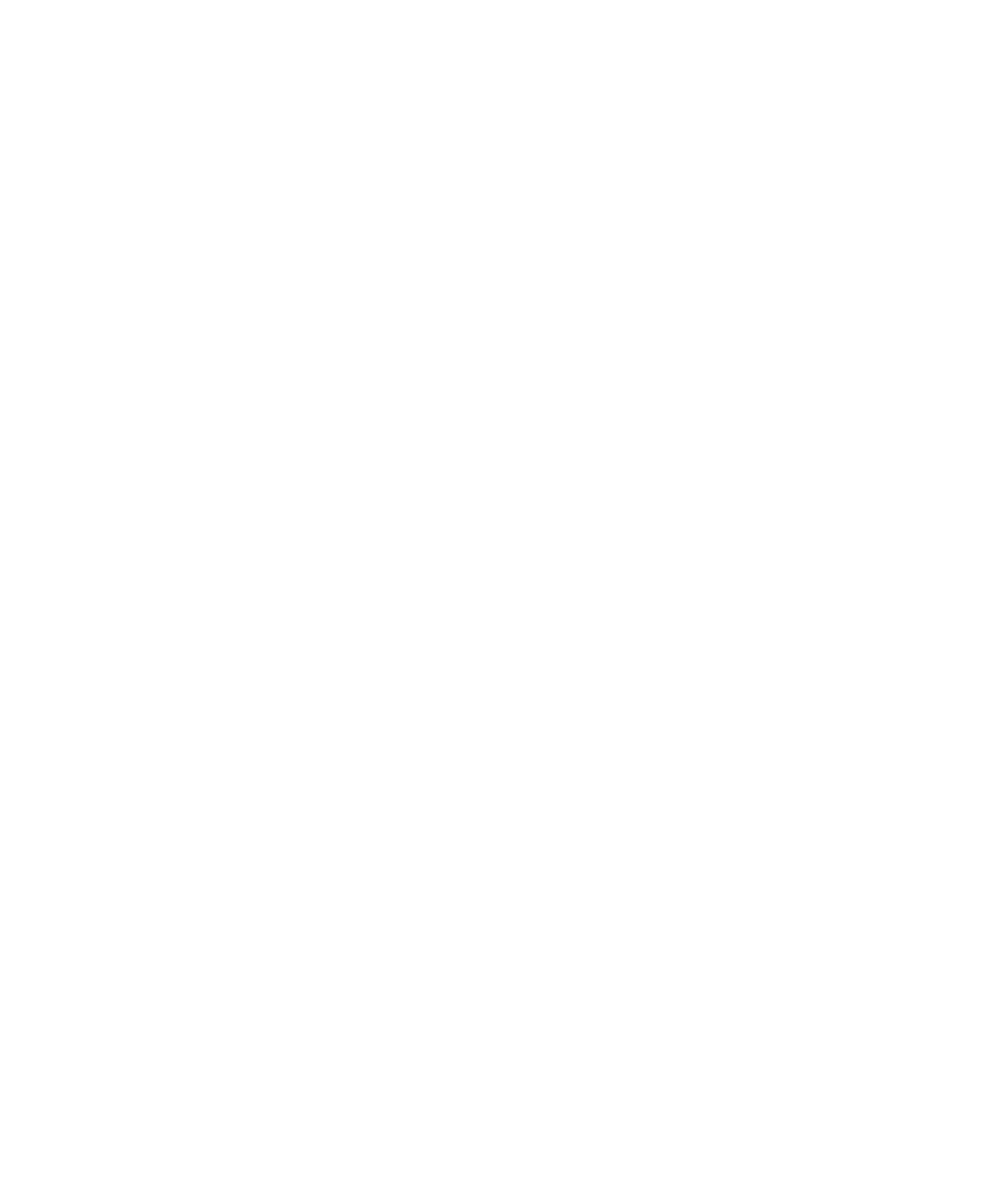■■■■■■■■■■■■■■■■■■■■■■■■■■■■■■■■■■
▼
Setting Up an Ethernet Connection Between PC and Expansion Box
DS1103 Hardware Installation and Configuration March 2004
75
▲
■■■■■■■■■■I
▲■■■■■■■■■■■■■■■
How to Set Up a Peer-to-Peer Connection
(Windows NT 4.0)
After preparing and setting up the TCP/IP protocol, you can set up the
peer-to-peer connection.
A peer-to-peer connection between the host and client means that
neither the host nor the client is connected to any other network.
You must carry out this step, even if you want to integrate the
expansion box into an existing network. In that case the IP address of
the expansion box must comply with the conventions of the network.
So its default IP address (192.100.100.98) must be changed after
setting up a peer-to-peer connection between the host PC and the
expansion box.
To set up and test a peer-to-peer connection
1 If the host PC is already part of an existing network, switch it off,
and disconnect it from the network.
2 Connect the expansion box to the host PC, using the supplied
crossed-over patch cable.
N
For a peer-to-peer connection, the crossed-over patch cable
supplied with the expansion box must be used. If connecting to an
existing network, for example, via a hub, a standard patch cable
must probably be used. If you are uncertain, ask your network
administrator.
3 Turn on the expansion box.
During booting, the expansion box beeps several times. The last
beep sequence indicates whether the default IP address is active
(three short beeps) or if the IP address has been changed by the
user (one long beep). In the following it is assumed that the
default IP address (192.100.100.98) is active.
4 Turn on the host PC.