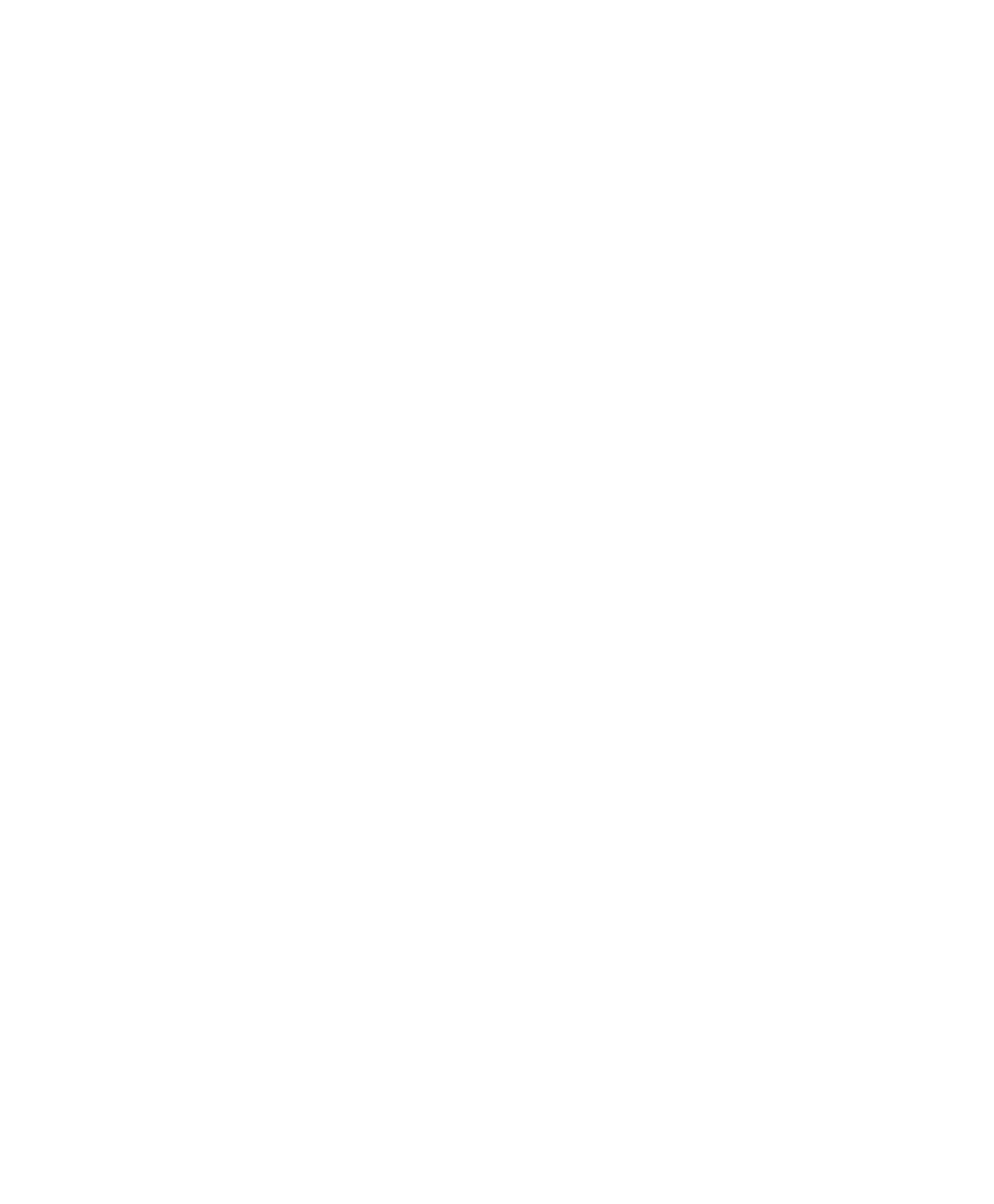Setting Up an Ethernet Connection Between PC and Expansion Box
▲
■■■■■■■■■■■■■■■■■■■■■■■■■■■■■■■■■■
DS1103 Hardware Installation and Configuration March 2004
I■■■■■■■■■■■■■
▼
74
■■■■■■■■■■■■■■■▼
How to Set Up the TCP/IP Protocol
(Windows NT 4.0)
If the TCP/IP protocol is already installed on your host PC, you have to
set up the TCP/IP protocol. During this procedure, write down the
previous TCP/IP configuration for later restoration.
To set up the TCP/IP protocol on the host PC
1 From the Start menu, choose Settings - Control Panel.
2 Double-click Network in the Control Panel.
The Network dialog opens.
3 Select the Protocols page.
4 Click TCP/IP Protocol, and select Properties.
5 Select the IP Address page.
6 Write down all configured values and options to restore them later.
7 Select Specify an IP Address. Enter the value
192.100.100.1
in
the IP Address edit field.
8 In the Subnet Mask edit field, enter the value
255.255.255.0
.
9 Click OK to close the TCP/IP Properties dialog.
10 Click OK to close the Network dialog.
11 When prompted, confirm to restart the host PC.
12 Proceed with
• How to Set Up a Peer-to-Peer Connection (Windows NT 4.0)
on page 75 or
• How to Integrate the Expansion Box into a Network
(Windows NT 4.0) on page 78.
T
If any problem comes up when you set up the TCP/IP protocol, see
Expansion Box (Ethernet Connection) on page 241 in the
troubleshooting chapter.