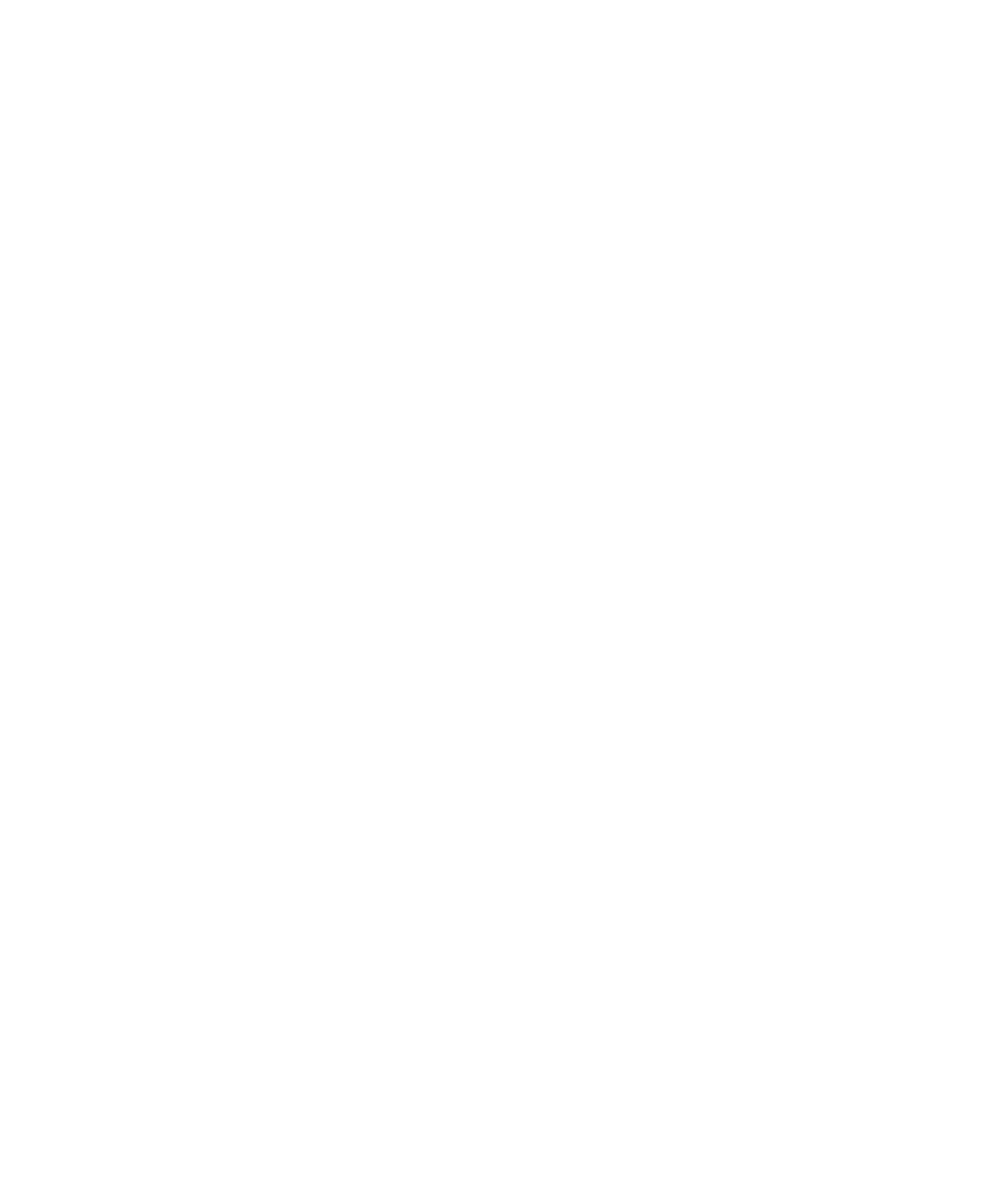Using the AutoBoot Option
▲
■■■■■■■■■■■■■■■■■■■■■■■■■■■■■■■■■■■■■■■■■■■■■■■■■■■■■■■■■■■■■■■■■■■■■■■■■■■■■■■■■■■■■■■■■■
DS1103 Hardware Installation and Configuration March 2004
I■■■■■■■■■■■■■
▼
150
■■■■■■■■■■■■■■■▼
How to Autoboot an
Application
After you formatted the CompactFlash card successfully, your
expansion box is ready to autoboot an application.
To autoboot an application
1 Insert the CompactFlash card in the CompactFlash card reader of
the host PC.
2 Copy the following files to the root directory of the
CompactFlash card:
•
%DSPACE_ROOT%\AbxBoot\autoboot.bat
• The object file of your application
N
If the file name of your application does not comply with the
DOS 8.3 naming convention, follow the instructions in How to
Handle AutoBoot Applications with Long File Names on page 154.
T
The
%DSPACE_ROOT%\Demos\DS1103\AbxBoot\Host
folder contains
the demo application
smd_1103_ab
for your specific system. Since
this application does not comply with the DOS 8.3 naming
convention, you have to copy the
smd1103a
object file and the
smd1103a.lft
file to the root directory of your CompactFlash card.
Both files are located in the directory
%DSPACE_ROOT%\Demos\DS1103\AbxBoot\Card
folder.
3 Open the file
%DSPACE_ROOT%\AbxBoot\autoboot.bat
, and insert
the following line:
ld1103ab <name_of_application> /b ds1103