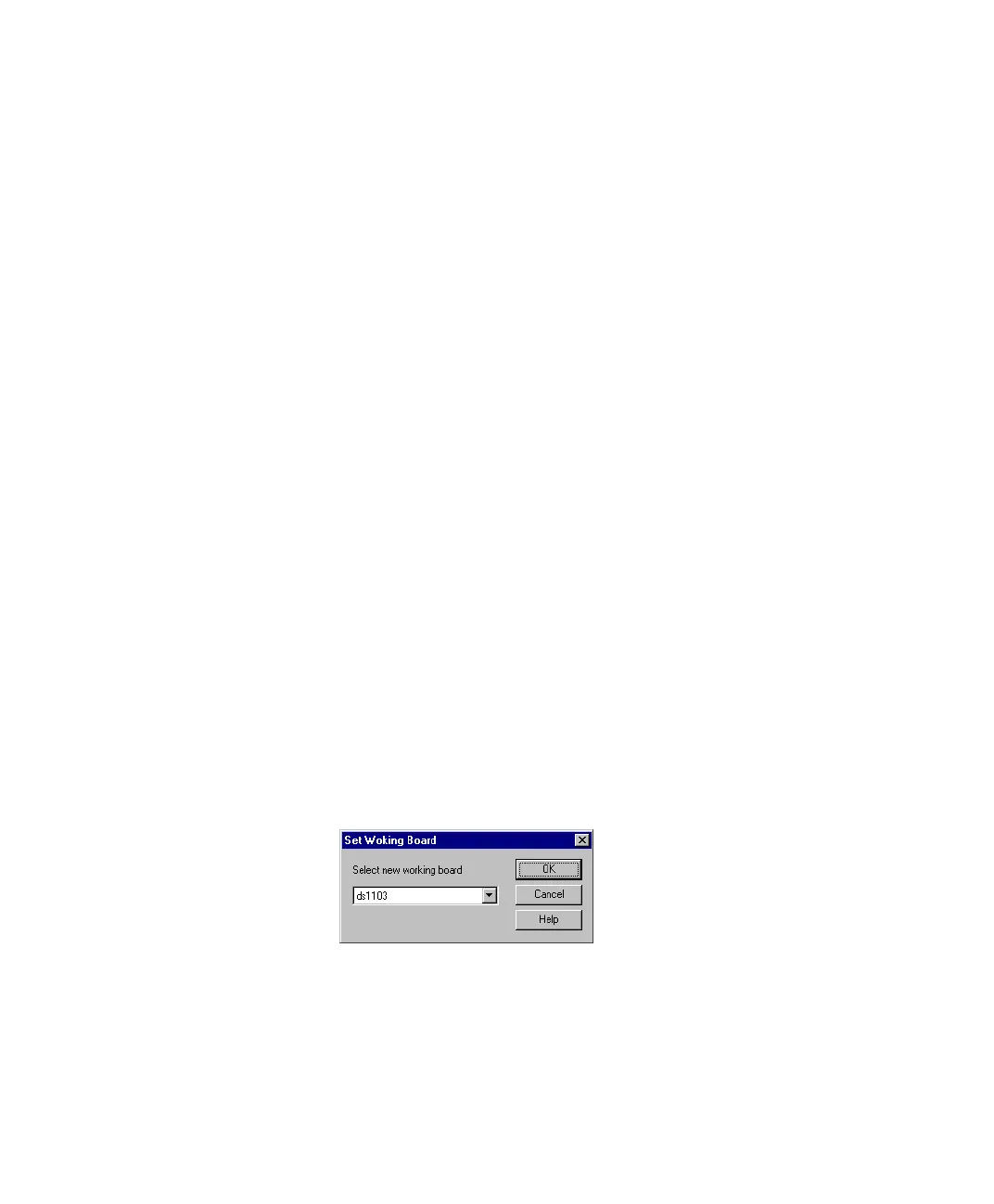Implementing and Handling Applications
▲
■■■■■■■■■■■■■■■■■■■■■■■■■■■■■■■■■■■■■■■■■■■■■■■■■■■■■■■■■■■■■■■■■■■■■■■
DS1103 Hardware Installation and Configuration March 2004
I■■■■■■■■■■■■■
▼
128
■■■■■■■■■■■■■■■▼
How to Use ControlDesk
To observe the variables of a running real-time application, you have to
create a ControlDesk layout with an instrument such as a plotter, and
connect the instrument to the variables to be observed. For detailed
instructions, see below.
For instructions on how to change the parameters of a running
application with ControlDesk, see To use the demo experiment for
ControlDesk on page 133.
To observe the system behavior
1 Start ControlDesk.
2 If you have not yet registered your dSPACE hardware, follow the
instructions in Configuring the System on page 101.
N
Working with more than one dSPACE board in plug & play
configuration may cause assignment problems. For details, refer to
Problems with Multiple Plug & Play Boards on page 238.
3 If ControlDesk’s Platform Navigator displays more than one
dSPACE board in your system, it may be necessary to specify the
DS1103 as the working board: In the Platform Navigator, you can
recognize the working board by its bold print. If the DS1103 is not
the current working board, choose Platform – Set Working
Board … to call up the Set Working Board dialog.
4 Use the Platform Navigator to load the SDF file
smd_1103_hc.sdf
from
%DSPACE_ROOT%\Demos\DS1103\GettingStarted\HandCode
. For
information on how to download, start and stop a real-time
application on your system, see Handling Real-Time Applications
on page 122.