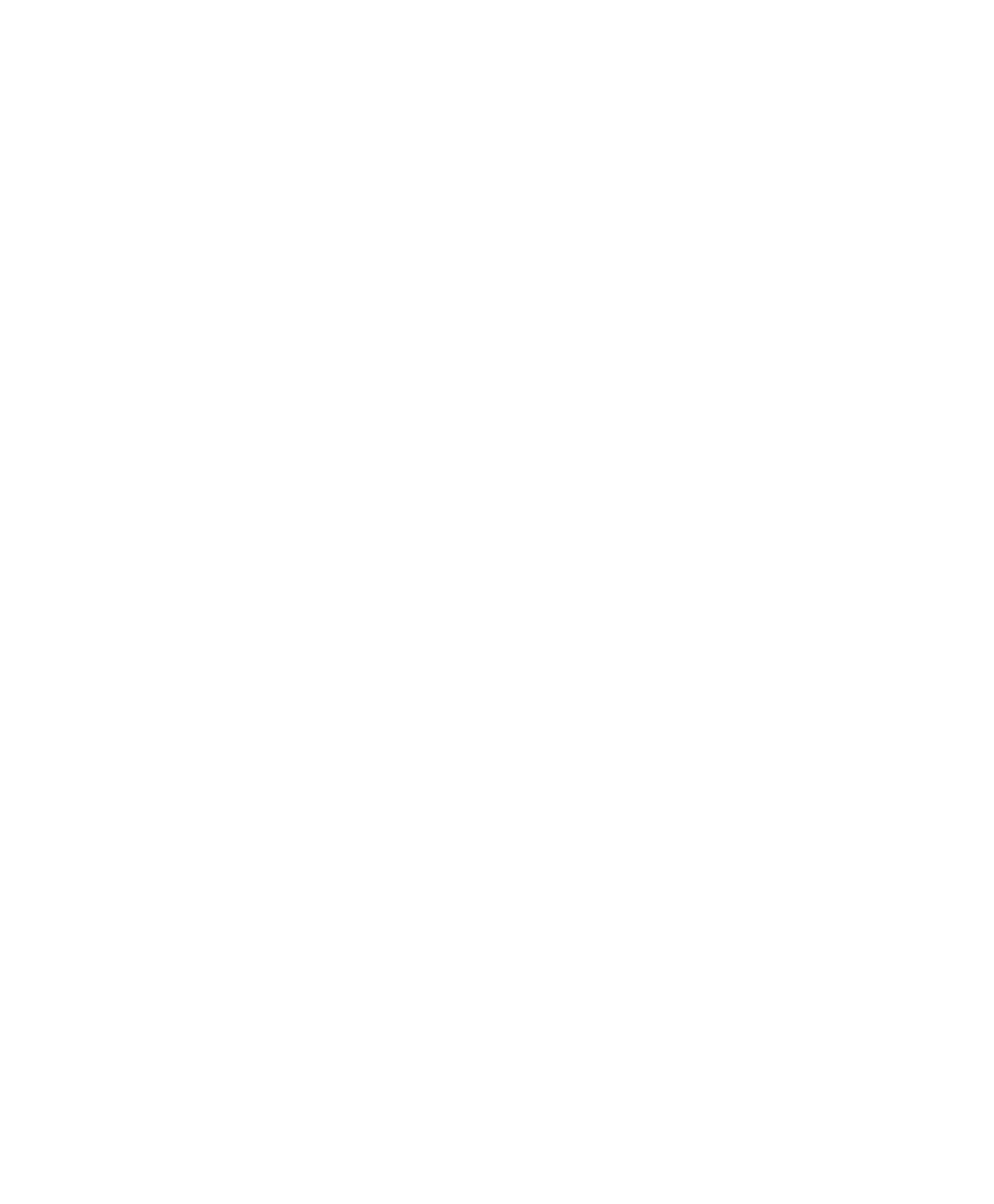■■■■■■■■■■■■■■■■■■■■■■■■■■■■■■■■■■■■■■■■■■■■■■■■■■■■■■■■■■■■■■■■■■■■■■■■■■■■■■■■■■■■■■■■■■
▼
Using the AutoBoot Option
DS1103 Hardware Installation and Configuration March 2004
149
▲
■■■■■■■■■■I
▲■■■■■■■■■■■■■■■
How to Format the
CompactFlash Card
The CompactFlash card must now be formatted for use in the
expansion box.
N
■ The following steps are necessary only once for a new
CompactFlash card.
■ If your host PC runs Windows XP, do not format the
CompactFlash card on this system. For further instructions on how
to work with CompactFlash cards under Windows XP, refer to:
%DSPACE_ROOT%\Readme\AutoBoot.TXT
To format the CompactFlash card under Windows 2000
1 Start Windows 2000.
2 Insert the CompactFlash card in the CompactFlash card reader of
the host PC.
N
It is assumed that the CompactFlash card reader emulates drive
d:
in the host PC.
3 Open Windows Explorer and right-click drive
d:
, then select
Format … .
• You have to set the file system. Select FAT.
•Click Start to format the CompactFlash card.
N
The drive to be formatted and the current working drive – selected
in Windows Explorer – must not be the same.