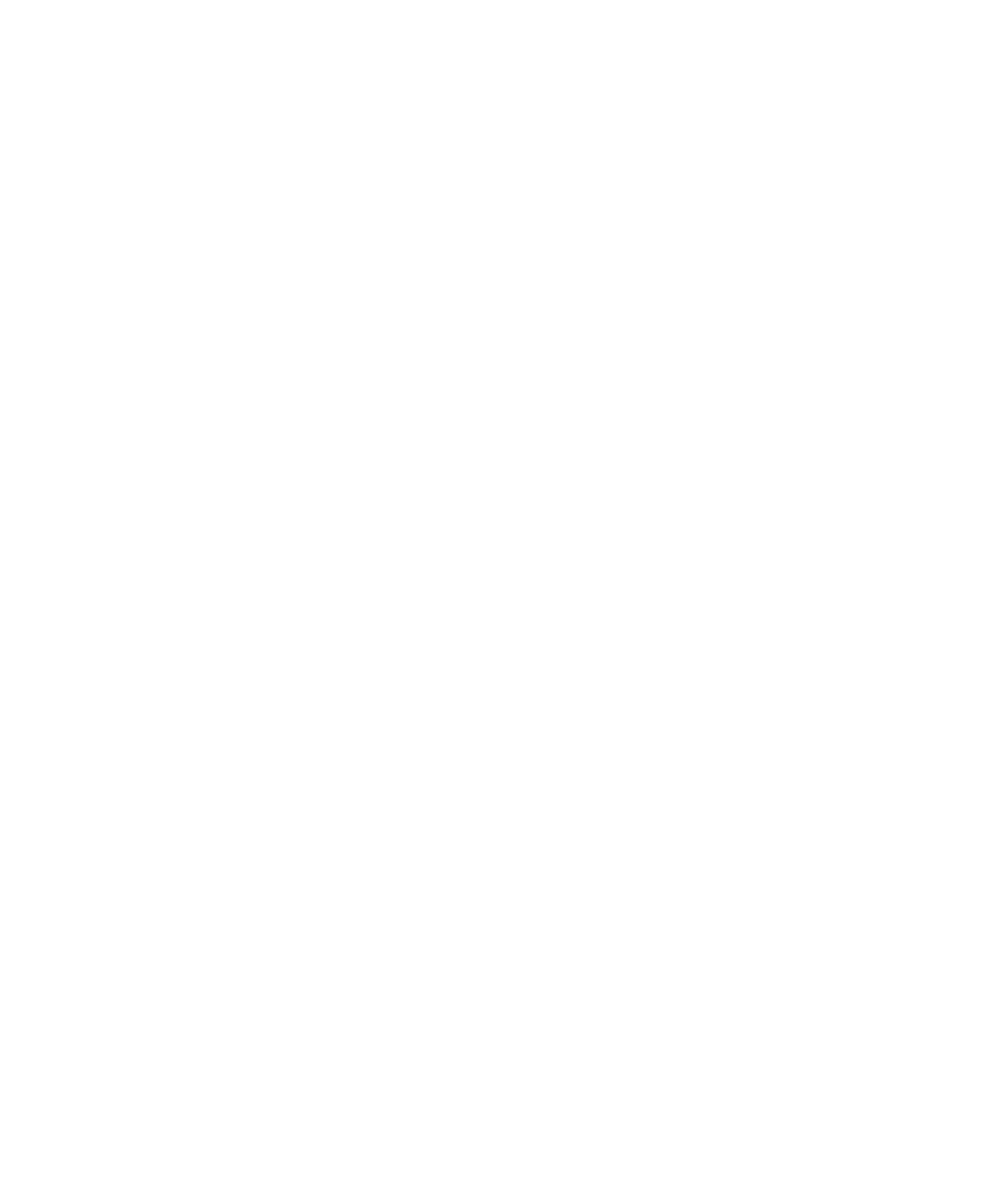■■■■■■■■■■■■■■■■■■■■■■■■■■■■■■■■■■■■■■■■■■■■■■■■■■■■■■■■■■■■■■■■■■
▼
Connecting an Expansion Box to the Host PC
DS1103 Hardware Installation and Configuration March 2004
53
▲
■■■■■■■■■■I
▲■■■■■■■■■■■■■■■
Connecting via Bus Interface
You can connect an expansion box to your host PC via a bus interface.
In this case you have to install dSPACE’s link boards.
Working with
link boards
■ For details on the alternatives and limitations that apply to the link
boards, see Using Link Boards: Alternatives and Limitations on
page 54.
■ For information on how to establish bus connections, refer to:
• How to Establish the DS813/DS817 <–> DS814 Bus Interface
on page 56.
• How to Establish the DS815 <–> DS814 Bus Interface on
page 57.
■ For information on the matching link cable of the DS815, refer to:
DS815 Connector and PC Card Link Cables on page 58.
Status LEDs for
connection indication
■ The DS813, DS817, and DS814 link boards have LEDs on the
bracket to indicate the current status of the connection, refer to
Identifying the Connection Status on page 61.
■ The adapter cable for the new DS815 connector has LEDs on the
RJ45 connector to indicate the current status of the connection,
refer to DS815-RJ45 adapter cable on page 60.
Using DS830
MultiLink Panel
dSPACE’s DS830 MultiLink Panel allows you to connect up to
16 dSPACE boxes (expansion boxes or MicroAutoBoxes) to one
host PC. With the DS830, you need to install only one link board (PC)
in the host PC. For further information, refer to Connecting dSPACE
Boxes to the Host PC via DS830 on page 62.