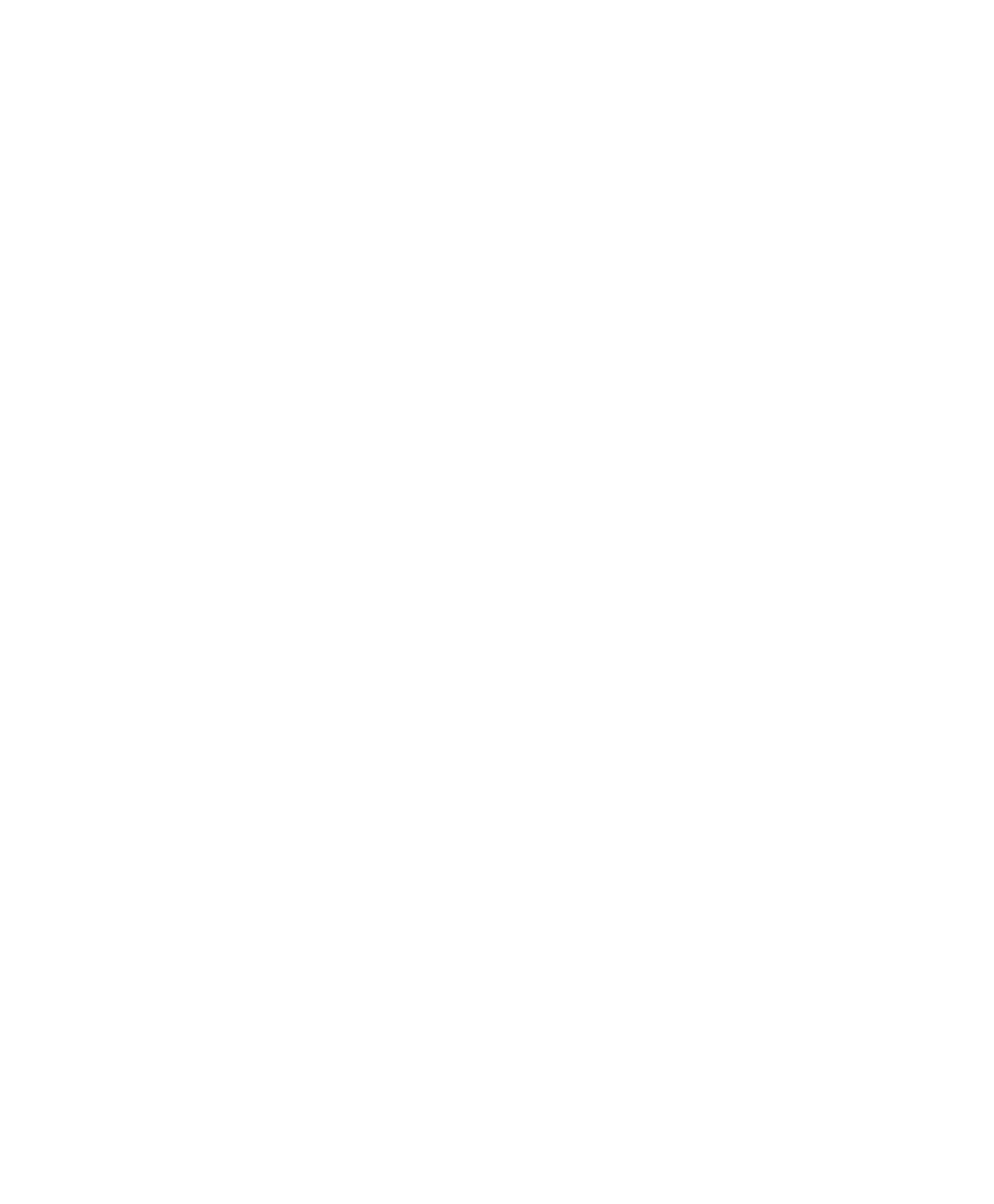Setting Up an Ethernet Connection Between PC and Expansion Box
▲
■■■■■■■■■■■■■■■■■■■■■■■■■■■■■■■■■■
DS1103 Hardware Installation and Configuration March 2004
I■■■■■■■■■■■■■
▼
76
■■■■■■■■■■■■■■■▼
N
The host PC will take longer to boot and will display error
messages because of the missing connection to the network.
Ignore these error messages for now.
The connection between the host PC and the expansion box can
now be tested.
5 In a DOS window, enter the command:
ping 192.100.100.98
,
which is the default IP address of the expansion box.
If the following message appears, the peer-to-peer connection is
ready for use (the values vary on different computers and
networks):
Pinging 192.100.100.98 with 32 bytes of data:
Reply from 192.100.100.98: bytes=32 time<10ms TTL=32
Reply from 192.100.100.98: bytes=32 time<10ms TTL=32
Reply from 192.100.100.98: bytes=32 time<10ms TTL=32
Reply from 192.100.100.98: bytes=32 time<10ms TTL=32
■ If the expansion box is used only in a peer-to-peer connection,
the network setup is now complete.
• If needed, refer to How to Change the Host Table
(Windows NT 4.0) on page 77 to assign an alias name to the
expansion box IP address.
• Continue with Configuring the System on page 101.
■ If the expansion box is to be used in an existing network,
proceed with How to Change the IP Address of the Expansion Box
(Windows NT 4.0) on page 79.
T
If any problem comes up when you set up a peer-to-peer connection,
see Expansion Box (Ethernet Connection) on page 241 in the
troubleshooting chapter.