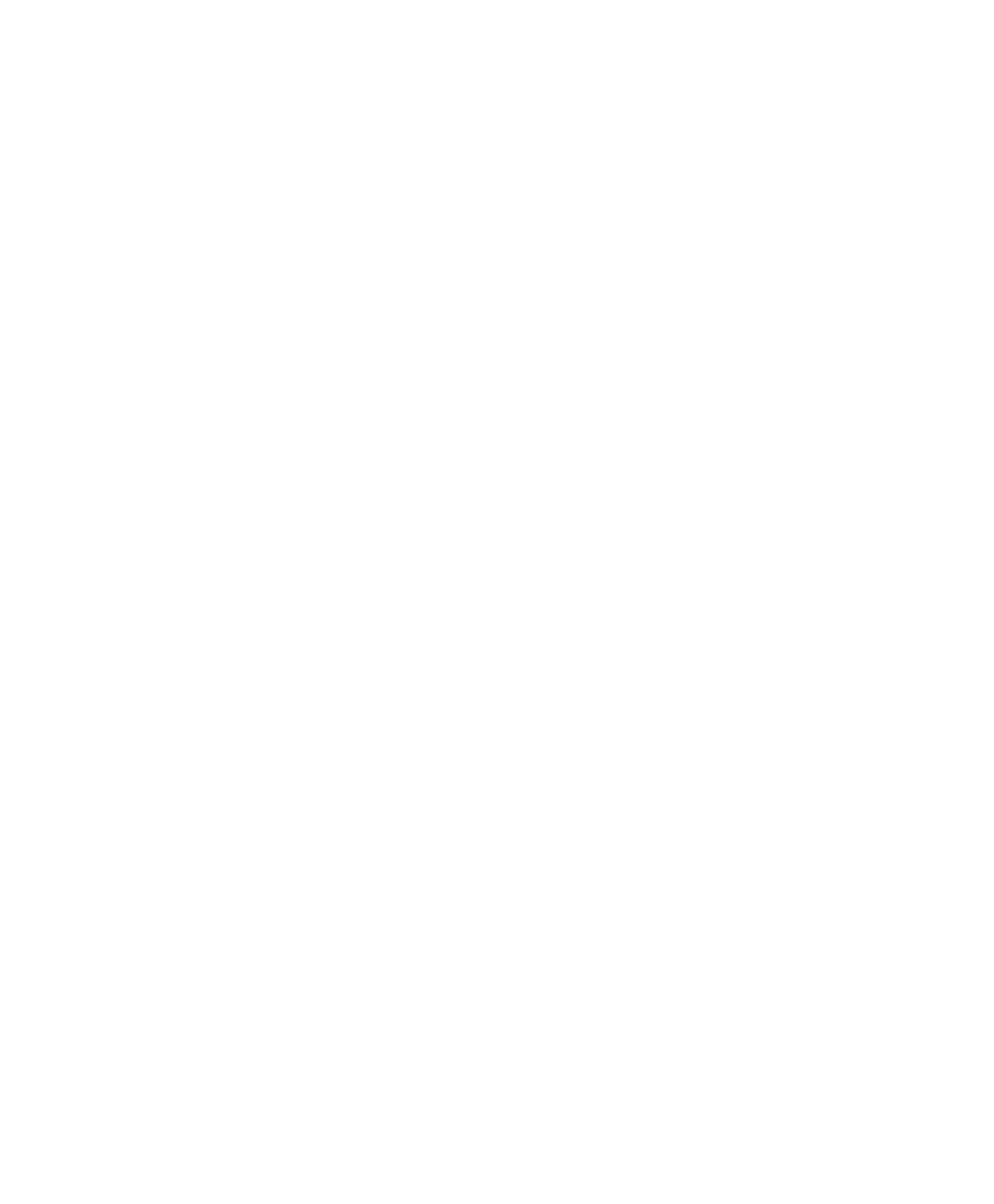■■■■■■■■■■■■■■■■■■■■■■■■■■■■■■■■■■■■■■■■■■■■■■■■■■■■■■■■■■■■■■■■■■■■■■■■■■■■■■■■■■■■■■■■■■■■■■■■■■■■■■■■■■
▼
Troubleshooting
DS1103 Hardware Installation and Configuration March 2004
239
▲
■■■■■■■■■■I
▲■■■■■■■■■■■■■■■
Handling plug & play
boards in ControlDesk
ControlDesk’s Platform Manager handles the boards by detecting their
type (DS1005, DS1103, DS1104, MicroAutoBox via DS815 or DS817)
and their actual I/O address. For plug & play boards, the actual I/O
address is dynamically assigned by the PC BIOS or the plug & play
components of the operating system. If you add hardware
components to your host PC or remove them from it, or enable or
disable motherboard components, the PC's BIOS and/or the operating
system's plug & play components assign new resources such as I/O
addresses to all plug & play components, including dSPACE boards in
plug & play mode.
This may result in different I/O addresses being assigned to the same
board without even touching any of the dSPACE boards! This situation
cannot be automatically corrected by the Platform Manager. It does,
however, detect a change in the configuration, that is a change in the
names assigned to the boards and the particular board. Detection is
based on the board serial numbers.
The Platform Manager detects such a change if at least one board was
allocated a different name by the device driver. The affected board is
removed from the dSPACE configuration and cannot be accessed by
the Platform Manager to avoid confusion when loading applications
and to prevent damage to external devices connected to the board.
The Platform Manager displays an error message and requires the user
to reregister all the hardware before all boards can be used again.
To restore a consistent dSPACE board configuration
1 From ControlDesk’s menu bar, choose Platform – Initialization –
Clear System.
Boards setup in plug & play mode are then reregistered
automatically.
2 In the Platform Navigator, double-click the corresponding board
icon to open the Platform Properties dialog.
3 Compare the serial number of each dSPACE board (label on each
board’s bracket) with the one shown in the board’s property page
of the Platform Manager to make sure that your applications are
still loaded to the correct dSPACE boards.