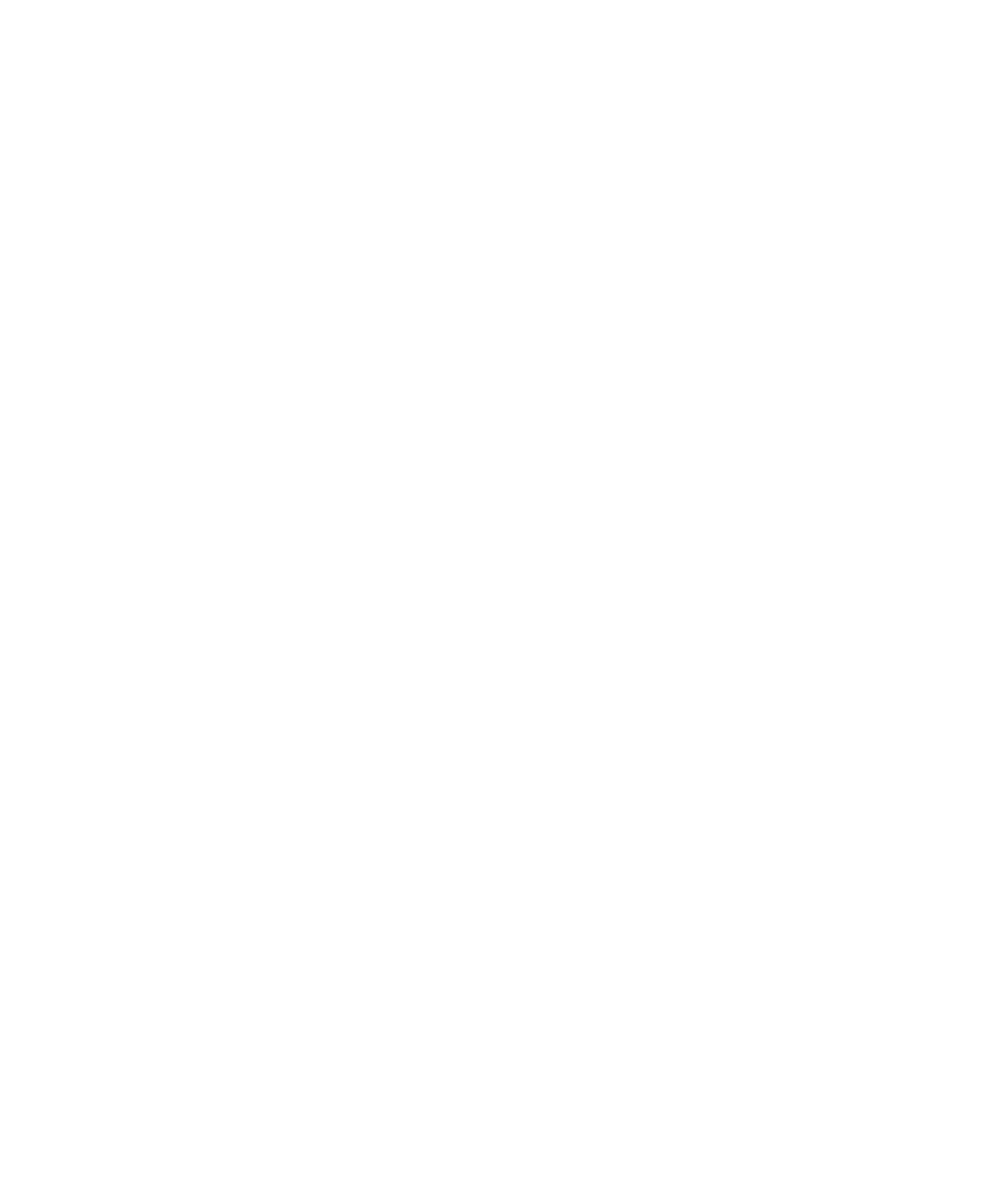■■■■■■■■■■■■■■■■■■■■■■■■■■■■■■■■■■
▼
Setting Up an Ethernet Connection Between PC and Expansion Box
DS1103 Hardware Installation and Configuration March 2004
81
▲
■■■■■■■■■■I
▲■■■■■■■■■■■■■■■
How to Connect the Expansion Box to the Network
and Test the Connection (Windows NT 4.0)
N
The supplied crossed-over patch cable cannot be used to connect the
expansion box to an existing network. Use a normal (non crossed-over)
cable.
To connect the expansion box to the network and test the
connection
1 Turn off the host PC and the expansion box.
2 Connect the expansion box and the host PC to the network.
3 Turn on the expansion box.
N
To avoid unpredictable errors, you should always turn on the
expansion box before the host PC.
4 Turn on the host PC.
The connection between the host PC and the expansion box can
now be tested.
5 In a DOS window, enter the command:
ping
<IP address of the expansion box>
If the following message appears, the network connection is ready
for use (the values vary on different computers and networks). The
IP address 183.27.33.18 serves as an example.
Pinging 183.27.33.18 with 32 bytes of data:
Reply from 183.27.33.18: bytes=32 time<10ms TTL=32
Reply from 183.27.33.18: bytes=32 time<10ms TTL=32
Reply from 183.27.33.18: bytes=32 time<10ms TTL=32
Reply from 183.27.33.18: bytes=32 time<10ms TTL=32
The network setup is now complete:
■ If needed, you can create a multiconnect group that allows you to
experiment with several expansion boxes at the same time. For
details, refer to Creating a Multiconnect Group on page 98.
■ Continue with Configuring the System on page 101.