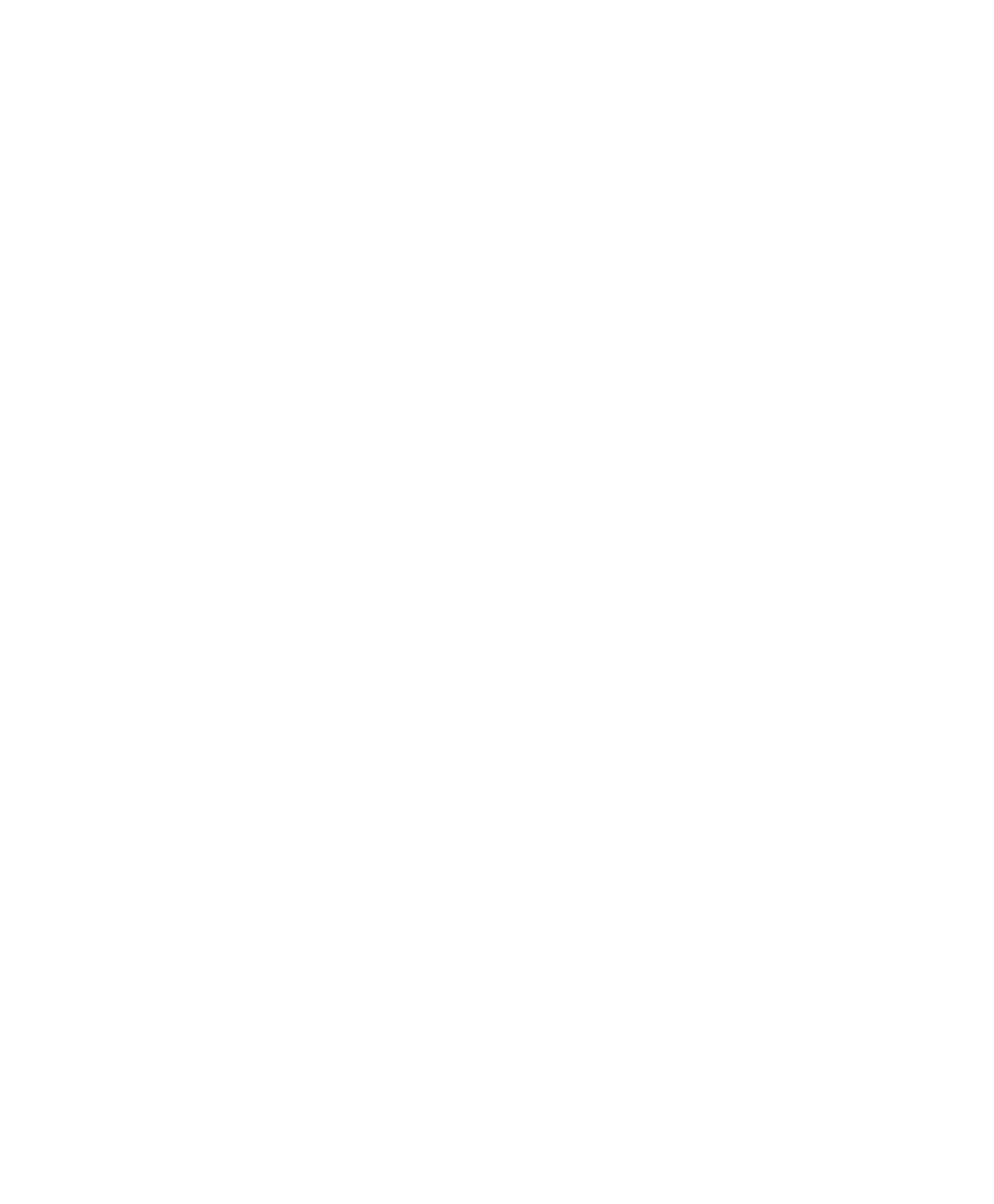Setting Up an Ethernet Connection Between PC and Expansion Box
▲
■■■■■■■■■■■■■■■■■■■■■■■■■■■■■■■■■■
DS1103 Hardware Installation and Configuration March 2004
I■■■■■■■■■■■■■
▼
86
■■■■■■■■■■■■■■■▼
How to Change the TCP/IP Configuration on the PC
(Windows 2000/Windows XP)
After you have installed a network adapter on your host PC, you must
change the TCP/IP configuration on the host PC. During this
procedure, write down the previous TCP/IP configuration for later
restoration.
To change the TCP/IP configuration on the host PC
1 Windows 2000: From the Start menu, choose
Settings – Network and Dial-up Connections.
Windows XP: From the Start menu, choose (depending on your
PC configuration):
• Settings or
• Settings – Control Panel.
2 Only Windows XP: Depending on your PC configuration:
• Select Network and Internet Connections – Network
Connections or
• Double-click Network Connections.
3 Double-click Local Area Connection.
The Local Area Connection Status dialog opens.
4 Click Properties.
The Local Area Connection Properties dialog opens.
5 Select Internet Protocol (TCP/IP), and click Properties.
The Internet Protocol (TCP/IP) Properties dialog opens.
6 From the Internet Protocol (TCP/IP) Properties dialog, write
down all configured values and options to restore them later.
7 From the Internet Protocol (TCP/IP) Properties dialog, select Use
the Following IP address. Enter the value
192.100.100.1
in the
IP Address edit field.
8 In the Subnet Mask edit field, enter the value
255.255.255.0
.
9 Click OK to close the Internet Protocol (TCP/IP) Properties
dialog.
10 Click OK to close the Local Area Connection Properties dialog.
11 Click Close to close the Local Area Connection Status dialog.