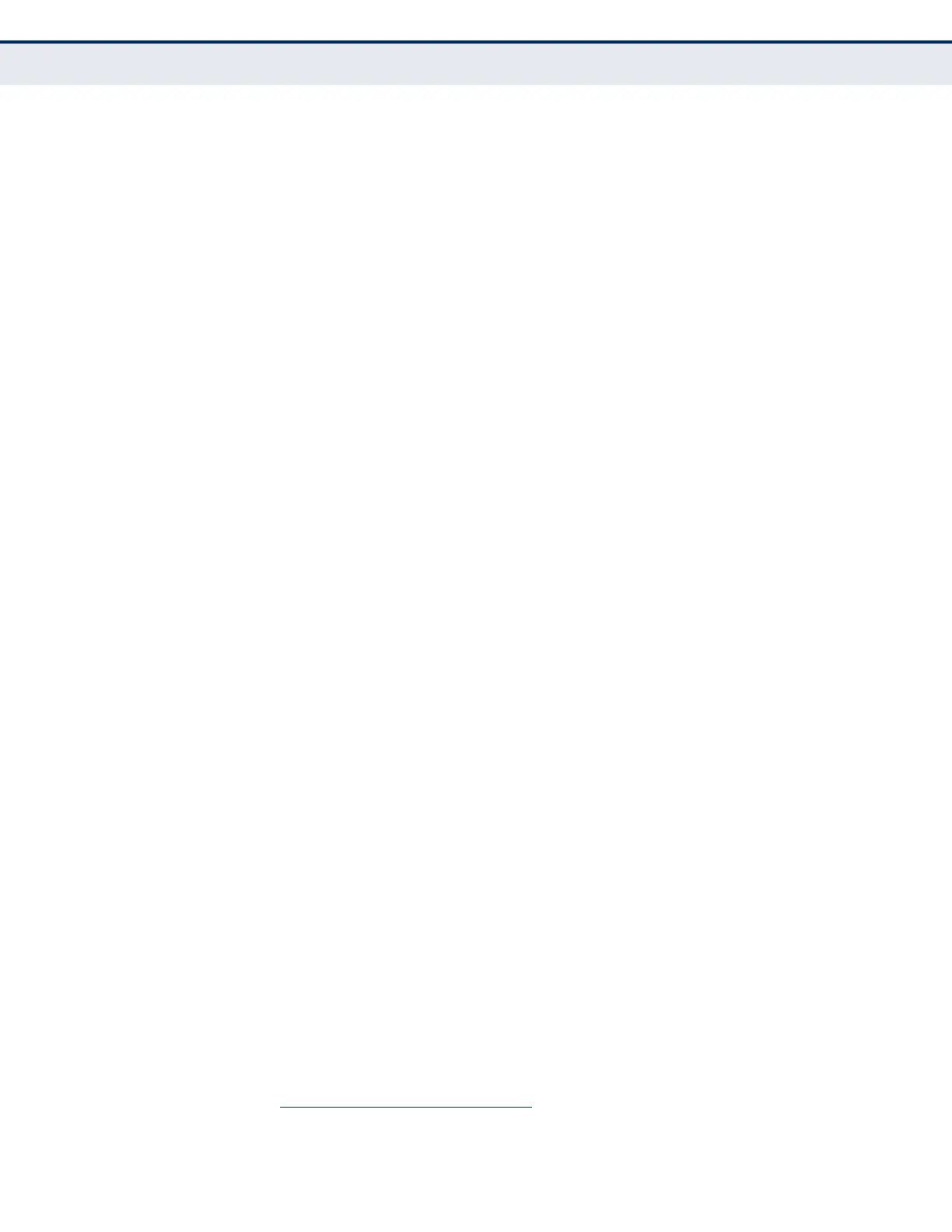C
HAPTER
14
| Basic Administration Protocols
Simple Network Management Protocol
– 446 –
Configuring SNMPv3 Management Access
1. Use the Administration > SNMP (Configure Global) page to enable
SNMP on the switch, and to enable trap messages.
2. Use the Administration > SNMP (Configure Trap) page to specify trap
managers so that key events are reported by this switch to your
management station.
3. Use the Administration > SNMP (Configure Engine) page to change the
local engine ID. If you want to change the default engine ID, it must be
changed before configuring other parameters.
4. Use the Administration > SNMP (Configure View) page to specify read
and write access views for the switch MIB tree.
5. Use the Administration > SNMP (Configure User) page to configure
SNMP user groups with the required security model (i.e., SNMP v1, v2c
or v3) and security level (i.e., authentication and privacy).
6. Use the Administration > SNMP (Configure Group) page to assign SNMP
users to groups, along with their specific authentication and privacy
passwords.
CONFIGURING GLOBAL
SETTINGS FOR SNMP
Use the Administration > SNMP (Configure Global) page to enable SNMPv3
service for all management clients (i.e., versions 1, 2c, 3), and to enable
trap messages.
CLI REFERENCES
◆ "snmp-server" on page 773
◆ "snmp-server enable traps" on page 776
PARAMETERS
These parameters are displayed:
◆ Agent Status – Enables SNMP on the switch. (Default: Enabled)
◆ Authentication Traps
9
– Issues a notification message to specified IP
trap managers whenever an invalid community string is submitted
during the SNMP access authentication process. (Default: Enabled)
◆ Link-up and Link-down Traps
9
– Issues a notification message
whenever a port link is established or broken. (Default: Enabled)
WEB INTERFACE
To configure global settings for SNMP:
1. Click Administration, SNMP.
2. Select Configure Global from the Step list.
9. These are legacy notifications and therefore when used for SNMPv3 hosts, they must be
enabled in conjunction with the corresponding entries in the Notification View (page 449).
