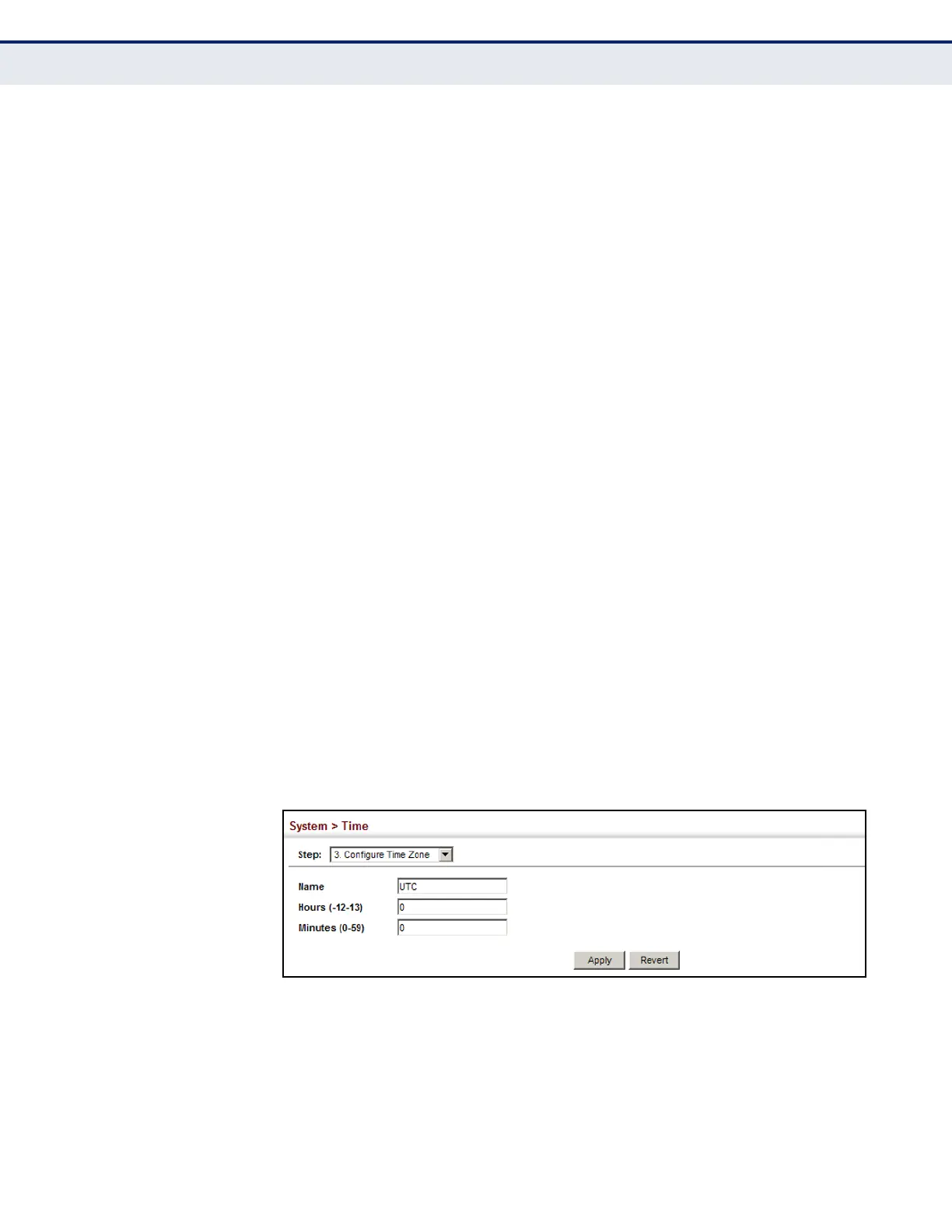C
HAPTER
4
| Basic Management Tasks
Setting the System Clock
– 140 –
SETTING THE
TIME ZONE
Use the System > Time (Configure Time Server) page to set the time zone.
SNTP uses Coordinated Universal Time (or UTC, formerly Greenwich Mean
Time, or GMT) based on the time at the Earth’s prime meridian, zero
degrees longitude, which passes through Greenwich, England. To display a
time corresponding to your local time, you must indicate the number of
hours and minutes your time zone is east (before) or west (after) of UTC.
You can choose one of the 80 predefined time zone definitions, or your can
manually configure the parameters for your local time zone.
CLI REFERENCES
◆ "clock timezone" on page 760
PARAMETERS
The following parameters are displayed:
◆ Name – Assigns a name to the time zone. (Range: 1-30 characters)
◆ Hours (-12 – 13) – The number of hours before/after UTC. The
maximum value before UTC is 12. The maximum value after UTC is 13.
◆ Minutes (0-59) – The number of minutes before/after UTC.
WEB INTERFACE
To set your local time zone:
1. Click System, then Time.
2. Select Configure Time Zone from the Step list.
3. Set the offset for your time zone relative to the UTC in hours and
minutes.
4. Click Apply.
Figure 20: Setting the Time Zone
