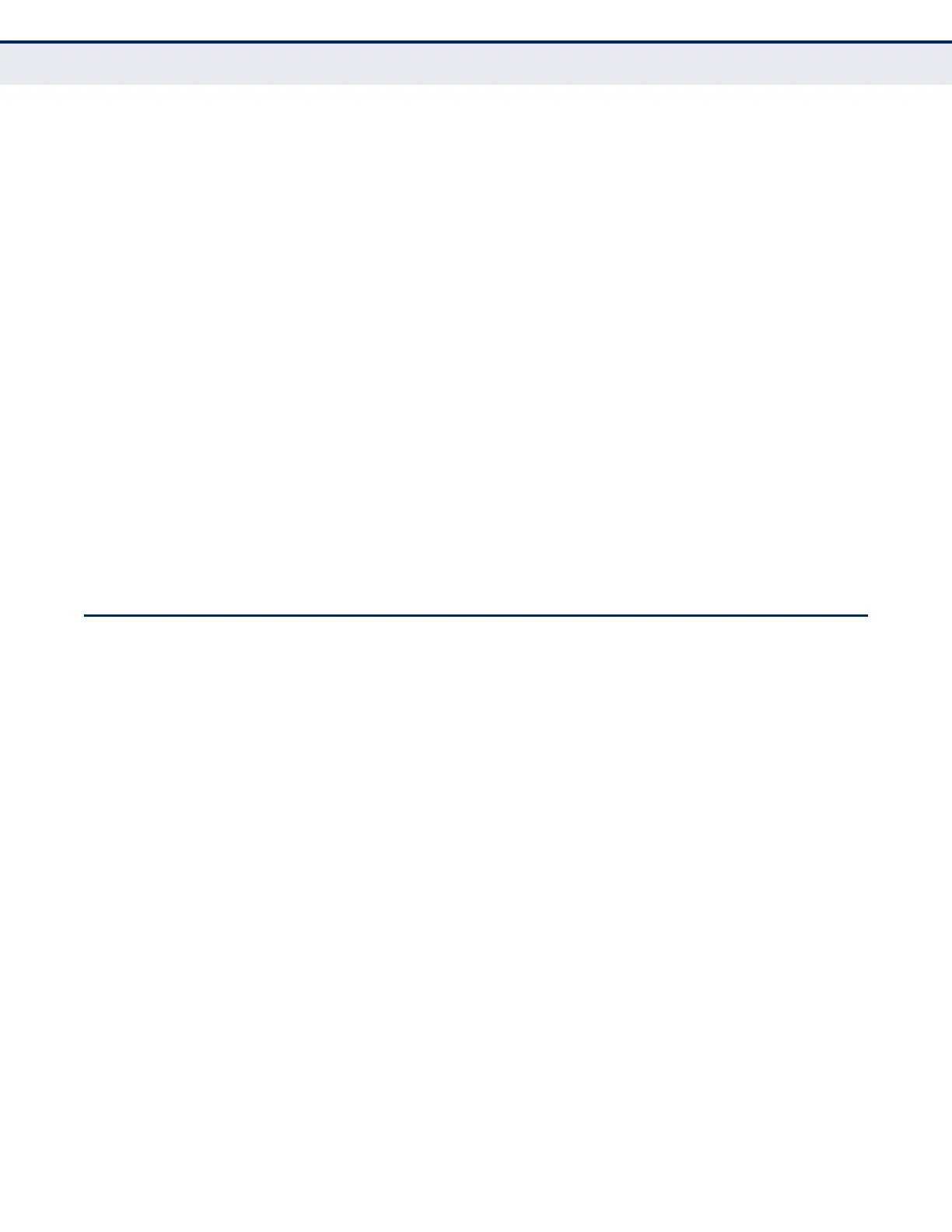C
HAPTER
11
| Quality of Service
Configuring a Class Map
– 284 –
COMMAND USAGE
To create a service policy for a specific category or ingress traffic, follow
these steps:
1. Use the Configure Class (Add) page to designate a class name for a
specific category of traffic.
2. Use the Configure Class (Add Rule) page to edit the rules for each class
which specify a type of traffic based on an access list, a DSCP or IP
Precedence value, or a VLAN, or a CoS value.
3. Use the Configure Policy (Add) page to designate a policy name for a
specific manner in which ingress traffic will be handled.
4. Use the Configure Policy (Add Rule) page to add one or more classes to
the policy map. Assign policy rules to each class by “setting” the QoS
value (CoS or PHB) to be assigned to the matching traffic class. The
policy rule can also be configured to monitor the maximum throughput
and burst rate. Then specify the action to take for conforming traffic, or
the action to take for a policy violation.
5. Use the Configure Interface page to assign a policy map to a specific
interface.
CONFIGURING A CLASS MAP
A class map is used for matching packets to a specified class. Use the
Traffic > DiffServ (Configure Class) page to configure a class map.
CLI REFERENCES
◆ "Quality of Service Commands" on page 1173
COMMAND USAGE
◆ The class map is used with a policy map (page 287) to create a service
policy (page 297) for a specific interface that defines packet
classification, service tagging, and bandwidth policing. Note that one or
more class maps can be assigned to a policy map.
◆ Up to 32 class maps can be configured.
PARAMETERS
These parameters are displayed:
Add
◆ Class Name – Name of the class map. (Range: 1-32 characters)
◆ Type – The criteria specified by the match command.
■
Match All – Match all conditions within a class map.
■
Match Any – Match any condition within a class map.
