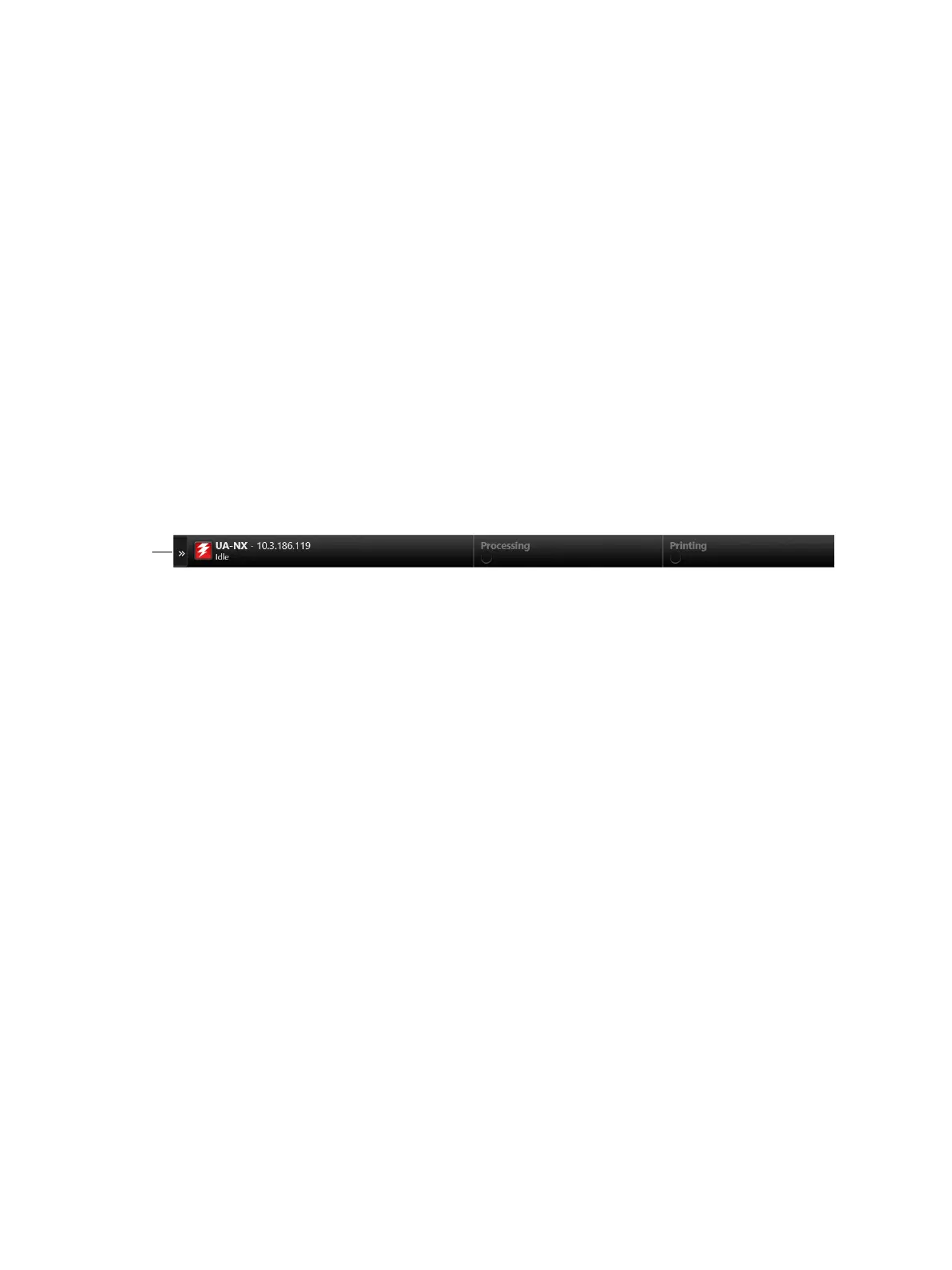Using the E-85
You can access the E-85 by using the Fiery QuickTouch
TM
. You can shut down, restart, or reboot the E-85 as well access
other functions.
• The printer touch panel (see page 33)
• Fiery NX Station, including a monitor, keyboard, and mouse.
• The Fiery QuickTouch, a seven-inch LCD color touch screen interface for the E-85.
Fiery Ticker
When you log on to the E-85 using the monitor or Remote Desktop Connection, Fiery Ticker automatically starts showing
the status bar.
Figure 10: Fiery Ticker status bar
You can perform the following tasks using the Fiery Ticker:
• Monitor the activities of the E-85 and printer using the Fiery Notes.
• Manage the E-85 by using Command WorkStation or WebTools
• Shut down, restart, or reboot the E-85
For details, see the Fiery Ticker Help. To access the Fiery Ticker Help, click “>>” icon at the upper left corner of the
screen, and select Help.
Printing E-85 pages from the monitor, keyboard, and mouse
This section describes how to print the Test Page, Server Configuration page, and other Fiery pages.
• Test Page verifies that all components of the E-85-to-printer interface work. The Test Page is a color file that resides on
the E-85 hard disk drive.
Note: Information regarding Test Page refers to PS Test Page or PCL Test Page. For more information, see
Configuration and Setup, which is part of the user documentation set.
• Server Configuration page provides general information about the hardware and software configuration of the E-85, the
customer’s current settings for Setup, the current calibration, and the IP address of the E-85.
Printing the Server Configuration page can be helpful during installation, Setup, and service. After installing the E-85
(including connecting to the network) and before default settings are changed in Run Setup, you can obtain a record of
the defaults by printing the Server Configuration page.