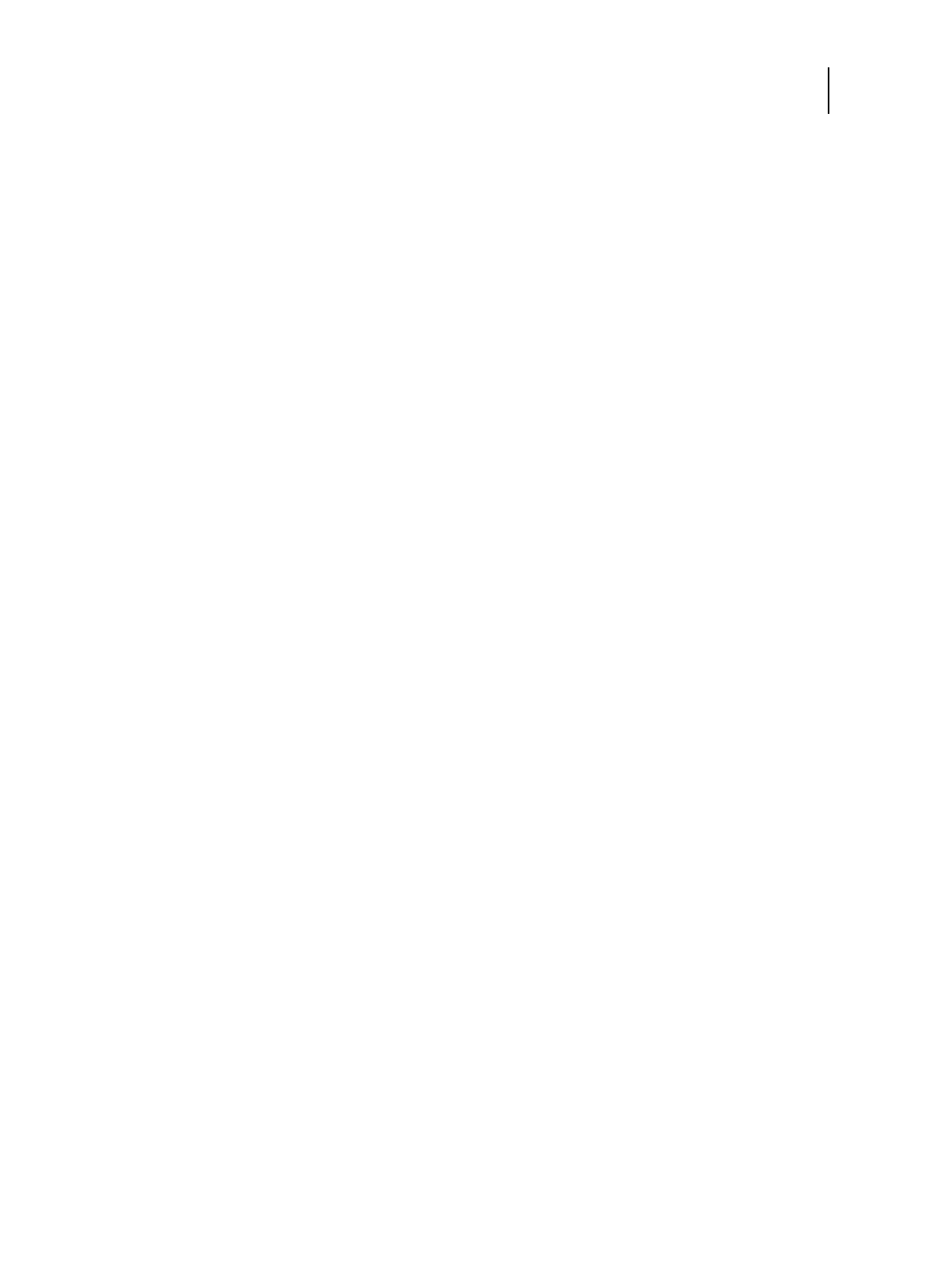24Installation and Service Guide: Color Controller E-85
Installing hardware
Configuring a static IP address for the E-85
If the customer requires the E-85 to be configured with a static IP address (for example, in a non-DHCP network
environment), obtain a valid static IP address from the site administrator and configure the E-85 as described in the
following procedure.
To configure a static IP address for the E-85
1 Press Home button on the printer operational panel.
2 From the Home screen of the printer touch panel, select Fiery. If the Fiery icon does not display, press the button on the
upper right corner of the screen to switch to the icon view.
3 Press the Fiery tab.
4 Press Setup.
5 On the Login screen, press Password. Enter Fiery.1. Press OK.
Type Fiery.1 exactly as shown. The password is case-sensitive; for example, fiery.1 will not work.
6 On the Setup screen, do the following:
• Press WINS. If enabled (yellow), press Use WINS to disable this feature. Press Save.
• Press DNS. If enabled (yellow), press Get DNS address automatically to disable this feature. Press Save.
• Press IP Address. Enter an IP address. Press Save.
• Press IPv4 Address. Press Manual Configuration.
7 On the Manual Configuration screen, do the following:
• In the IP Address field, enter an IPv4 address. Press OK.
• In the Subnet Mask field, enter a subnet mask IP address. Press OK.
• In the Default gateway field, enter a default gateway IP address. Press OK.
• When done, press Save. Press Go Back.
8 On the Setup screen, press Exit Setup.
9 Press Reboot Now.
To configure a static IP address for the E-85 using the Fiery QuickTouch
1 On the Fiery QuickTouch display screen, press the Quick launch icon on the bottom-left corner.
2 Select Settings, and log in to the server as admin user (the default password is Fiery.1).
3 Select Configure IP Address, and select IP Address, DNS, Subnet Mask, WINS, and Default Gateway, as necessary.
4 Save the settings and exit.