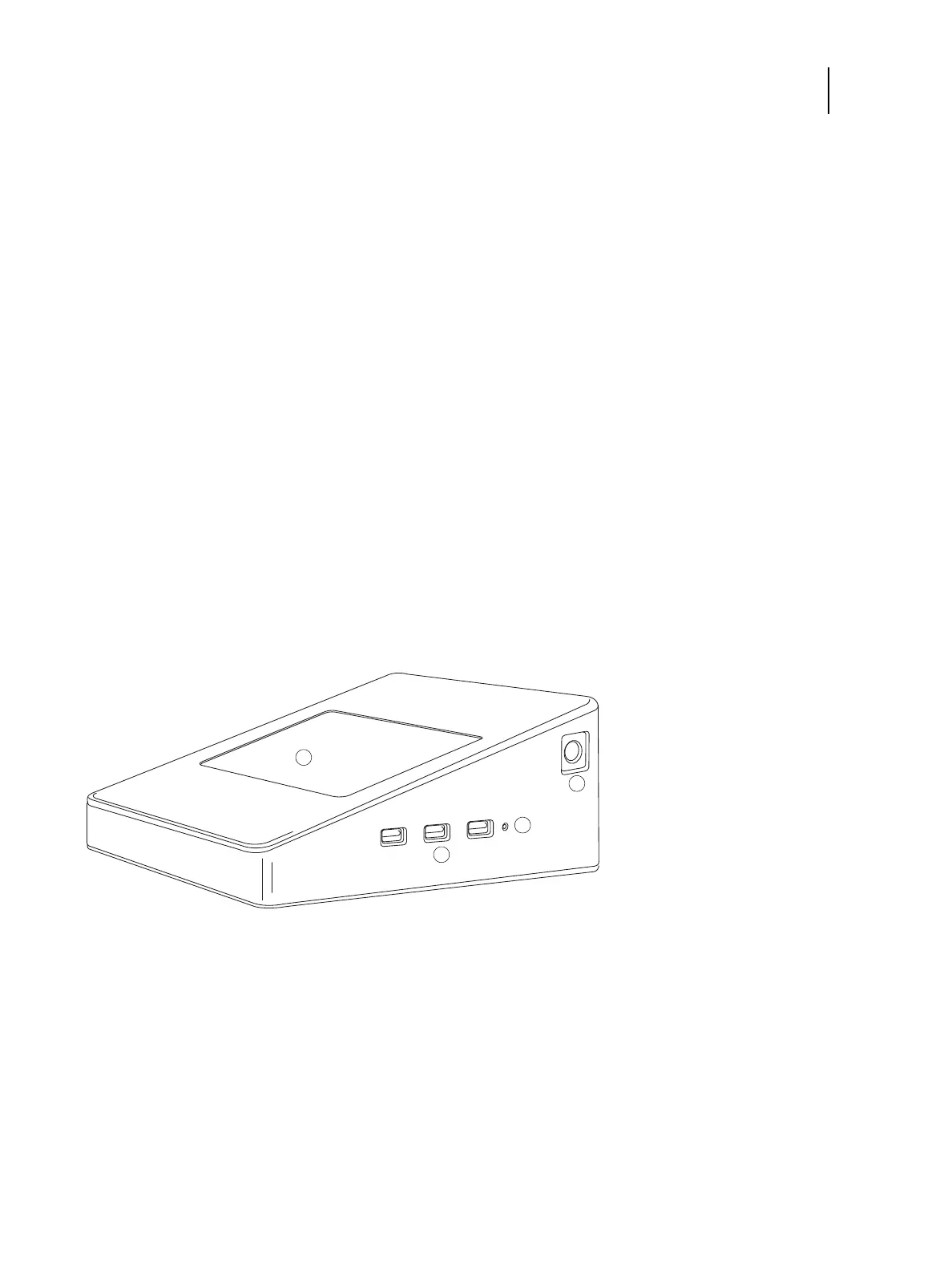29Installation and Service Guide: Color Controller E-85
Using the E-85
2 If the Fiery Setup dialog box displays, click Configure.
If you have not completed initial setup, you may want to click Fiery Setup Wizard instead. For more information, see
Configuration and Setup.
If you use the Fiery Setup Wizard (from Command WorkStation or WebTools) and click Finish at the end of the wizard,
the Fiery Setup dialog box does not display again in any location.
Fiery QuickTouch
The Fiery QuickTouch on the front of the E-85 allows you to do the following:
• View print job status and alerts
• Use Fiery System Restore to back up and restore the E-85
• Replace the motherboard (when the motherboard replacement dongle is inserted into a USB port)
• View the IP address of the E-85
• Shut down, restart, or reboot the E-85 (see page 38).
• Interact with the E-85 during software installation and initial setup (see page 96)
• Run certain diagnostics (for service purposes only)
Figure 11: Fiery QuickTouch touch panel features
1 Fiery QuickTouch LCD 3 USB 3.0 ports
2 Power button 4 Reset button (requires pin)