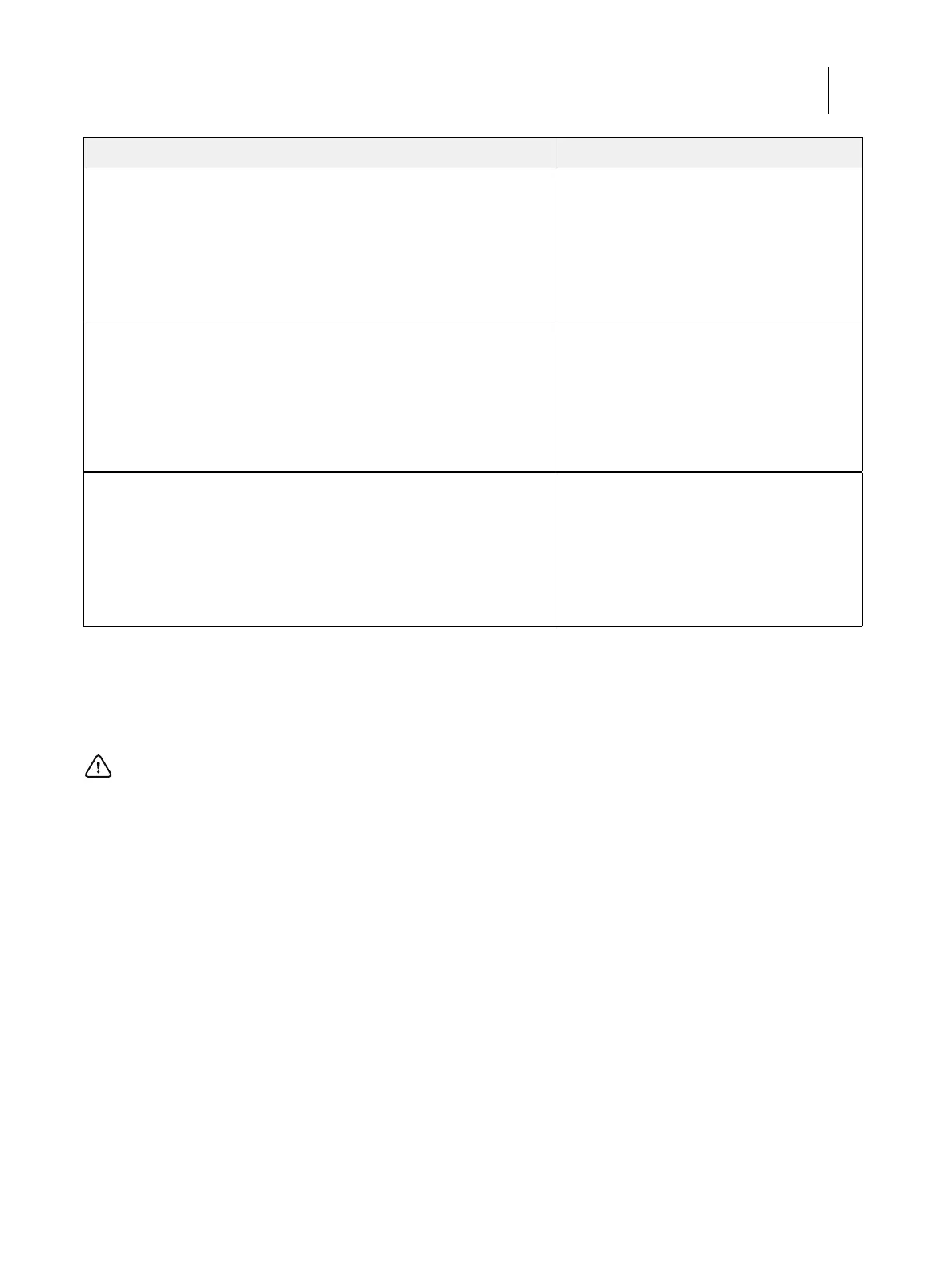108Installation and Service Guide: Color Controller E-85
Troubleshooting
Error messages and conditions
To learn possible causes and solutions for a specific error message or condition, find the symptom in Table 6 and perform
the appropriate suggested actions.
Note: For ordering information on replaceable components, see the Parts List document. If replacing a specified
component does not correct the problem, make sure that you install the old component back in the E-85.
The DVD drive is:
• Present
• Correctly installed
• Not visibly damaged
Also verify that the DVD drive data/power cable is connected to SATA0
on the motherboard.
DVD drive, page 81.
Each cable required is:
• Present
• The correct type
• Installed in the correct connector
• Well-seated
• Not visibly damaged (cable or connector)
Data/power cable (to DVD drive), page 81.
Cable (to each hard disk drive), page 76.
Power cable, page 17.
The mouse, monitor, and keyboard are present and appear undamaged.
The cables required are:
• Present
• Installed in the correct connector
• Well-seated
• Not visibly damaged (cable or connectors)
For the following items, see the documentation
that accompanies the package.
• Mouse, page 17.
• Monitor, page 17.
• Keyboard, page 17.
Important: Do not install a new hard disk drive and a new motherboard in the E-85 at the same time. If you suspect
that the E-85 needs a new hard disk drive and a new motherboard, first install the new hard disk drive and install
system software. Then install a new motherboard and perform the system update procedure (see “Replacing the
motherboard” on page 59).
Conditions to verify Part and additional page references