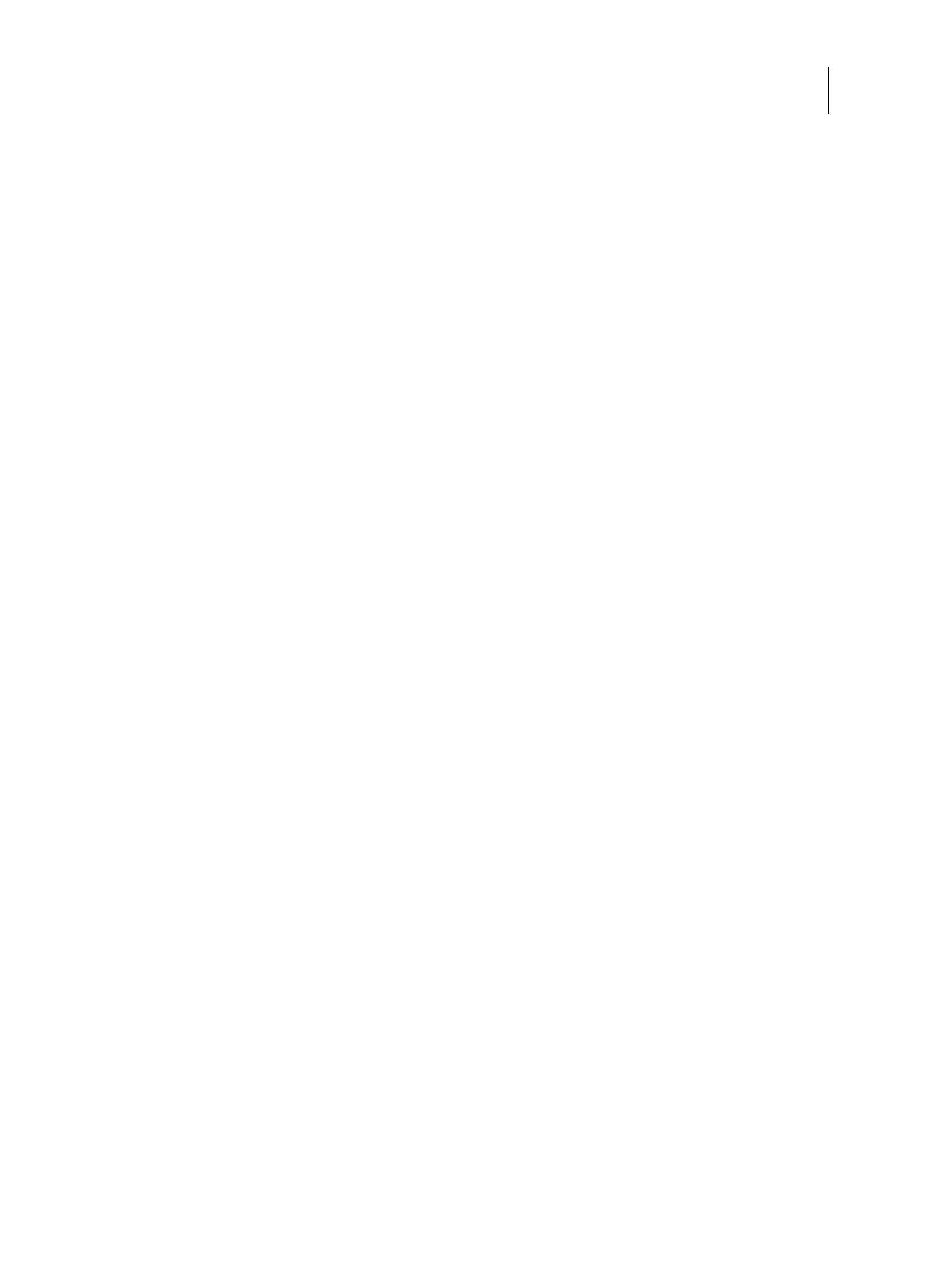61Installation and Service Guide: Color Controller E-85
Replacing parts
To replace motherboard components
1 Replace the following cables attached to the motherboard (for the location of each connector on the motherboard, see
Figure 32 on page 58):
• Power and LED cable
For the location of the pins, see Figure 32 on page 58.
• 24-pin motherboard power cable
• 8-pin motherboard power cables
You may connect either 8-pin cable to either power connector.
• Fiery QuickTouch USB cable
• Mini SAS DVD/HDD data cable
• Back fan cable
2 Replace the printer interface board assembly to connector PCI-E1 x16 on the motherboard (see page 55).
When installing the boards, verify the following:
• The main board is installed in connector PCI-E1 x16 (PCIE_6, topmost) on the motherboard, and the board
connector is properly aligned with the PCI connector. For the correct connector and slot assignments, see Figure 32
on page 58.
• The three bracket screws are installed on the connector panel slot.
• Unused slots have slot covers installed on the connector panel. Uncovered slots reduce the air flow and could cause
the E-85 to overheat.
3 Replace the bracket cover plate to the connector panel (see Figure 21 on page 44).
4 Replace the graphics board to the PCI-E x8 (lowest) connector.
5 Reassemble the E-85 but do not power on the system.
Verifying new motherboard installation, and transferring options and BIOS information
After you install a new motherboard and reassemble the system, do the following:
• Verify all functionality by using the motherboard replacement dongle to enter Service Mode. (Service Mode is not
indicated on the monitor or Fiery QuickTouch, but is entered once you power on with a new motherboard installed and
the motherboard replacement dongle installed on a USB port.)
Service Mode is a temporary state that allows you to make sure that the motherboard solves the problem that you are
troubleshooting. Service Mode is exited automatically when you expend the motherboard replacement dongle to
transfer options to the new motherboard (see “Entering Service Mode” on page 62).
Note: Features of Fiery Impose-Compose are not available while in Service Mode.