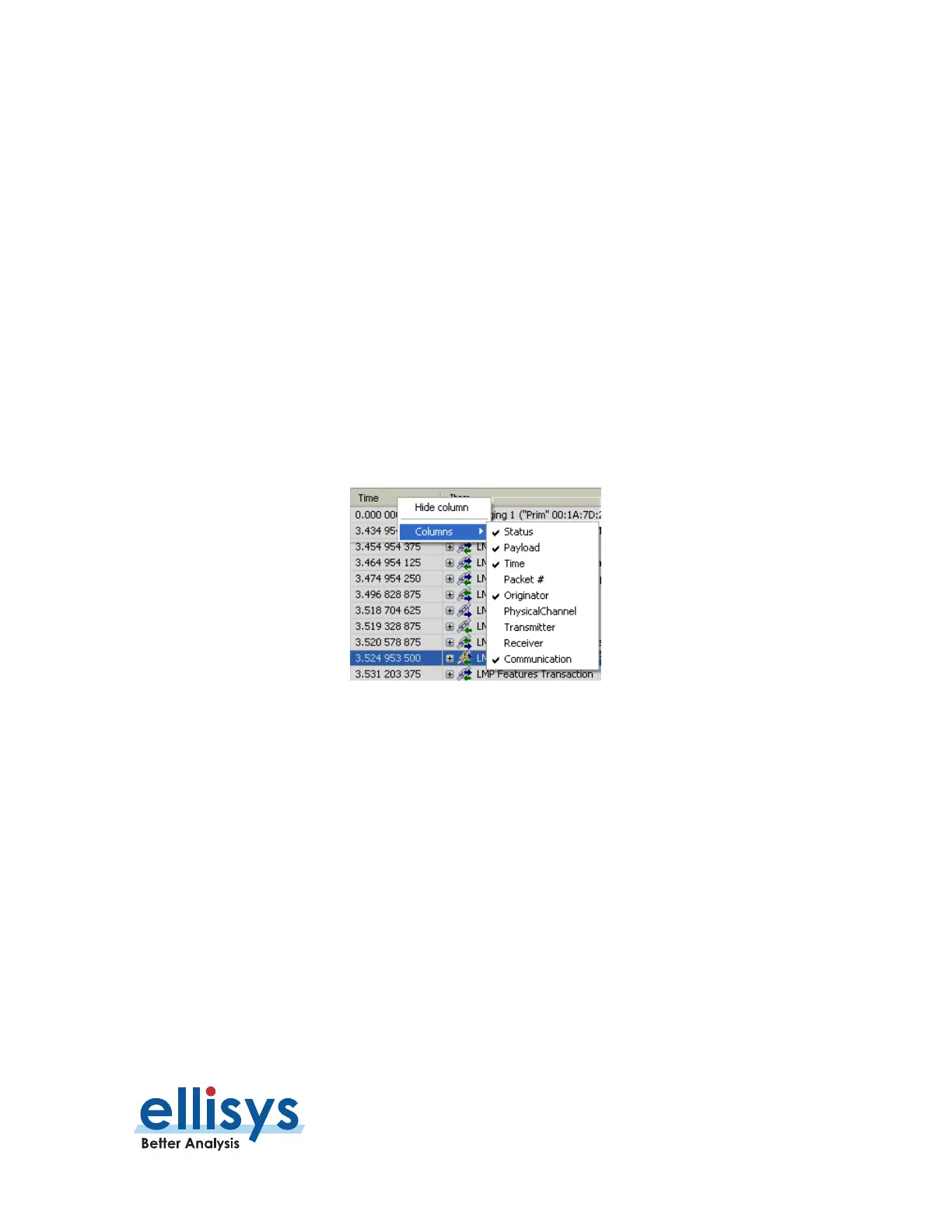Analyzer User Manual
Overviews | Page 103 of 264
8.1 Configuring the Overview Columns
A default set of columns are displayed in each Overview, but the user can add additional columns to customize
an Overview to user preferences. This is an important and valuable feature, allowing precise customization of
the Overview columns. Columns can be pinned, to fix their position even when scrolling horizontally through
the Overview.
Columns can be added to an Overview in two ways:
1. Add a column from a default list available with a right-click from the Overview column header.
2. Add a field to the Overview from the
Details
pane, by dragging the desired field into the Overview
or using the Show in Overview button on the
Details
view title bar.
To add a column to an Overview from the Overview header:
1. Right-click on any column header (e.g., Item, Time, etc.).
A selection of default columns appears:
2. Select the desired item.
A new column appears in the Overview at the location selected and is populated with the relevant data.
