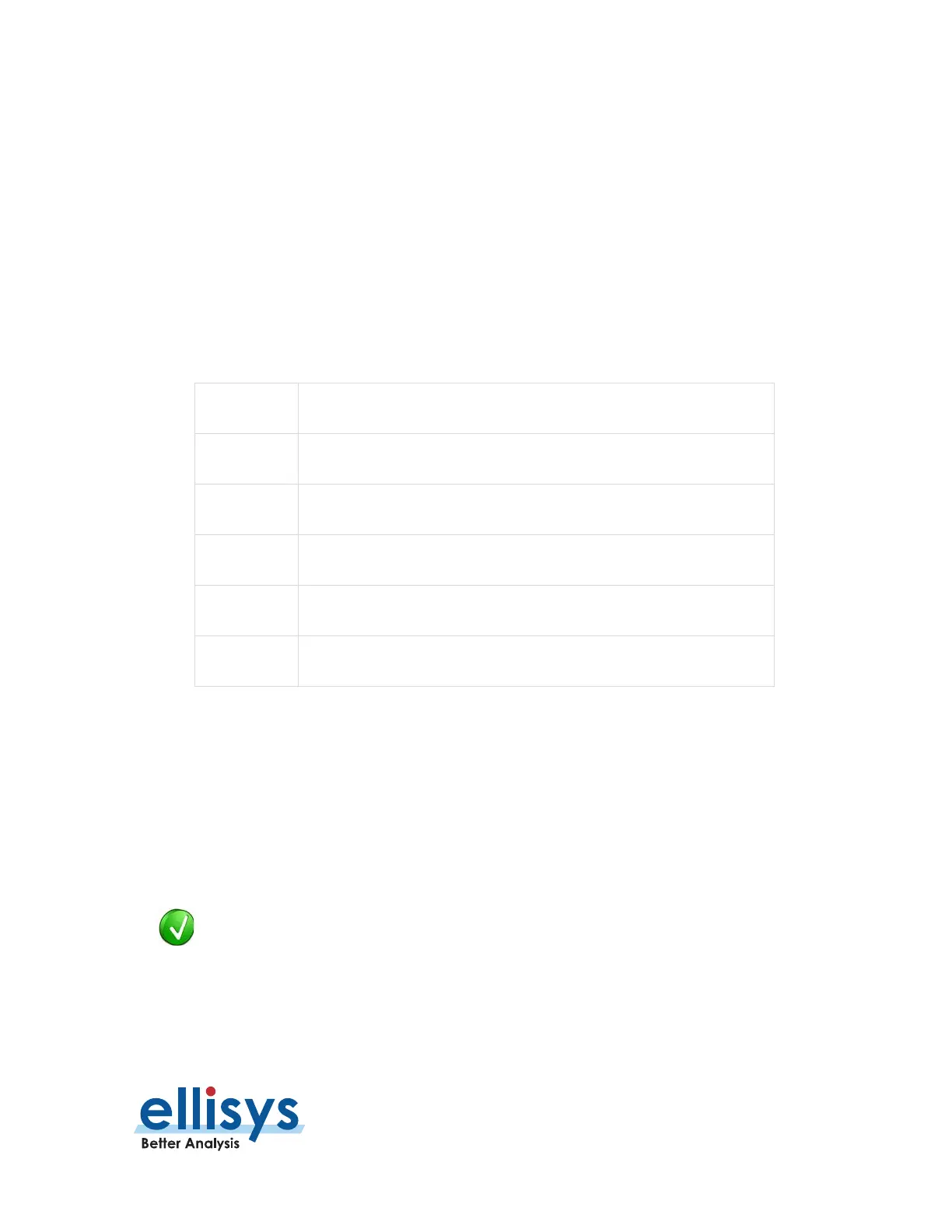Analyzer User Manual
Raw Data Pane | Page 241 of 264
2. Press ENTER.
The left area of the
Raw Data
pane is searched. Strings found are highlighted in blue in the left and right areas.
18.3 Formatting the Raw Data Pane
To format the Raw Data pane display:
1. Right-click in the left or right areas in the
Raw Data
pane.
2. Set display options as per the table below:
Sets left border addressing to hex or decimal.
Sets horizontal length of data displayed.
Groups data in byte, word, long, or quad formats.
Formats the left area in character, hex, binary, decimal, or octal.
Formats the right area in character, hex, binary, decimal, or octal.
e Sets text size to small, medium, or large.
To copy data from the Raw Data pane:
1. Right-click in the left or right areas in the
Raw Data
pane
2. Select Edit.
3. Select Copy as Displayed (Ctrl+C) to copy data in the format presently displayed. Or
4. Select Copy as Binary Data (Ctrl+Shift+C) to copy data in a binary data format.
Copy actions will copy all data from the left area of the
Raw Data
pane, unless a mouse
selection
is made over specific data, in which case only the selected data is copied.
