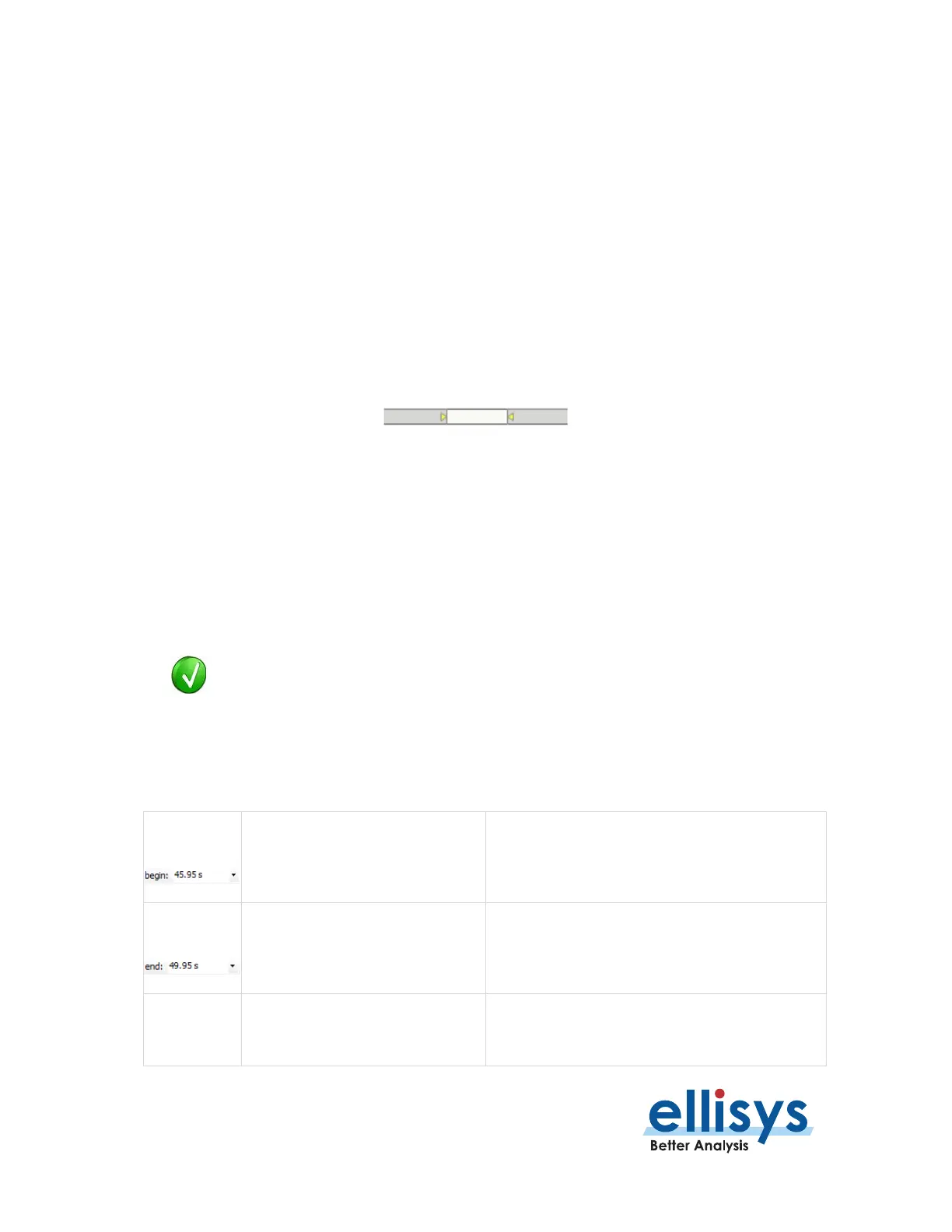Bluetooth Analyzers
Page 210 of 264 | Instant Channels
13.3 Navigation Bar
The
Instant Channels
pane includes a
Navigation
bar atop the window, which allows for global pan and zoom
to traffic concentrations of interest. All traffic captured is represented in the
Navigation
bar.
To use the Navigator bar to pan:
1. Position the mouse over the middle of the
Navigator
window. The Navigator window will reflect
the entire contents
2. Press and hold the left mouse button and drag left or right as desired to pan left or right.
To use the Navigator bar to zoom:
1. Position the mouse over the left or right edge of
Navigator w
indow:
2. Press and hold the left mouse button and drag left or right as desired to zoom in or out.
13.4 Packet and Header Errors vs. Retransmissions
A packet with an incorrect CRC (payload error) or header error (incorrect HEC) that is subsequently
retransmitted successfully will be counted as a retransmission, not as a payload or header error. If no
retransmission is captured, then the packet is counted as a payload error or header error.
13.5 User Controls and Toolbar
The
Instant Channels
feature will track Bluetooth packets from all devices being displayed
in the application. To narrow the
Instant Channels
display down to specific devices, use a
Device Filter to show only the devices of interest. See
Section 9.6, Bluetooth Device Traffic
Filter
for more information on filtering the display.
User Controls and Toolbar
Navigator
selection and can also be used to
manually enter a timestamp origin.
Navigator
selection a
nd can also be used to
manually enter a timestamp end.
Navigator
selection and can also be used to
manually enter a display span.
