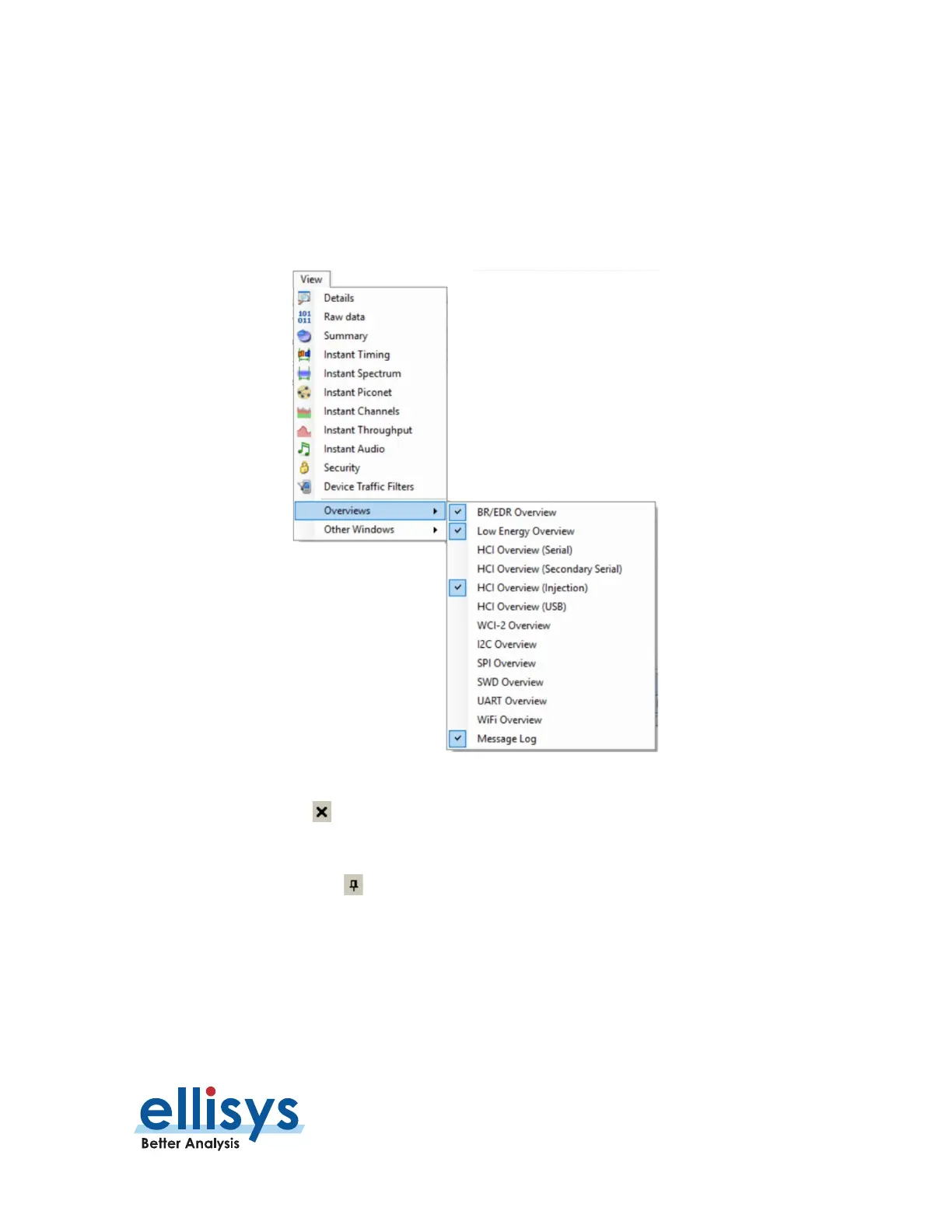Analyzer User Manual
User Interface Reference | Page 37 of 264
4.1 Organizing Panes
The various panes provided can be shown or hidden, moved, docked, and resized to suit the user’s preferences.
See
Section 6.2, Using Layouts
for more information on saving display preferences.
To open or display a pane or an Overview:
1. Select View in the menu and select the desired pane or Overview.
To close a pane:
1. Click on Close positioned at the top-right corner of the title bar of the pane.
To hide a pane:
1. Click on Auto-Hide positioned at the top-right corner of the title bar. The pane is then hidden,
and the pane’s name will appear as a tab at the right side of the screen.
To move a pane or a window:
1. Click on the title bar of the desired pane or window.
2. Depress and hold the left mouse button and drag the pane or window.
