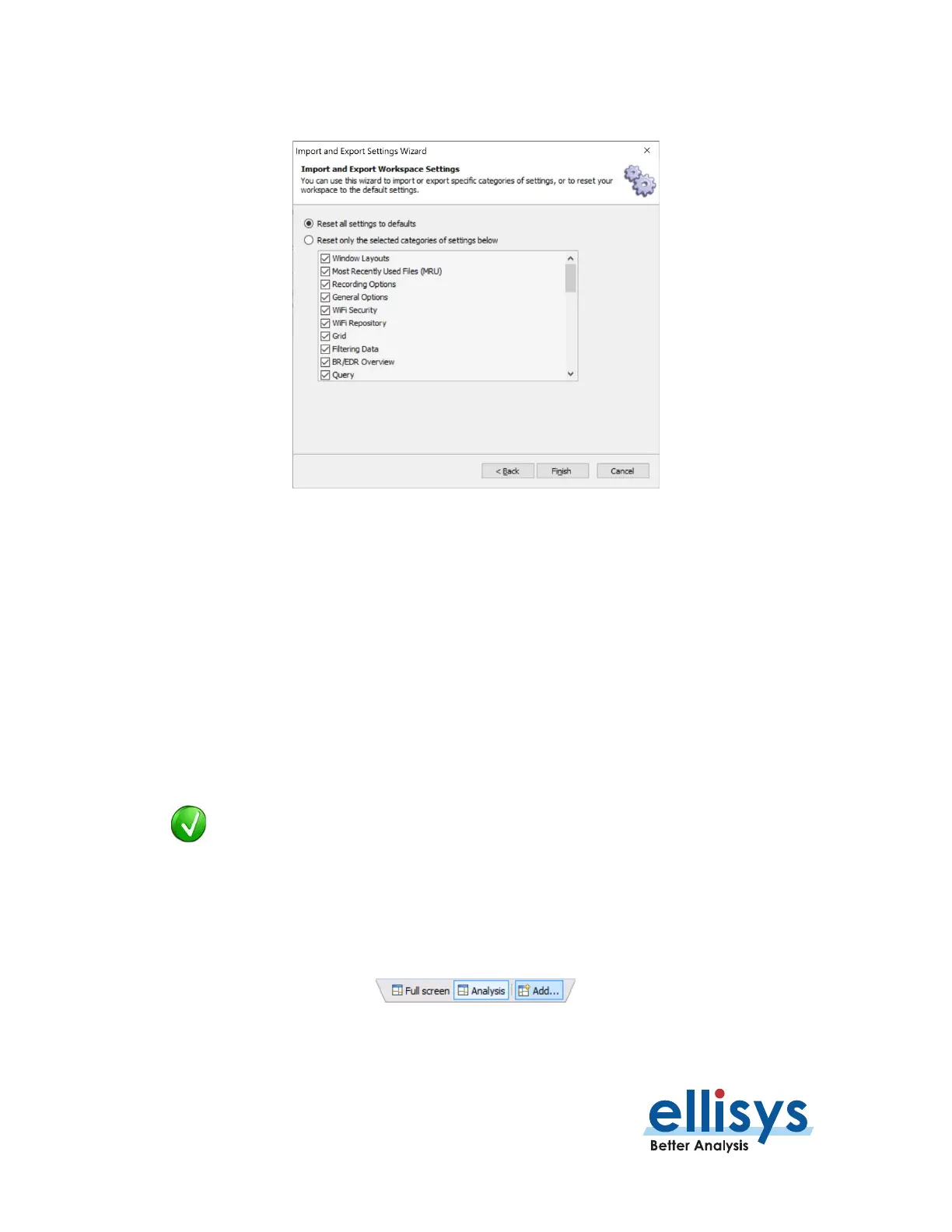Bluetooth Analyzers
Page 76 of 264 | Workspaces and Layouts
The
Reset
default menu appears:
4. Select Reset all settings to defaults or alternatively, select Reset only the selected
categories of settings below and check the desired categories.
5. Click on Finish.
6.2 Using Layouts
Layouts can be used to customize the size and position of the application’s various panes and windows. Layouts
can also be used to customize which panes and windows are displayed.
Two default layouts are provided (Analysis and Full Screen), but users may add additional layouts as desired.
Layouts are auto saved, in that as changes are made to the active layout, they are saved to that layout without
any further action required.
A reset feature is provided in the Layout menu to set a layout to its original
factory default parameters.
To create a new layout:
1. Select Layout | New Layout from the menu or click on the Add… button in the Layout Quick-
Menu, located at the top-right of the application interface:
