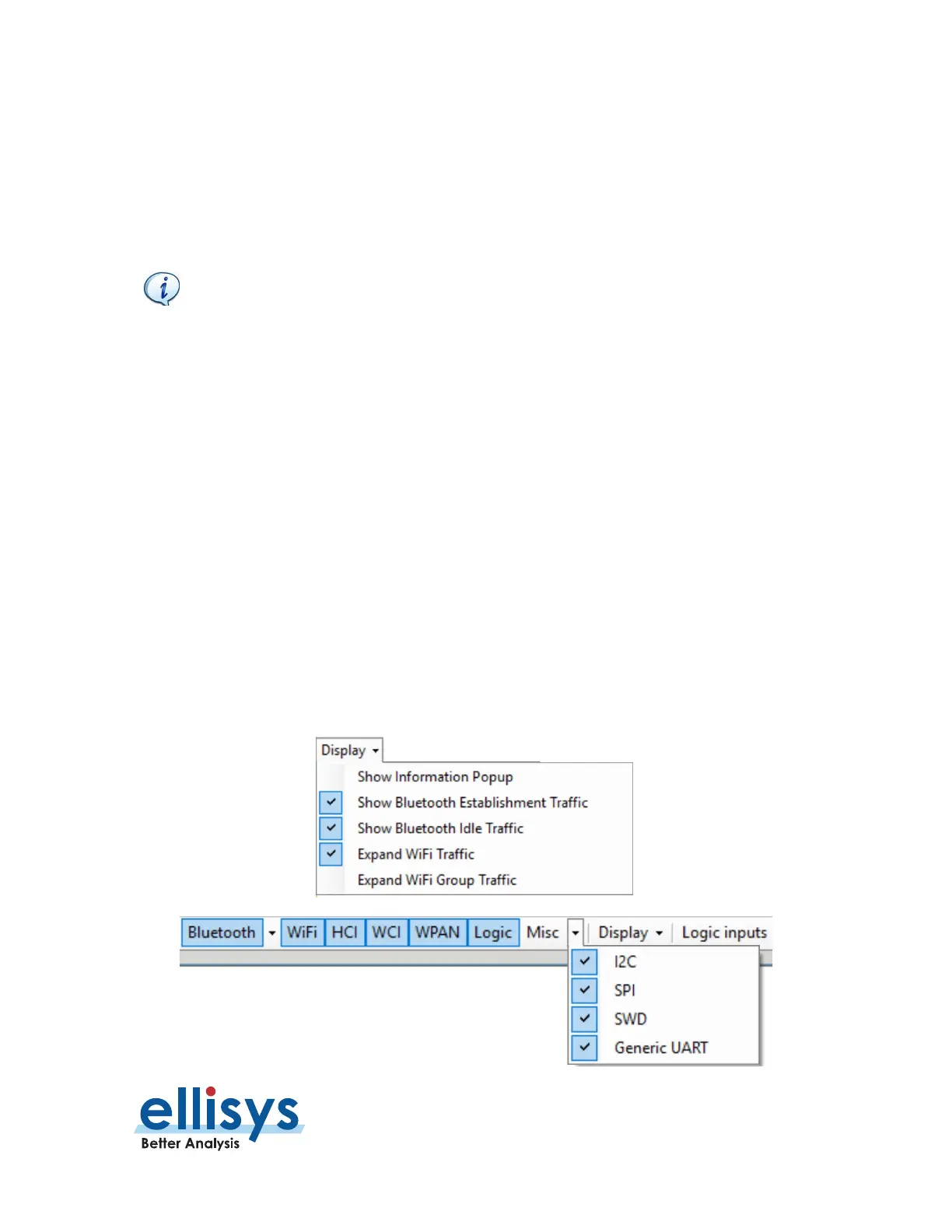Analyzer User Manual
Display Filters | Page 155 of 264
The
Device Traffic Filter
window appears.
2. In Device Filtering Criteria, select Exclude Background from the drop-down menu.
3. Click OK.
Background traffic is removed from the capture.
The Exclude Background filter is enabled by default. This filter is aimed at
removing "background noise." Various conditions are included in this filter. The
application software does a complete topology reconstruction and analysis, and
if captured packets do not belong to "good piconets", these packets are hidden
by this filter. There are also other conditions related to RSSI, de-whitening,
HCS, FCS, decryption.
9.8 Instant Timing Display Filter
The
Instant Timing
pane (see
Section 10, Instant Timing Pane
) provides display filters for show/hide of
Bluetooth inquiries, paging events, and advertisements, and show/hide of Bluetooth idle traffic (ID, Null, Poll
and empty packets), and Wi-Fi display options. A flyover on any of the filter selections describes its purpose.
Other filters are available to hide specific traffic types and the throughput and statistics lines in the Instant
Timing pane.
These filters are available from the
Instant Timing
pane tool bar.
To enable any of the filters in the Instant Timing pane:
1. Select the Display button or other applicable traffic type button as shown below) on the tool bar.
