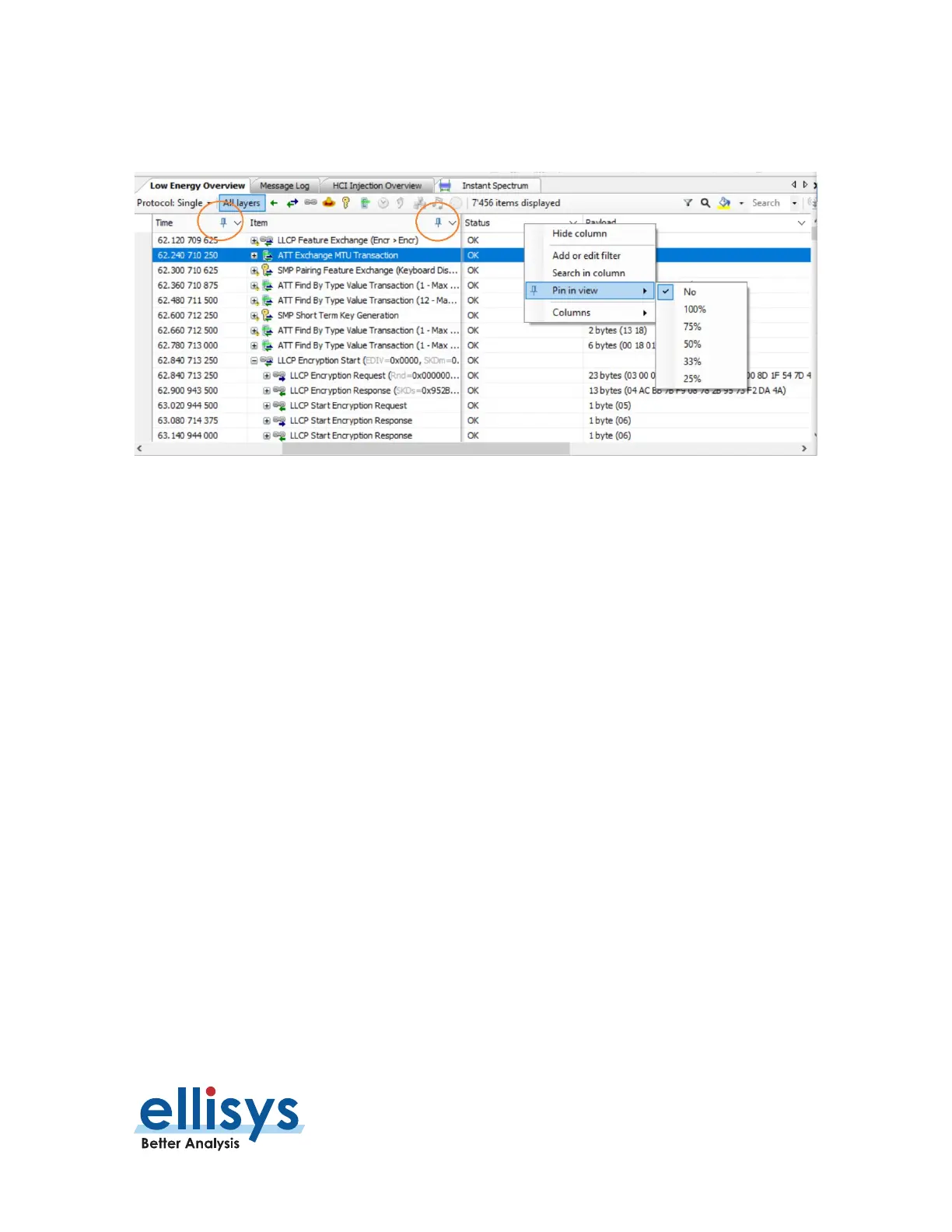Analyzer User Manual
Overviews | Page 105 of 264
To pin a column:
1. Right-click in the header of the desired column and select Pin in View:
2. Select the desired column width percentage.
A pin icon now appears in the selected column a thicker vertical separation line is applied to assist visually
during scrolling.
To unpin a column:
1. Click on the pin icon in the header of the desired column.
To resize a column in an Overview:
2. Position the mouse pointer at the vertical line border at the left or right of the desired column.
3. When the mouse pointer changes to a resize indicator, left click and drag to the desired size.
The column is resized.
To hide a column:
1. Right click on the desired column header.
2. Select Hide Column or alternatively, right-click on any column header.
3. Select Columns.
4. Deselect the desired column from the list.
The column is hidden.
