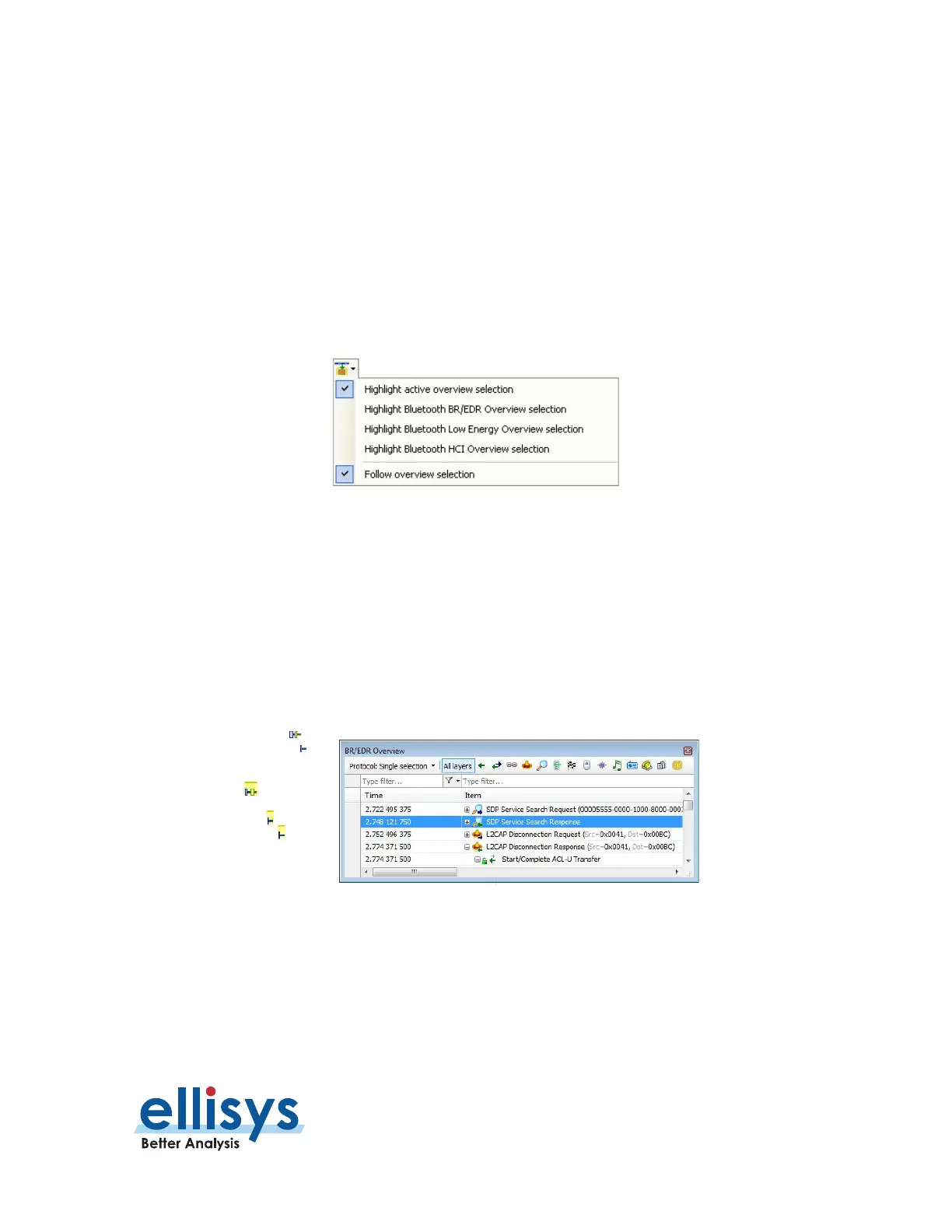Analyzer User Manual
Instant Spectrum View | Page 191 of 264
Selecting timestamps in the
Instant Piconet
pane will cause the
Instant Spectrum
view to jump to the selected
timestamp location.
Selecting a timestamp in the
Security
pane will cause the
Instant Spectrum
view to jump to the selected
timestamp location.
Selecting an event in an Overview or the
Instant Timing
pane will cause the
Instant Spectrum
view to jump
to the selected event.
To enable synchronization with the active Overview:
1. Select the highlighting options drop-down in the
Instant Spectrum
toolbar:
2. Select Follow overview selection.
The
Instant Spectrum
view will now move in synchronization with selections made in the Overview.
To highlight an Overview selection in the Instant Spectrum view:
1. Ensure Follow overview selection is enabled as described above.
2. Select any line in the desired Overview.
The selected line is highlighted (blue) in the Overview and in the
Instant Spectrum
pane (yellow):
AFH Highlighting
The
Instant Spectrum
view provides a unique feature that highlights the channels blocked by AFH at any given
point in time. The AFH Highlighting feature tracks AFH commands throughout the capture process and provides
a visually highlighted spectral area in the
Instant Spectrum
view that indicates those channels blocked by AFH
at the point selected.
