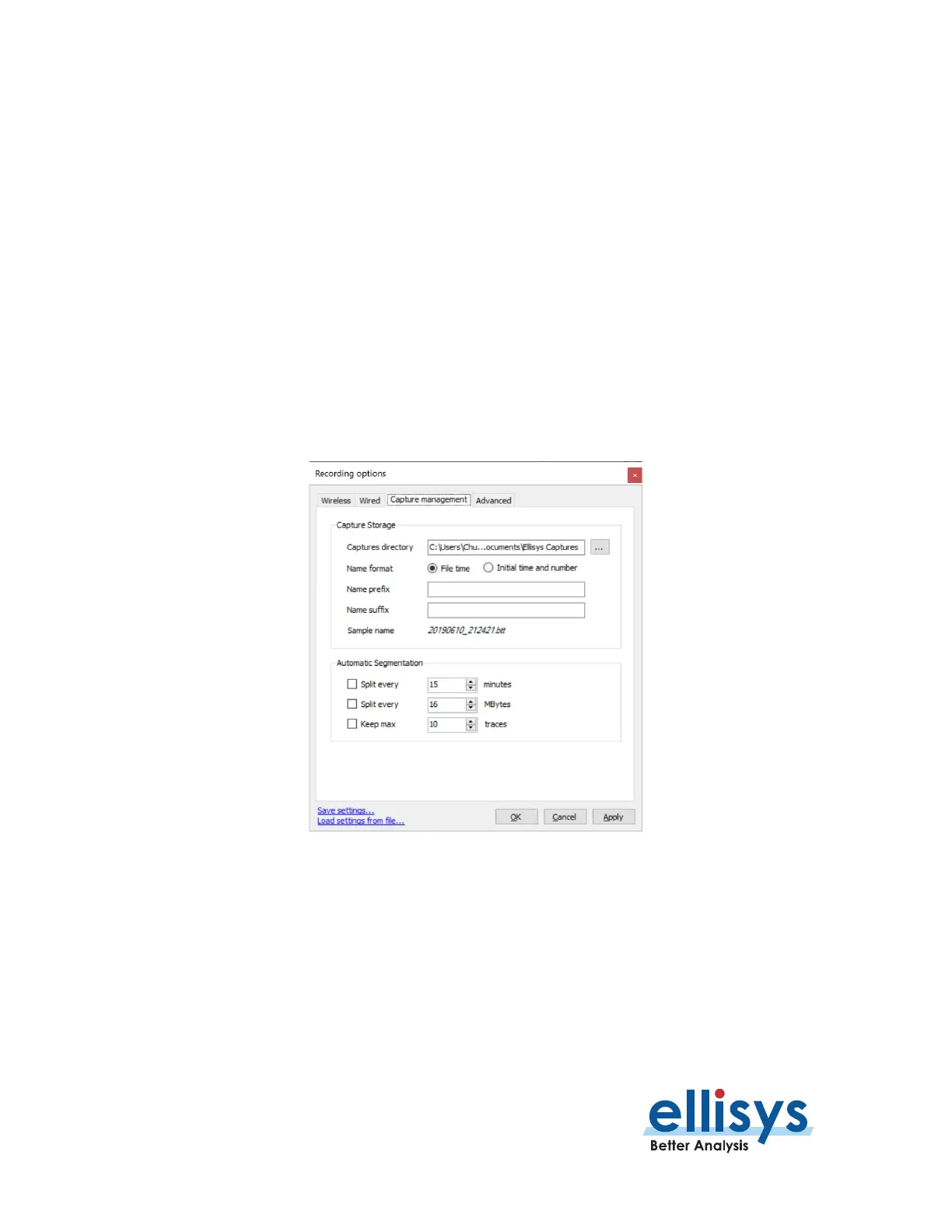Bluetooth Analyzers
Page 92 of 264 | Capturing Traffic
An indicator is provided on the main toolbar to indicate the progress of the current capture, based on a ratio of
capture volume to a maximum capture time or maximum capture bytes, as specified by the user.
Successive captures are automatically time/date stamped and placed in a user-defined directory. File names
may be provided a user-defined prefix and suffix.
As a capture progresses, the user may elect to manually stop the current capture and initiate the next capture,
using the Save and Continue button on the toolbar.
To enable auto-segmentation:
1. Select Record | Recording Options from the menu (or select the Configure button on the
toolbar to open Recording Options directly to the Capture Management tab).
2. Select the Capture Management tab.
The Capture Management tab appears:
3. Specify a Captures Directory for storage of the captures.
4. Select a Name Format: Select File Time to name each capture file with a time/date stamp as
it is saved to disk, or select Initial Time and Number to name each capture with a time/date
stamp based on capture start (along with a serialized/incremental number for each capture).
5. Optionally, add a Name Prefix and/or Name Suffix (these will be prepended/appended to each
capture file name).
6. Select a method for the segmentation to split, Minutes or Mbytes.
