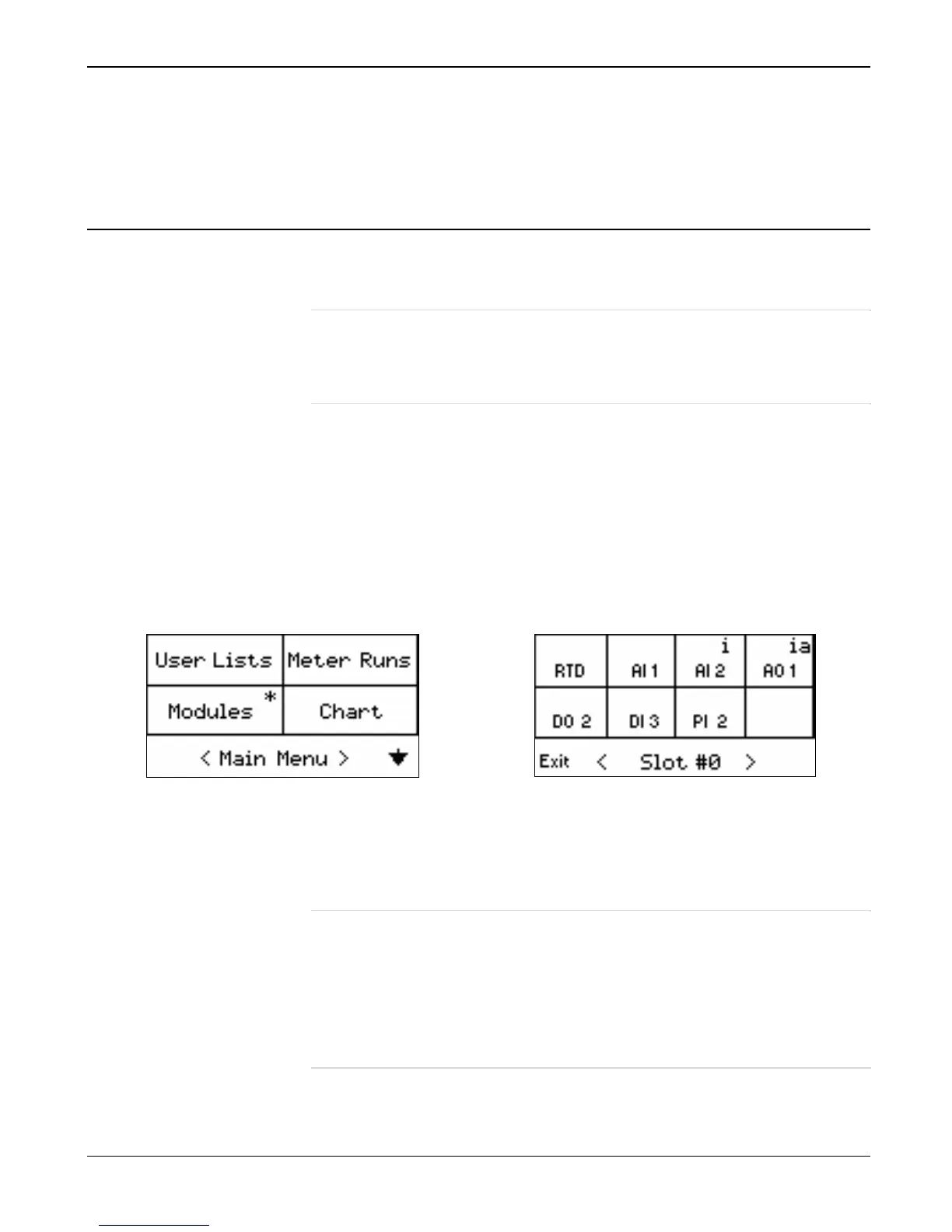FB107 LCD User Manual
Issued Sep-07 Using the Touchpad 3-1
Chapter 3 – Using The Touchpad
This chapter describes the day-to-day use of the Touchpad.
3.1 Touchpad Screens
The Touchpad uses several major screen formats to present information.
Included are menu screens, parameter screens, and dynamic charts.
Note: System security settings controls which options display on your
Touchpad and whether you can edit parameter values. Refer to
Section 2.6, Configuring Touchpad Security, for further
information.
3.1.1 Menu Screens
Menu screens are basically two or more options placed in a grid.
Typically, an Exit option may appear in the menu’s lower left corner. A
menu label (such as Main Menu or Slot #0 in Figure 3-1) is centered
between brackets, and arrows (to access additional menu options) may
appear in the right corner of the menu. Figure 3-1 shows two examples of
menu screens.
Figure 3-1. Sample Menu Screens
Touching an option on the menu screen’s grid may lead to another menu
or to a parameter screen.
Notes:
A blinking asterisk (*) in the upper right corner of a menu box (as in
the Modules option in Figure 3-1) indicates an integrity or alarm issue
in this module.
A blinking i, ia, or a in the upper right corner of a menu box (as in AI
2 and AO 1 in Figure 3-1) indicates an integrity or alarm issue with
this point.
