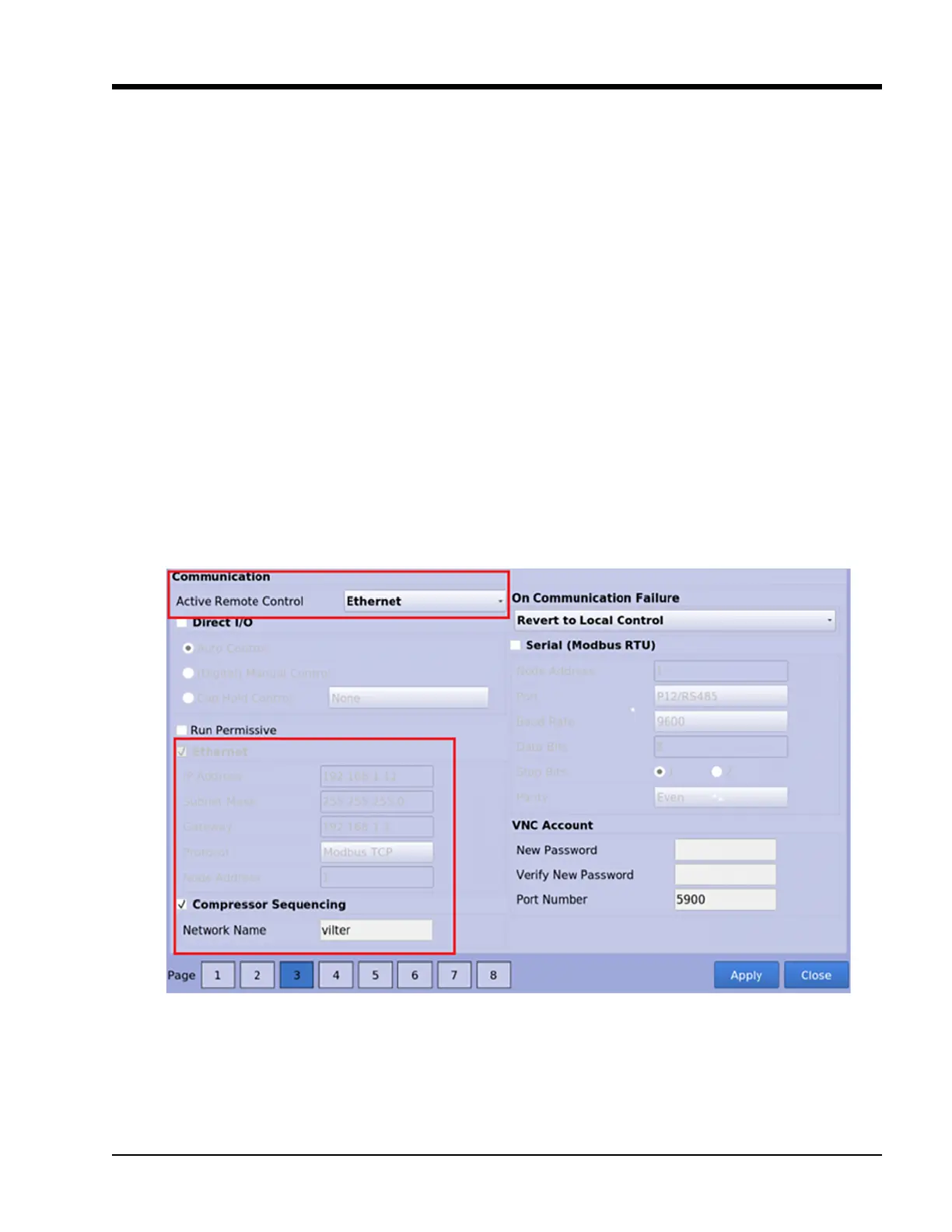D − 11
MicroVission Controller • Operation and Service Manual • Emerson • 35391MV 1.3
Appendix D • Compressor Sequencing Setup
The following discussion assumes that all panels are con-
gured for sequencing as shown in Figure D-8.
Conguration Overview
(Compressors should be congured rst).
Steps required for setting up MicroVission compressor
Compressor sequencing is setup and enabled from the
Conguration Menu. Log on and navigate to page 3 of
the Conguration Menu on the compressor. (Reference
Figure D-8).
• Assign a unique compressor name.
• Set the Active Remote Control to “Ethernet”.
• Enable Ethernet port.
• Assign a unique Ethernet IP address. Assign “family”
subnet mask and gateway.
• Once above steps have been completed, then press
Apply button and do not exit the Conguration
screen. Next congure compressor sequencing
parameters.
• Enable compressor sequencing.
• Identify (create) compressor sequencing network
name.
• Once above steps have been completed, the press
Apply button before exiting the Conguration screen.
The compressor will add other devices available in the
same network and begin sharing its status information
over the network at a rate of once every 20 seconds at
this point.
Repeat the setup steps for all MicroVission compressor
on the network, assigning unique addresses and com-
pressor name. Make note that the Network Name must
be the same for all compressors which will participate
in the sequencing and Gateway Address must be of the
same family of IP addresses for the compressor to be rec-
ognized by other compressors.
Figure D-8. Conguration Screen - Compressor Sequencing Setup
