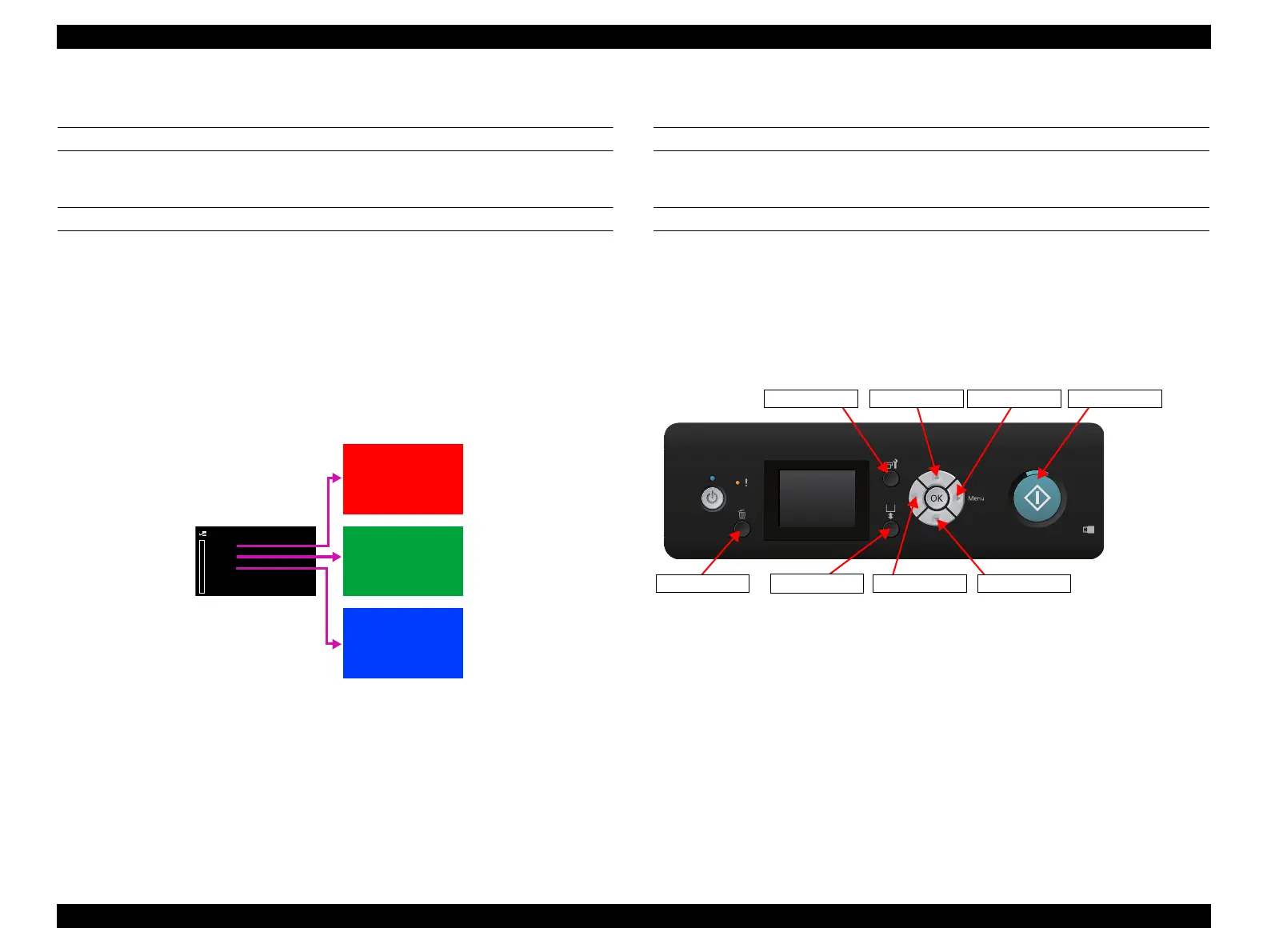SC-F2000 Revision C
ADJUSTMENT Electrical Component Adjustments 280
Confidential
[Blue]: Button or menu name on the program screen / [Black]: Button or menu name on the operation panel of the printer
4.14.8 Panel LCD Operation Check
EXECUTION MODE
Serviceman Mode
PROCEDURE
1. Turn the printer ON in the Serviceman Mode.
Turn the power ON while pressing [RIGHT] + [DOWN] + [OK].
2. Select [SELF TESTING] → [Mecha Adjustment] → [LCD RGB Check].
3. Select one of the colors in the order of red, green, and then blue at a time and press
[RIGHT]. The LCD is filled with solid red, green or blue color. Check if there are
no missing dots.
4. To select the next color, press [Pause/Cancel] or [LEFT].
Figure 4-94. Color LCD display check
4.14.9 Panel Buttons Operation Check
EXECUTION MODE
Serviceman Mode
PROCEDURE
1. Turn the printer ON in the Serviceman Mode.
Turn the power ON while pressing [RIGHT] + [DOWN] + [OK].
2. Select [SELF TESTING] → [Mecha Adjustment] → [Panel Check].
3. Press the button you want to check the function, and check if the button name you
pressed is the same as that displayed on the panel.
Figure 4-95. Buttons and Their Names displayed on the Panel
LCD RGB Check
Red
Green
Blue
Pause
DOWN
LEFT
Paper Settings
RIGHT STARTMaintenance UP